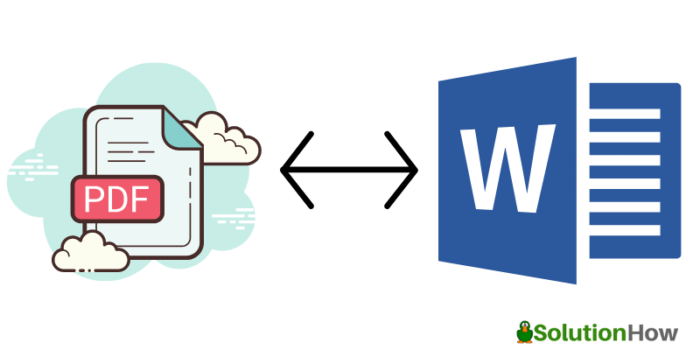
PDF to Word
Programs made for converting file purposes are developed and created by programmers to provide a complete tool for users. Word documents are known to be a default file wherein you can type letters, reports, articles, notes, and more. Word documents have been there for the longest time because it is useful for school, work, and everyday life.
The accessibility of the features of a converting tool is the top priority of what people look at before trying them out. Highlights of the PDFBear can be accessed through different devices. PDFBEar will not require you to download plugins. All you have to do is search PDFBear online.
The Two Ways To Upload A PDF File On PDFBear
pdf to word conversion will be a piece of cake for everyone if they use PDFBear as their online converting tool. If you want to be free form stress, hassle, and mishaps, then PDFBear is the best and right choice to take in terms of converting pdf files into word documents. The users need to be aware that the conversion process will not demand much of their time.
There are a lot of options that you will see once you get redirected to the PDFBear page. Tools are lined up at the top center of the page. From the selections, you can choose whatever option you like, but in this case, converting from PDF to Word is our main priority. Click the “PDF to Word” under the option “convert.” PDFBear page will refresh, and you will be redirected to another page.
The page consists of a box in the middle for you to use in uploading documents you want to convert. PDFBear made it simple even on the uploading of the files for conversion. You can do this first step in two ways. One is to select a file on your device’s library. The other one is to click a file and drag it to the interface.
Before the conversion initiates or begins, they will need the PDF file to be uploaded first on their server for them to process it. This step can also be applied to other formats of conversion in PDFBear, aside from PDF to Word. Once you imported a file on PDFBear, you may now head on to the next step or method, which is to choose an option.
“Convert To Word” And “Convert Word With OCR”
In terms of file formats, a Word document is what people mostly go for since you can do a lot with a single word document. Word documents are more flexible when it comes to converting them into different formats. In converting, there are two options that PDFBear will give you before initiating a file conversion. For free accessed users, “convert to the word” is the only option you can choose. However, if you are a pro-PDFBear member, you can click “Convert Word with OCR.”
Choosing the first option if you are accessing their server for free will still have results or outputs that are high-quality. PDFBear will not only process your conversion, but it also saves you time and effort. Having tools such as the features of PDFbear is useful and will come in handy if people are required to submit files in Word form.
Save The Word File
When the PDF file has completed the conversion phase, PDFBear will permit you to download or save the new document in word format. The conversion tools of the PDFBear are best to utilize. Free access to their mechanism allows you to manage or operate options, but purchasing their tools for conversion in Pro PDFBear membership is a good deal. All documents uploaded to the PDFBear server will be automatically deleted in one hour. PDFBear ensures that all your files are secured and will not be used for other purposes.
Takeaway
Everything related to files and documents sounds tricky, especially when required to have it in a different format. People always look for the simplicity of services that will do great in converting valuable documents fast. We hope that this article helped you with your needs since we have shown the step-by-step process of obtaining converted documents from PDF to Word files through PDFBear.

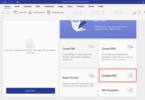

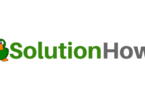
You must be logged in to post a comment.