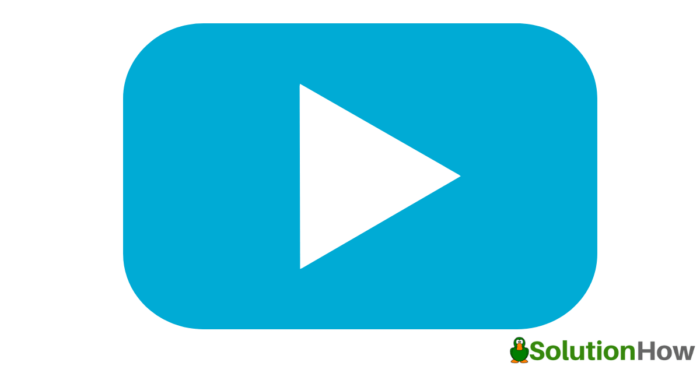
Video
Video calling has become a part of our daily life – thanks to technology!
Be it to keep in touch with family or friends, attend an office meeting or a classroom at home, good video quality is a must!
The good news is, Lappy Maker designed this article to ensure you can enjoy the best video calling experience in Mac- no matter whichever Video calling app you’re using.
Let’s dive in to know more…
Closer the Router, better the Video!
Your Mac videos should be clear and fast – to enjoy uninterrupted video conversations!
But a slow or a “glitch” video can ruin the whole video experience. The reasons can either be a slow or a patchy Wi-Fi connection.
Wait! Your Wi-Fi is not to be always blamed! Distance and obstruction also lower the bandwidth – deteriorating your video quality.
Make sure your Mac is close to the router.
Also, there shouldn’t be many walls (obstructions) between you and your Wi-Fi (router). You can plug the ethernet cable directly into the Mac or use a USB-C hub (if you don’t have a port).
You can also switch to a better frequency band, reset your router and even remove devices that interfere with your signal.
Get a new webcam!
It’s a no-brainer that Mac devices come with an in-built webcam. The whole world gags over the camera quality of the Apple iPhone. Unfortunately, we can’t say the same about the Mac camera!
The good news is, you can buy an external webcam to enjoy better performance and quality video.
You can get a new microphone too! Undoubtedly, these accessories will heighten your Mac video experience!
Reduce Wi-Fi dead zone
There are many areas in your home where your Wi-Fi can’t register any signal! These areas are the Wi-Fi dead zones.
Many factors contribute to this-including floor plans, building materials interrupting the coverage.
The best solution is to get a powerline adaptor to extend the Wi-Fi coverage by plugging into the electrical socket.
They do make a huge difference! Better connection, better video quality!
Read: Now you can make your business successful by animated video explainer
How to improve video quality on FaceTime?
You cannot do much to improve the FaceTime video quality on your iPhone or iPad, but you can surely give it a try on Mac.
Try by attaching an external webcam that can help you to better FaceTime videos.
How to improve video quality on Zoom?
No doubt, Zoom is the most popular Video conferencing app we have today! To make the most of the video quality in Zoom, try the following these procedures:
Go to the profile picture on the top right, then click on Settings, then Video.
Here you can Enable HD and other video settings, including a customizable background. Yes!
How to improve video quality on Skype?
Honestly, Skype doesn’t have many in-built settings to improve video quality. But Microsoft does recommend using the latest version of the app- to ensure optimum video quality.
To make sure you’re using the current version, go to the top left corner of the screen and select Check for updates.
For more information on Skype video calls, check the Skype Status web page.
Read: Awesome video ideas for your IGTV channel on Instagram
How to improve video quality on Google Hangouts?
Google Hangouts adjust the video quality depending on the Wi-Fi connection. If you’re using the desktop version, your video quality can easily extend to 720p-but you can push it more.
To do so, open Hangouts on your Mac.
- Click on the video call option (make sure your app has permission to access your Mac camera)
- Click on the cog icon in the upper right corner to get to the settings menu.
- Select the Bandwidth tab.
- Change the Outgoing Video to Upto 702p
- Don’t forget to click Done to save the changes.
There you go!
Now you know the tricks to improve the video quality on Mac!
During this time of social distancing, video calling keeps us close to our loved ones. Students, workers, businesses, schools – everyone needs (and deserves) a good video quality!
Follow the tips mentioned by Lappy Maker, and by the end, you’re all set to enjoy the best video calling experience on Mac.
Hope you find this article helpful!
Thanks for reading!

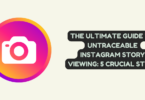
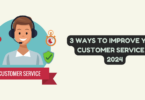
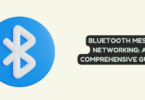
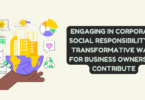
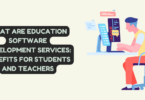
You must be logged in to post a comment.