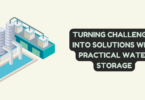Apple TV
Welcome to the seamless transition from Roku to Apple TV! In the ever-evolving world of streaming technology, making the switch can seem daunting. But fear not, as we guide you through this process with ease. Whether you’re drawn to Apple TV’s innovative features, user-friendly interface, or extensive content library, this journey promises simplicity and convenience. In this comprehensive guide, we’ll unravel the steps, offering practical tips and insights to ensure a smooth shift. Embrace a new era of entertainment effortlessly, as we empower you to navigate the transition, discover exciting Apple TV features, and make the most of your streaming experience.
As we embark on this seamless transition, it’s essential to consider the latest advancements in Apple TV technology, specifically comparing the Apple TV 4K 2nd gen vs 3rd gen model. By understanding the distinctions between these versions, you can make an informed decision, ensuring your upgrade aligns perfectly with your entertainment needs.
1. Understanding Your Roku Setup: Assessing Your Apps and Preferences
Before making the switch to Apple TV, it’s crucial to evaluate your existing Roku setup. Take inventory of installed apps and channels, noting your preferences and favorite features. Identify the subscriptions tied to your Roku account. This assessment forms the basis for a seamless transition, ensuring you replicate your preferred content and settings on your new Apple TV.
2. Choosing the Right Apple TV Model: Exploring Options and Features
Delve into the world of Apple TV models, comparing specifications and features. Assess factors like 4K HDR capability, gaming options, and storage capacities. Consider your entertainment needs, whether it’s immersive visuals, gaming experiences, or app storage. This exploration helps you make an informed decision, aligning the device’s capabilities with your viewing preferences.
3. Setting Up Your New Apple TV: Step-by-Step Installation Guide
Unbox your Apple TV and embark on a hassle-free installation journey. Connect your device to your TV and network, configuring essential settings like language and region. Link your Apple ID, iCloud, and App Store account to personalize your experience. This step-by-step guide ensures your Apple TV is operational, setting the stage for content migration.
4. Transferring Your Content: Migrating Apps, Preferences, and Subscriptions
Navigate the transition by exploring equivalent apps on Apple TV and downloading them. Transfer your user preferences and customizations, ensuring a familiar interface. Manage your subscriptions seamlessly, whether they’re streaming services, music platforms, or gaming memberships. Migrate your content effortlessly, so your favorite apps and subscriptions are readily available on your new Apple TV. Additionally, while transitioning, it’s essential to consider your audio setup. Explore compatible apps on Apple TV, not only for video streaming but also for enhancing your audio experience. Compare options like the Roku Streambar, which combines streaming capabilities with a soundbar, with traditional soundbars. By evaluating these choices, you can seamlessly integrate high-quality audio with your favorite apps and subscriptions, ensuring both your visuals and sound are optimized on your new Apple TV.
5. Maximizing Your Apple TV Experience: Tips, Tricks, and Troubleshooting
Unlock the full potential of your Apple TV with insider tips and tricks. Discover exclusive features like Apple TV+ and Arcade. Personalize your home screen, organizing apps efficiently. Troubleshoot common issues such as connectivity problems or app crashes. With these insights, you’ll enhance your Apple TV experience, ensuring smooth operation and maximizing your enjoyment of Apple’s innovative entertainment ecosystem.