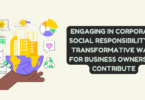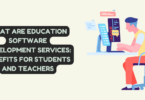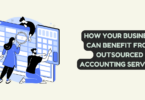If you’re using Google Maps on your iphone 14 pro max, you may want to know how to delete Google Maps search history on iPhone. This can be helpful if you don’t want anyone else to see where you’ve been searching or if you want to clear out old searches.
It’s easy to delete Google Maps search history on iPhone. Follow Below Steps:
1. Open Google Maps on your iPhone > Tap on Profile
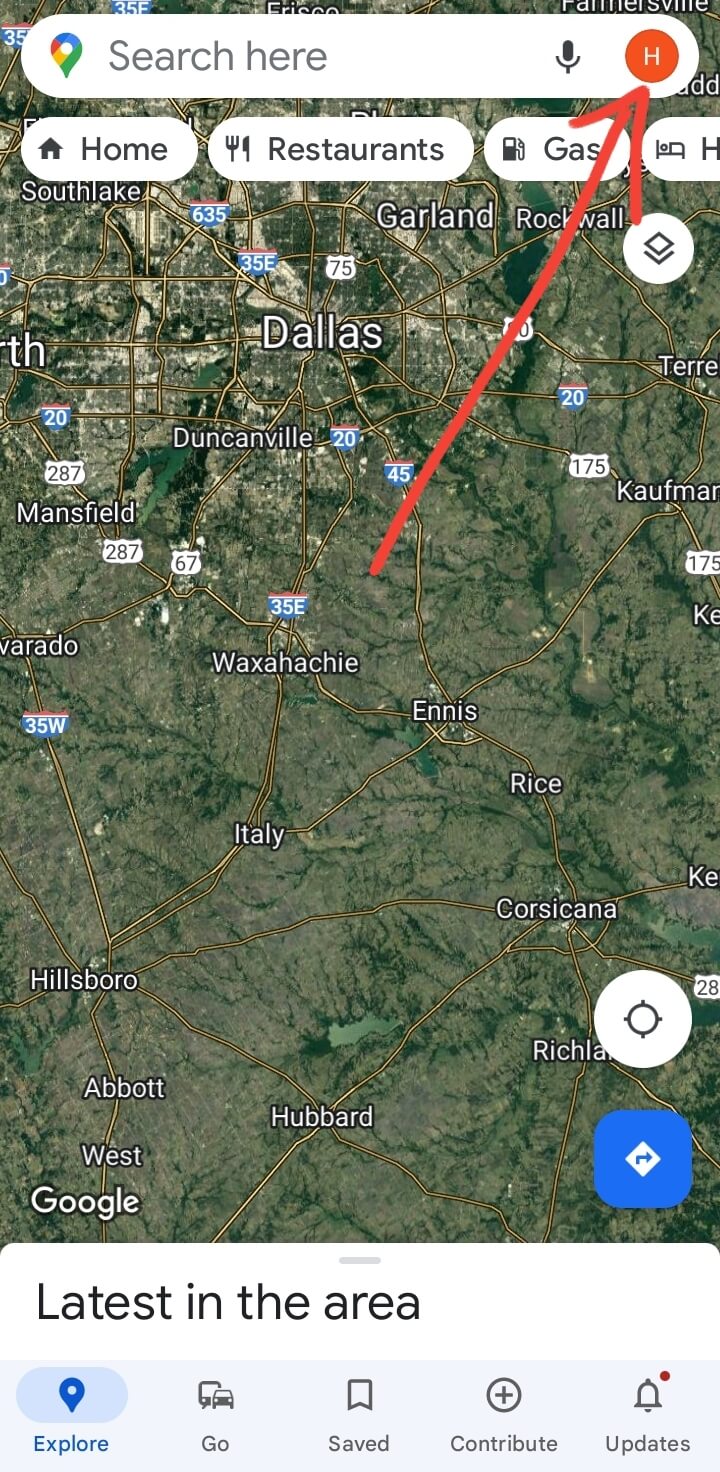
2. Tap on “Settings”
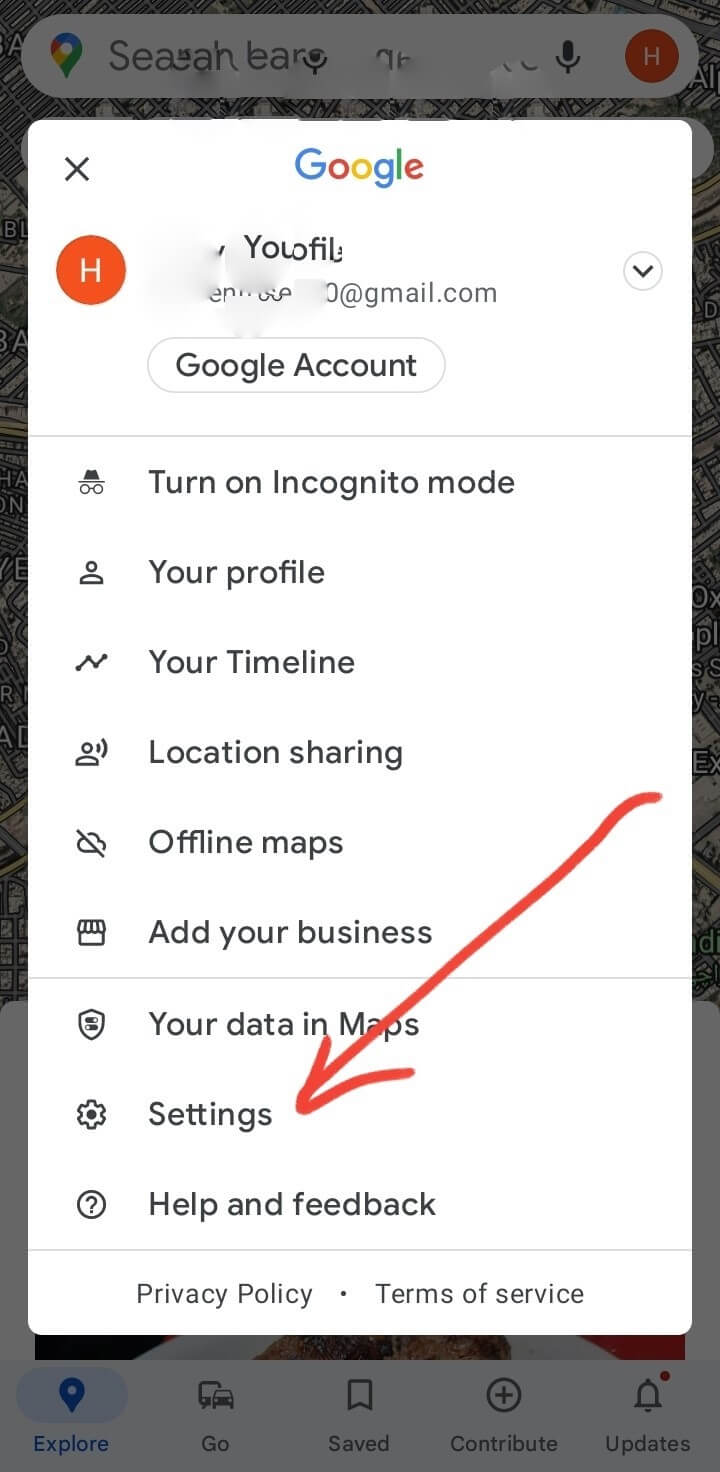
3. Tap on “Maps History”
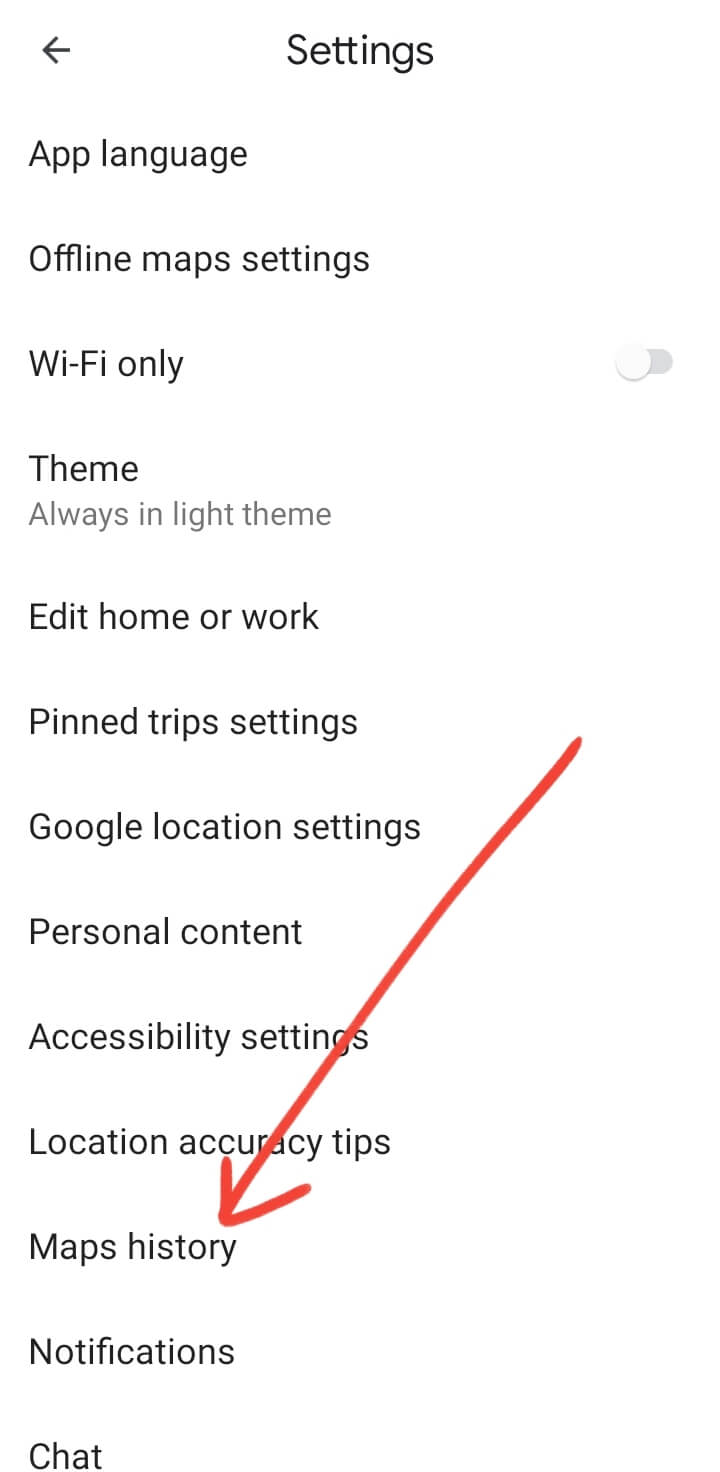
To Delete Map History, Tap on three dots or (X) “Cross” button

5. Tap on Delete!
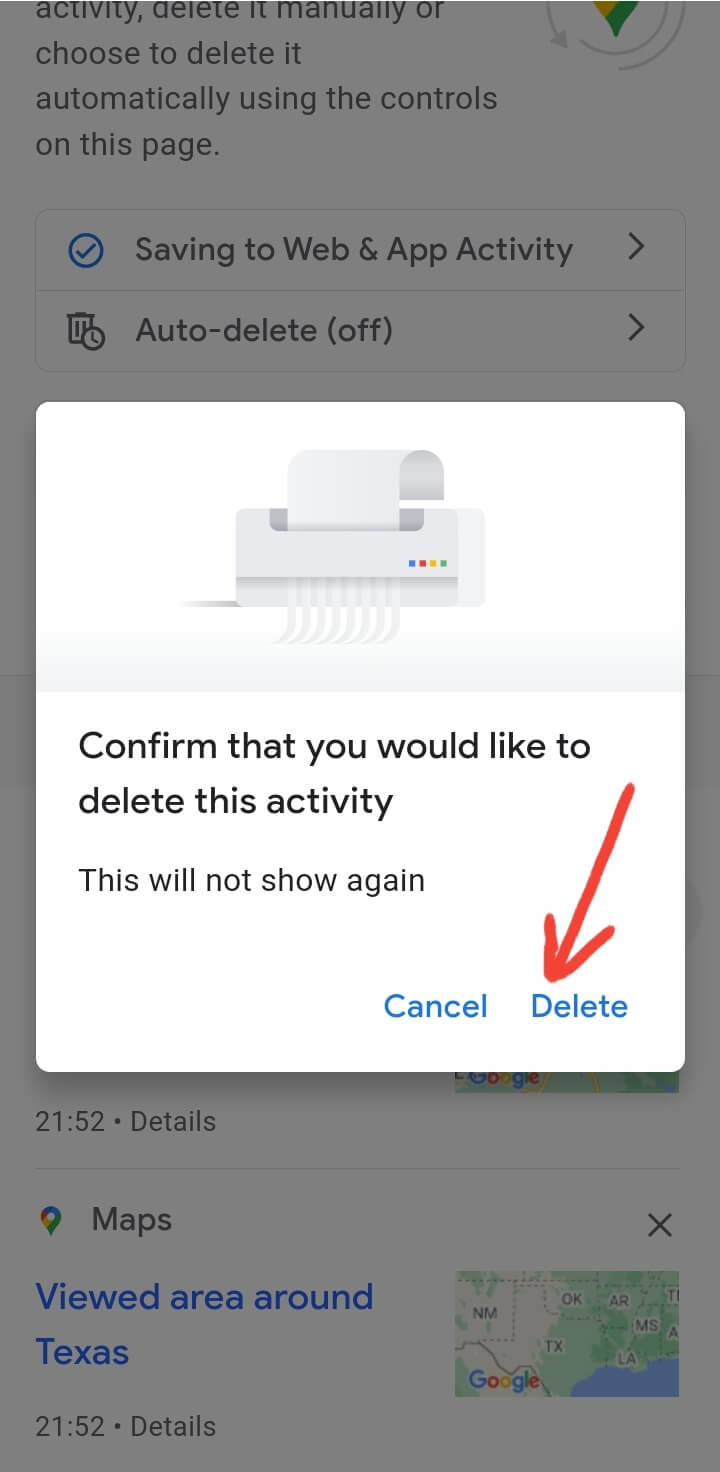
Open the Google Maps app on your iPhone 14 Pro Max. Tap the three lines in the top left corner of the screen. Tap “Your places.” Scroll down and tap “History.” On the History screen, tap the three dots in the top right corner of the screen. Tap “Delete history.” Confirm that you want to delete history by tapping “Delete” on the pop-up window.
Once you’ve deleted your Google Maps search history, all of your past searches will be gone. Keep in mind, however, that deleting your history won’t stop Google from tracking your location.
If you have an iPhone 14 Pro Max, you might not know that Google Maps is tracking your search history. This can be useful if you’re trying to remember where you’ve been or find a specific location, but it can also be concerning from a privacy standpoint. Here’s how to view and delete Google Maps search history on iPhone.
To view your Google Maps search history on iPhone, open the app and sign in with your Google account. Then, tap the menu icon in the top left corner and select “Your timeline.” Here, you’ll see a list of all the places you’ve searched for using Google Maps.
If you want to delete Google Maps search history, tap the menu icon again and select “Settings.” Under “Personal content,” tap “Delete all Location History.” Confirm this action by tapping “Delete” on the pop-up screen.
If you’re using Google Maps on your iPhone 14 Pro Max, you might not realize that it’s keeping track of your search history. Here’s how to view and delete search history in the Google Maps app on iPhone.
To view your search history in the Google Maps app, tap the three lines in the top left corner of the screen to open the menu. Then, tap “Your Timeline.” You’ll see a list of all the places you’ve searched for recently, organized by day.
To delete individual items from your search history, tap on a day to expand it, then tap the x next to each item. To delete your entire search history, tap the three dots in the top right corner of the screen and select “Delete all Location History.