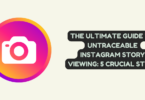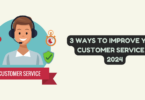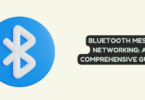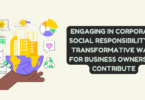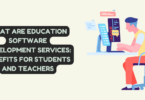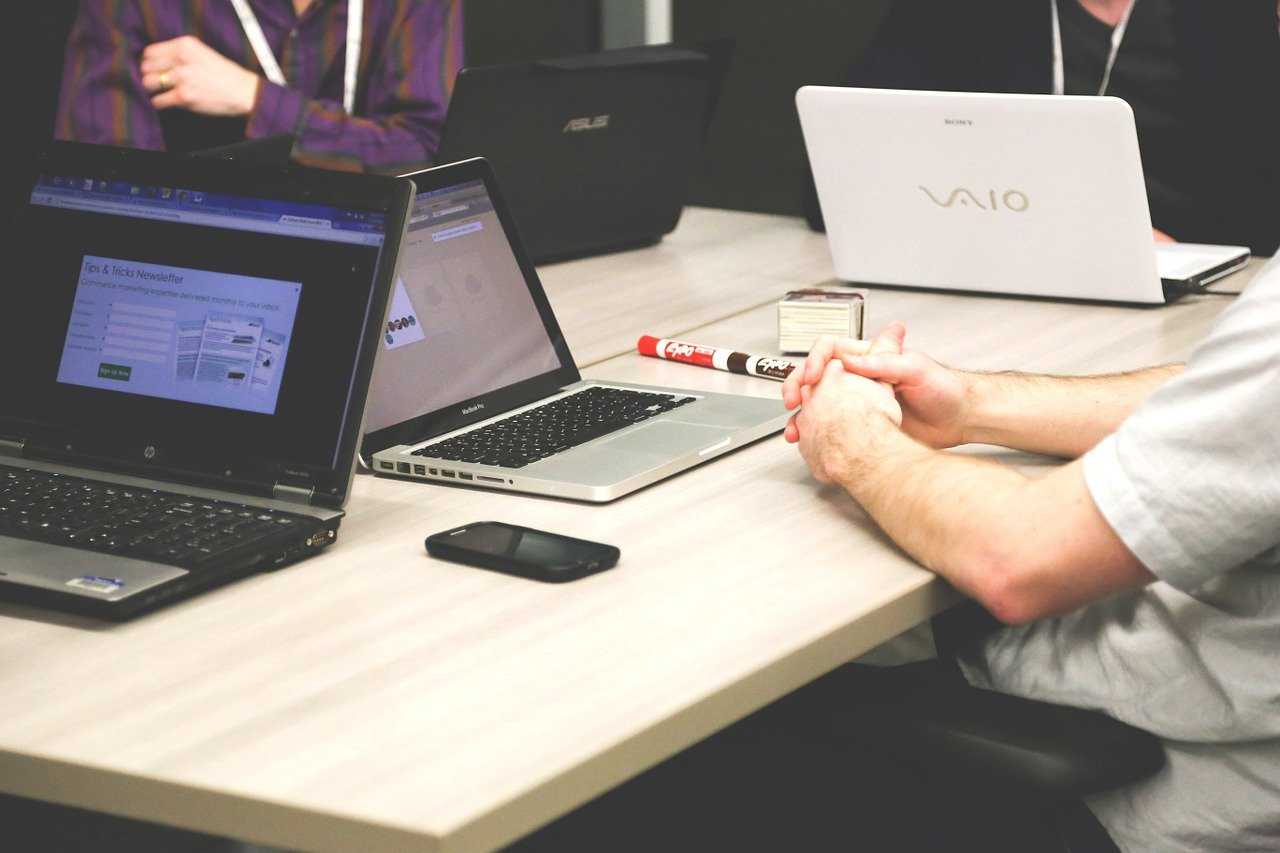
Three User-friendly WEBP To JPG Or PNG Converters
While WebP file format is a great way to speed up the website’s loading speed, there are a few drawbacks associated with this file format. These files aren’t supported by most image viewers due to lacking native support.
As a result, users will see errors like “file type not supported”, “cannot read the file”. “file might be corrupt” or similar error messages. These issues can be resolved if users convert WebP to jpg using some sort of third-party WebP converter software.
Most of these tools are available for free, while there are several fantastic tools that work on the cloud server, which are otherwise called web tools. This article will cover three user-friendly tools, that convert WebP to jpg or WebP to png.
1. Any WebP- A Brief
AnyWebP is a free web app available online for users globally, which aims to facilitate users to convert their WebP file into jpg/png and other popular file formats with ease. There’s no need to sign up or register before continuing. This ensures that the users can get started immediately. Moreover, the results are reliable and success is guaranteed.
The users can get their work done within a few seconds under normal circumstances. With an easy user interface, there’s no way that even a kid can get stuck on how to use this tool. Still, there’s a customer care support team to assist every query. Users can feel free to reach out to them in case of any suggestions or complaints or help.
Additionally, the software has a potential to convert hundreds of WebP images to the desired file format. The best of all, it’s free! Since it runs on a cloud server, users don’t have to download additional third-party tools or web browser extensions.
Users worried about their privacy shall not worry any more since their images won’t be saved on the server. They can feel 100% safe as this website doesn’t even track their browsing history or activities.
How To Convert WebP To JPG- Simple Steps
In order to begin processing your WebP files to png or jpg, follow these steps below:
- Visit the official website to start WebP to jpg/png
- There are two options for images uploading:
- Drag and drop all the images in the section.
- Click on the “drag and drop” section, browse the computer and upload all the images at once.
- In the output field, select the desired output format such as jpg.
- Set the size to 1. It’s the zoom field. To keep the images of the same dimensions, it’s suggested to keep the size value to “1”.
- Set the quality to 1 if not already done. This will ensure that the converted images don’t see a drop in the quality.
- Once done, click the “convert All WebP” button.
- In case if the wrong files were uploaded accidentally, don’t worry. Simply click the “remove all files”. This option will remove all the files that were selected for conversion. Users need to drag and drop a fresh batch of files now.
- Once all the settings are set, click “convert all WebP” button and the process will automate from this point forward.
- Please wait until the conversion is done. Do not refresh or close the WebPage or else the session will expire, forcing users to reinitiate the entire procedure.
- When the files are converted, they’ll be available for download for free all at once. Click the download button to save all the files on the device.
2. More WebP Converter Software
Apart from the Any WebP tool, there are a few more alternatives to consider. They all aim to offer the same service with an attractive user-friendly interface.
2.1 Xnconvert
This is a free cross-platform tool that can work on Windows, Mac, Linux, and Apple products. The tool is available for free that allows quick conversion of WebP files to several desired output formats. It’s highly easy to use provided that the users get the correct procedure to convert their WebP files efficiently.
It’s capable of handling several files per batch. Since it works on the client’s device, it’s recommended to close all the running programs to speed up the conversion process especially if the batch has hundreds of files.
These are several settings to tweak but it’s recommended not to change the settings and let the default values be set.
Simple Steps For Xnconvert
Follow these simple steps that are meant for Windows-based Xnconvert tool.
- Visit this website on the Windows PC https://www.xnview.com/en/xnconvert/#downloads
- Download, install, and launch the app.
- In the input tab, drag and drop all the WebP files that need to be converted.
- Upon successful upload, the images will be visible with their thumbnail.
- Go to the output tab and find the “format” section on the right.
- Click on the text that says “same as original”. A list of different formats will open up.
- Select JPG or PNG as desired.
- In the output section, select the save location where the converted files will be saved.
- Click the convert button located at the bottom-right of the window.
- Browse the save location manually and check whether or not the conversion was successful.
- Delete all the files in the input tab to begin with a fresh batch and follow the steps from 5 onwards.
2.2 Zamzar
It’s an online tool just like Any WebP that allows file conversion in 3 quick and simple steps. Follow the steps below to efficiently convert all the WebP files to JPG or PNG.
Simple Steps For Zamzar
- Visit the official website on any device https://www.zamzar.com/converters/image/WebP/
- Click the “add files” button and upload all the files.
- In the second option, select the desired output format (JPG or PNG).
- Click convert now button.
- Wait until everything finishes. Once the files are ready to download, it should begin downloading automatically. If not, then click the download button and save them to the PC.
3. Conclusion
Although there are several tools that can get the job done, it’s suggested to opt for the most reliable, fast, and simple service. Moreover, some tools have hidden conditions unlike Any WebP. Make sure to use the best reliable service on the internet for free.