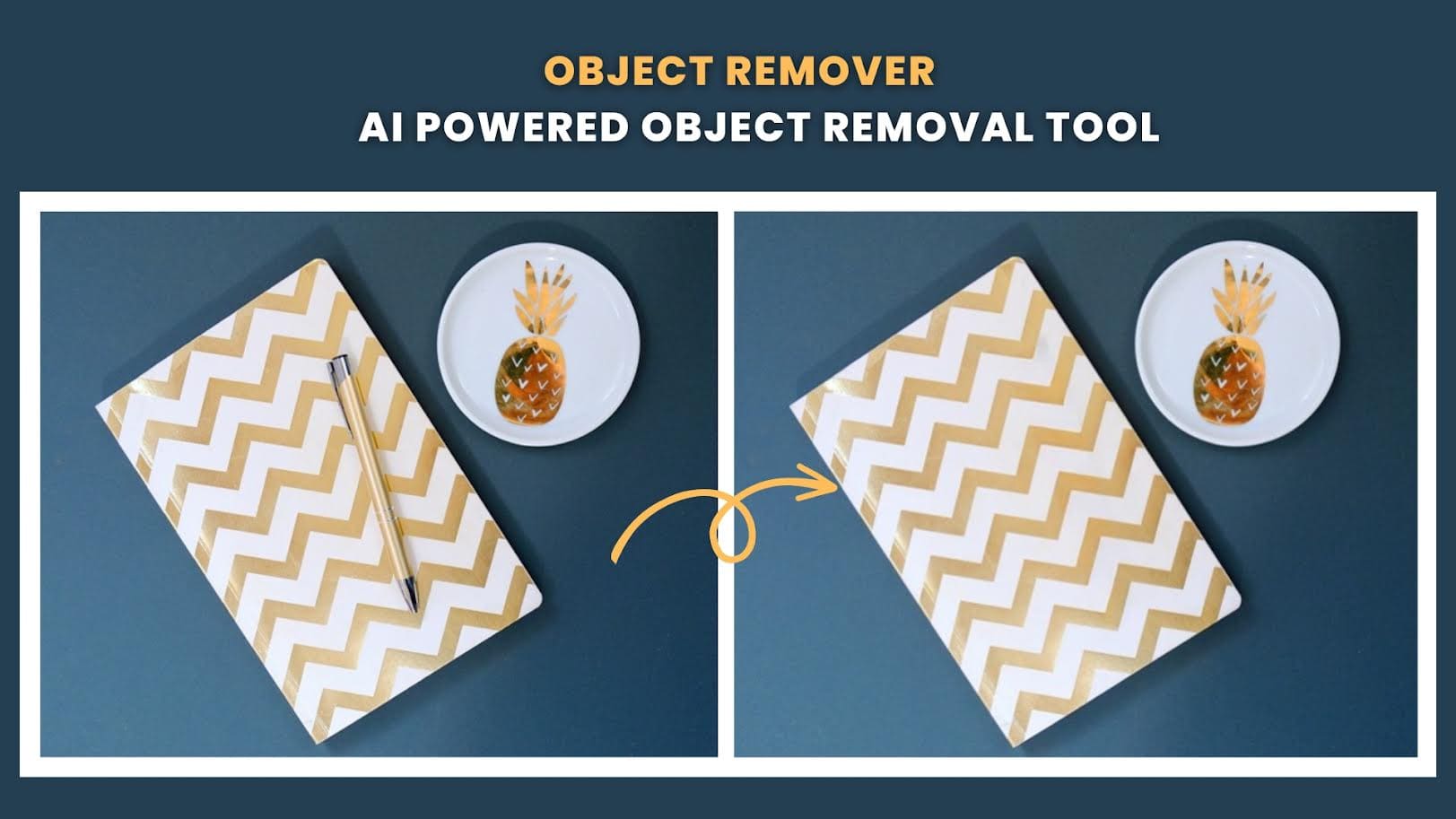
Object Eraser
What is an Object Eraser?
An object eraser is an image editor designed to remove unwanted objects or elements from a photo. The things that can be removed by such a tool include objects, texts, logos, stickers, emojis, watermarks, clutter, and people. It provides a convenient way to delete or erase specific portions of an image without affecting the surrounding areas.
Many object removal tools are available for users, both online and offline solutions. Some use the traditional way to erase unwanted things, such as Content-aware Fill or Clone Stamp. Others use artificial intelligence technology and inpainting techniques to automatically detect and erase the selected object. The auto-removal process can save you time and money compared to manual editing. The processed image will look natural and cohesive.
The Most Impressive Object Eraser
One of the most impressive object erasers is Object Remover, a free online object removal tool for photographs, e-commerce products, headshots, and presentations. It uses advanced ai techniques to analyze, detect, and remove the drawing object with simple clicks. Whether you want to remove unwanted text on a social media pic or clutter on a professional portrait, Object Remover can help you clean up the image with fast speed and high accuracy.
Object Remover is a powerful online object remover that can be used for many purposes. It combines the seven most popular features on one platform, giving you the ultimate solution to polish your images. With it, you can remove a text watermark, an unwanted person in a travel photo, a powerline in a real estate pic, or a skin defect in a face photo. This tool has a simple interface that makes it easy for users of any level. With a clear navigation bar and a neat layout, you can easily find the feature you need. It takes only a few seconds to remove unwanted objects from your photos.
Key Features:
- Removes objects with AI technology, fast and automatically.
- Supports removing multiple things, such as emojis, people, products, spots, and texts.
- Generate high-resolution outcomes without a watermark.
- The process of object removal is straightforward. No complex skills are required.
- Free to download the result.
- Registration is not a must.
How to Remove Unwanted Objects with Object Remover
Step 1: Upload the image you want to process with Object Remover.
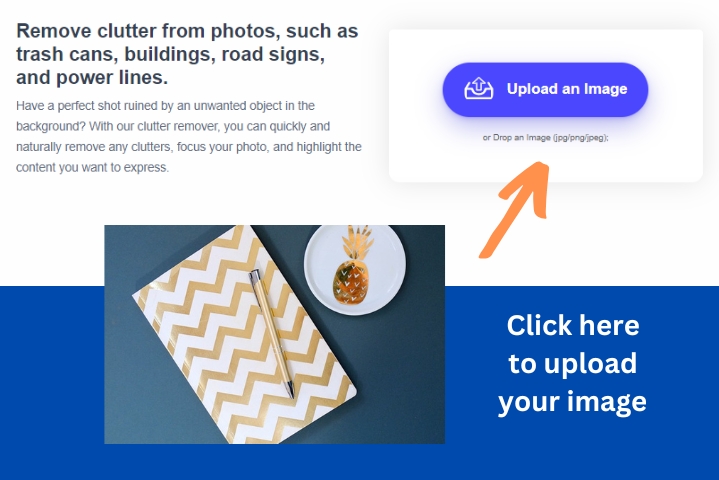
Object Eraser
Step 2: Draw the area you want to erase from the image. You can select the object accurately by adjusting the brush size and inpainting strength.
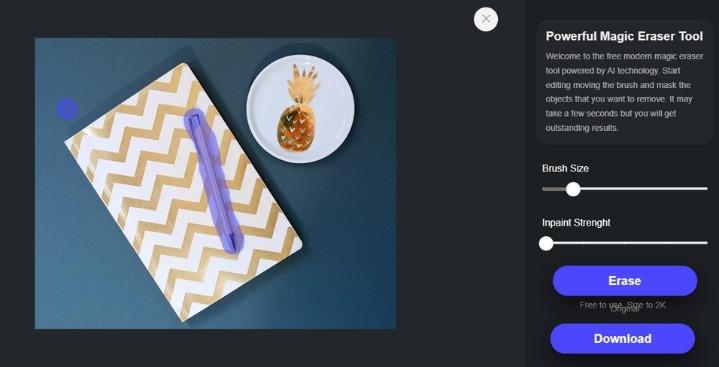
Object Eraser
Step 3: Click the “Erase” button to make the selected object removed by Object Remover.
Step 4: Press the “Download” button to preview the outcome.
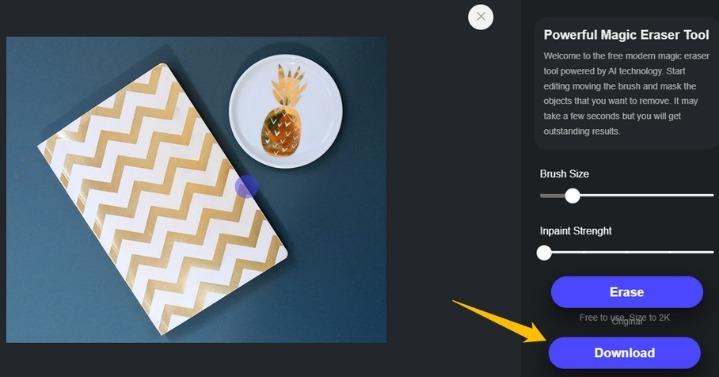
Object Eraser
Step 5: Right-click the resulting image to save it to your computer.
Examples of Object Remover
Example 1: Remove Skin Defects from Portraits
A professional portrait can show the natural beauty of the person. If you find there are a few skin defects on the image, such as blemishes and acne scars, go to upload the image to the site and use its magic tool to remove any imperfections from the face. Object Remover is a free skin defects remover for anyone who want to make their photos clean and attractive before sharing them to others.
Example 2: Remove Unwanted People from Photos
Sometimes, you have taken some stunning photos during your trips. However, while reviewing these pictures, you may notice unwanted people in some of her favorite shots. These individuals were strangers who accidentally wandered into the frame. Don’t worry about that. With Object Remover, you can get a clean travel photo without strangers.
Example 3: Remove Text from Photos
Sometimes, when we edit the image, but find there are some unwanted texts on the image. These texts include irrelevant or outdated information distracting from the overall aesthetics. With the help of Object Remover, you can easily cut text out without affecting the image quality.
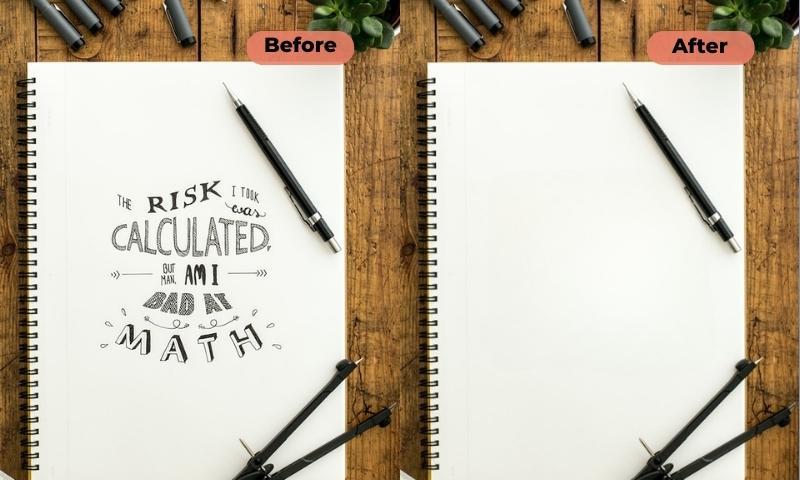
Object Eraser
Other Object Removal Tools That Will Impress You
Canva Magic Eraser
Canva does provide tools and functions that allow you to edit and manipulate images, including removing backgrounds from images. Canva has also added a “Magic Eraser” to make it possible to erase objects on the image without leaving the platform. To access the feature, click the image > go to Edit Photo > Tools > Magic Eraser. Then you will open a new window where you can use the brush to select the object you want to remove. Canva will erase it automatically. If unsatisfied with the result, you can click the “Reset Erasing” bar to recover the image.
Cleanup.pictures
Cleanup.pictures is a free online object remover that allows you to clean up your photographs effortlessly and enhance their visual appeal. It simplifies the process of object removal from your images. This online tool offers a convenient and user-friendly solution, whether it’s an intrusive person, an unsightly background element, or any other object you wish to eliminate. Cleanup.pictures help you achieve cleaner and more visually pleasing compositions by removing these unwanted objects.
The Inpaint
TheInpaint is a remarkable online tool that offers a free and convenient solution to clean up your pictures by removing unwanted objects. At the heart of TheInpaint’s success lies its advanced algorithms that leverage the power of artificial intelligence. These algorithms analyze your images, detect what you want to remove, and intelligently fill the gaps seamlessly. TheInpaint’s algorithms ensure that the final result looks natural and cohesive as if the object was never there in the first place.
How Does Object Eraser Make Your Photo Shine?
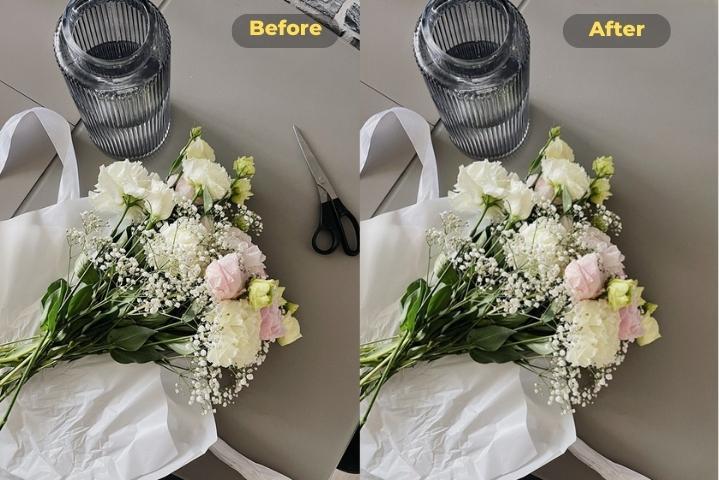
Object Eraser
The Object Eraser tool in image editing software can help make your photo shine by allowing you to remove unwanted objects, distractions, or imperfections from the image. Here’s how it can enhance your photo:
- Removing Unwanted Objects
Sometimes, photographs can contain objects or elements that detract from the main subject or disrupt the composition. The Object Eraser tool lets you easily remove these unwanted objects and make the main image focused.
- Cleaning up Imperfections
Photos may have imperfections like blemishes, dust spots, or unwanted marks. The Object Eraser tool enables you to precisely target and remove these imperfections, resulting in a cleaner and more polished image. This can help improve the overall quality and aesthetics of the photo.
- Enhancing Composition
The Object Eraser tool allows you to adjust your photo’s composition. You can remove or reposition elements within the image to create a more balanced or visually pleasing design. This can involve removing or rearranging objects, adjusting the placement of people or subjects, or altering the background to achieve a desired effect.
- Creating Composite Images
Object Eraser tools are handy when working with multiple images or creating composite photos. You can isolate and extract specific objects or subjects from different pictures and combine them seamlessly to create a new composition. This can be valuable for creative projects, product photography, or designing visual collages.
Object Removal Tools FAQs:
- Can I Remove a tourist from my travel photos?
You can remove a tourist or any unwanted person from your travel photos using various object removal tools available online. Tools like Object Remover allow you to select and delete specific objects, such as tourists, from your photos. Using these tools, you can create cleaner compositions that focus on the scenery or capture the essence of the location without distractions.
- Is Object Remover free to use?
Yes, Object Remover is free to use. You can use it to remove anything undesired from photos without payment. This tool doesn’t have any pricing plans. This one is the most cost-effective compared to some premium or expensive image editing tools.
- How to get the best result from object removal?
Take your time to select the object you want to remove accurately. Use the available selection tools, such as brushes or lasso tools, to precisely define the object’s boundaries. The more accurate your selection, the better the final result will be.







You must be logged in to post a comment.