We all know that life without the internet is a daunting thought to process. In the current era, we need to be ‘connected’ globally at all times with our peers, friends, family, business, and social life. If a situation ever arises that you get disconnected from the internet, and you cannot recall your Wi-Fi password, this article is there towill save your life.
With visual displays and a step-by-step guide, learn how to find your internet password in Windows 10. However, before we start, know that this process will work through another Windows PC already connected to your Wi-Firequires an active internet connection that you can acquire from Spectrum Internet plans so you can easily locate the password. With that being said, let us get started!
Step 1: Look at the bottom left of your screen. You will be able to see a Windows icon. Click it. You can also access the Windows menu by clicking the Windows icon on your keyboard, sandwiched between the ‘ALT’ and ‘Fn’N keys.
search
Step 2: Once the search bar is open, type “Wi-Fi Settings” and click enter. You will be redirected to the settings screen.
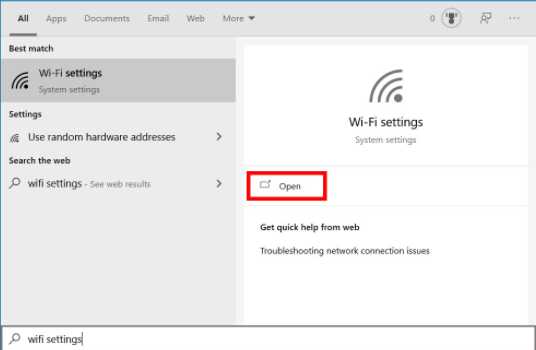
open
Step 3: Under the title “Related Settings”, you will see the option, “Network and Sharing Center”. Click it.

network sharing
Step 4: Now you can view your active network connections. Select the name of your Wi-Fi connection.
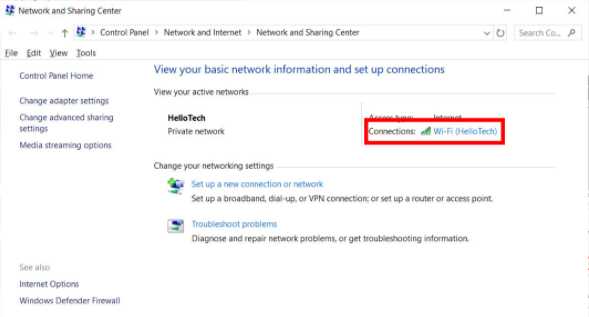
Wi-Fi connection
Step 5: After selecting it, the Wi-Fi status prompt will pop up on your screen. Next to Details, you’ll see the “Wireless Properties” button. Click on that. Then, select the Security tab.
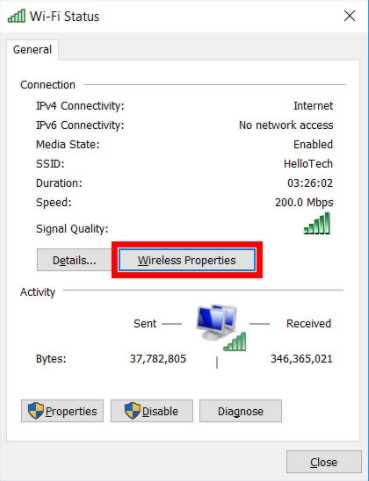
Wireless Properties
Step 6: Your password will now be shown on your screen. To encode the dots, click on “Show characters.”
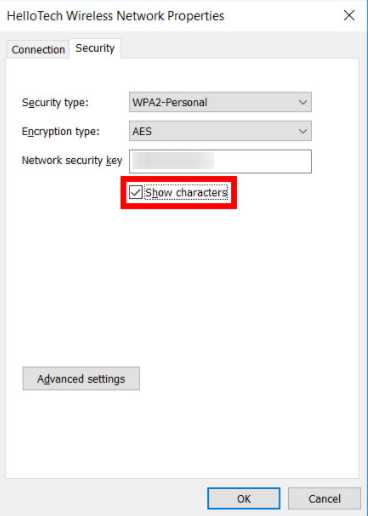
Show characters
Remember to note down your password for future needs. After getting the password, connect your device to the internet and enter the password to regain internet access. There you have it, finding your Wi-Fi password in six easy steps!

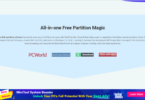
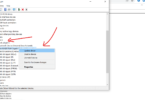
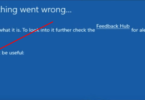

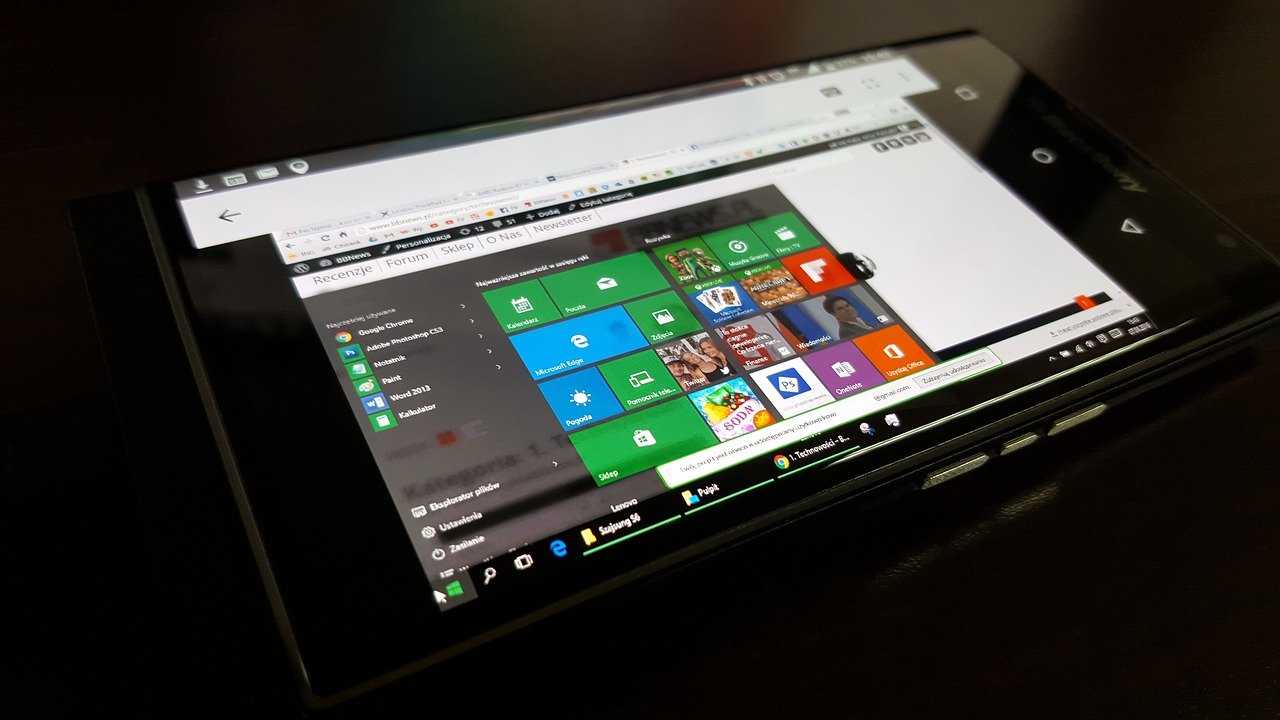
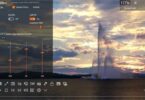
You must be logged in to post a comment.