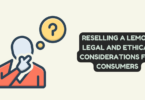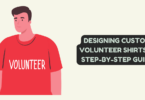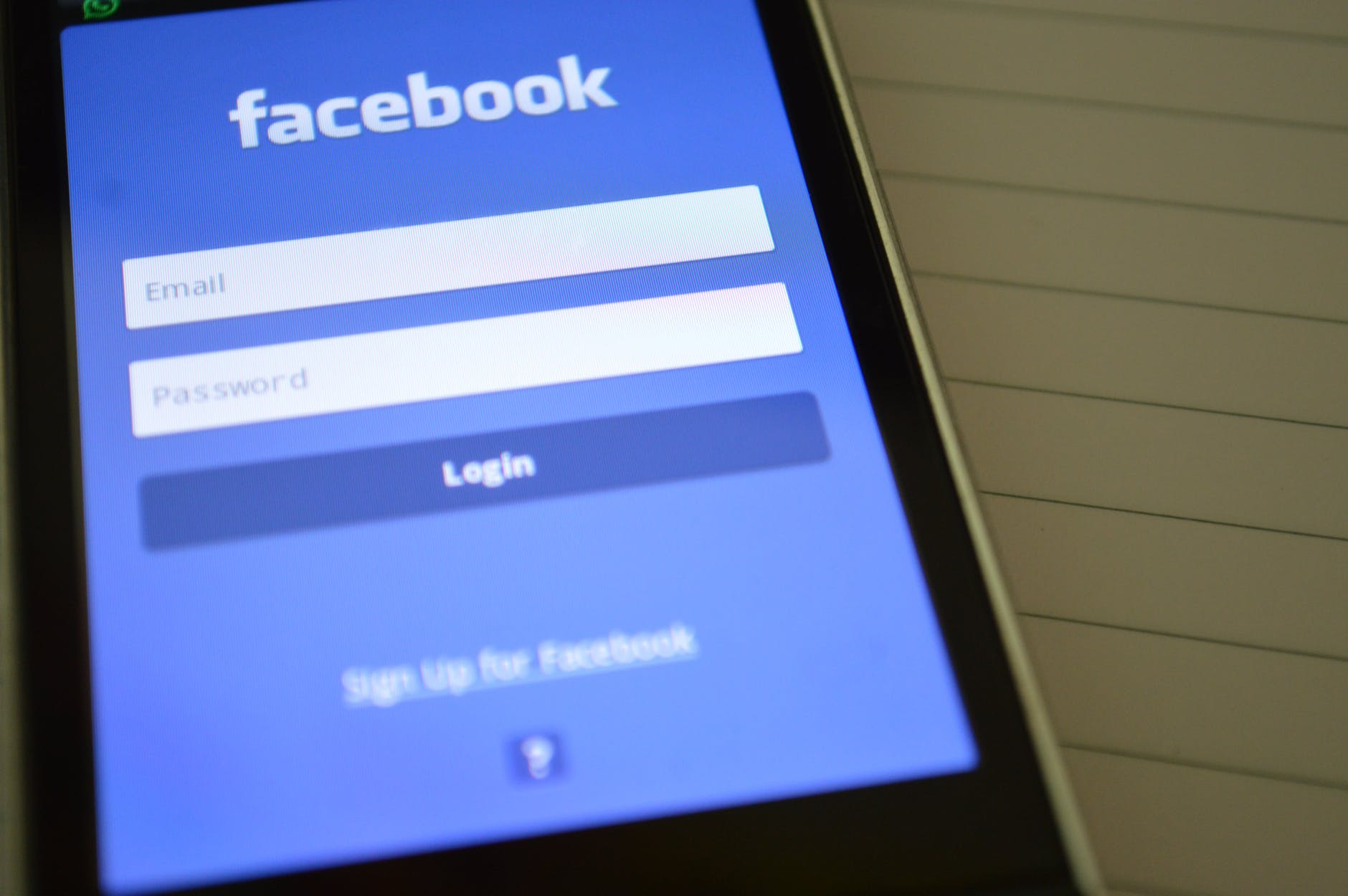
It is possible that you have encountered Facebook login and other issues in a number of different ways. Facebook takes you to its main login page, where you input your credentials and then click the “Log in” button. Afterwards, the login page becomes white and remains unresponsive for a long time. It’s possible that you’re unable to log in to Facebook or that the Facebook site doesn’t load at all.
At this moment, the most pressing question is why you’re able to do so. We will assist you in resolving any difficulties you are having with Facebook, including Facebook not loading pictures, Facebook not updating, Facebook chats not working, Facebook crashing and Facebook video not working. So, let’s keep going!
Top 5 Common Facebook Problems and Solutions
Facebook Not Loading Pictures
If you often post photos to Facebook, you’ve definitely run into problems like “Facebook can’t load images” and being unable to see your own posts. Such Facebook issues, particularly on the iPhone, are undoubtedly aggravating. However, if you’re having trouble loading Facebook images on your device, you may try the following fixes.
- Reboot your iPhone
- Be sure to have a stable Internet connection
- Check if Facebook App is updated
- Try uninstalling and reinstalling Facebook App
- Clear your browser cache and remove unnecessary extensions
- Log out of your Facebook account and re-login it
Well, you can also have a look at Android Authority if you are facing a problem of Facebook being unable to upload a photo.
Unable to Chat with Friends
Facebook chat is an incredibly convenient way to stay in touch with loved ones and friends. Problems with the Facebook chat function might occur to anybody using the service for the first time or for the hundredth time. If you open the Facebook chat or inbox window, Imobie has specified that it will continue to load. And if you find yourself in a similar scenario, you may want to consider trying some of the suggestions below to have the issue resolved quickly.
- There is a chance that Facebook’s chat feature is inaccessible to everyone.
- Make sure your friends can use the chat function by asking them about it.
- It’s possible that the server is down and you’ll have to wait for a bit.
- The Facebook conversation might be disabled by mistake by users.
- From the Facebook chat sidebar, choose “Available” by clicking “Gear.”
- After some time, log back into your Facebook account.
- You can also fix that issue by clearing your browser’s cache.
Videos Are Not Working on Facebook
In reality, Facebook videos have grown to be the second biggest video hosting platform behind YouTube. Unfortunately, people sometimes encounter the issue of “videos not playing on Facebook.” Slow network connections, out-of-date browser versions, and other factors all play a role in this prevalent Facebook issue. As a result, there are a number of ways to fix this issue quickly and effectively.
- Refreshing your browser is a good option, which is also suggested by Businessinsider in its 7 ways to troubleshoot Facebook problems.
- It is possible to reset your modem or router and re-watch the video on Facebook.
- Clearing your browser’s cache is another option for resolving the “Facebook video not working” issue.
- Adobe Flash Player should be updated to the most current version.
- Use the most recent version of the browser or the Facebook app to avoid such issues.
If your videos still won’t function, it’s conceivable that the video was erased or encrypted for some reason. To see whether the video is playing properly, just switch to another browser and try it out.
Ads Continue to Appear
Facebook mostly earns from its ads. Facebook always strives to show you the relevant ads to encourage your interaction with them. However, you may be able to affect the ads you see as Facebook has access to your browser history. Ads based on your personal information may be turned off, and you’ll see more broad ones based on your public attributes. Try the following solutions shared by MakeUseOf and see if they work for you:
- Tap on Small Drop-Down Arrow (Located on the Top-Right Side)
- Choose Settings & Privacy
- Choose Settings
- Tap on the Ads on the Left Sidebar
You’ll see different categories to make changes according to your needs.
Facebook Crash
Crashing is a common problem on Facebook as well. When users encounter this issue, the Facebook app abruptly shuts down and returns them to the home screen. The worst-case situation is that the app crashes and the user is sent to the home screen.
Numerous factors, particularly those specific to Apple products like the iPhone, might cause an app to fail repeatedly. There are several reasons for this, such as using an old version of the software or not having enough storage space on your smartphone. If you’re having trouble with your Facebook account, here are several potential fixes.
To make space on your iPhone, follow these steps
- Go to iPhone Settings
- Tap on General
- Tap on iPhone Storage
Here, you may remove unwanted data and apps from the phone.
To do a soft reset on your iPhone, follow these steps.
- Disable the Facebook app and any other background apps that are active.
- Run the Facebook app again in a few minutes to see whether the issue has been resolved.
- You may also try uninstalling and reinstalling the Facebook app on your phone or tablet to see if it helps.
Update the Facebook app to the most recent version after checking for an update.
Wrapping Up
To sum it up, these are the most prevalent Facebook issues that you should be aware of. While dealing with the aforementioned issues might be irritating, the solutions presented in this guide for each issue can assist you in resolving your issue. However, if you still have questions, feel free to share them in the comment section below.