WhatsApp Web is a solution by WhatsApp team which allows you to send and receive messages online on your Desktop, Tablets, Laptop, or PC. WhatsApp web is the easiest way if you are receiving a ton of messages. Mobile can’t handle all these messages on the small screen, so there is a solution by WhatsApp called WhatsApp Web. You can easily access your WhatsApp messages on the big screen, which usually works like you can reply, send, or receive messages quickly.
WhatsApp Web provides you the same interface and gives you a better experience on the big screen. It helps you in your readability, and you can easily read messages without any issue when someone sends you a message, so this message instantly available on the WhatsApp Web. Now WhatsApp web is available on the iOS and android both platforms. It is the fastest solution to access your WhatsApp account via desktop or PC.
How to use WhatsApp Web on Desktop or PC?
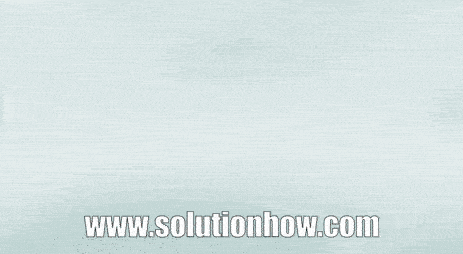
Whatsapp web gif guide
WhatsApp Web is a professional way to use WhatsApp in your homes, office, or on any other place. If you don’t have much information about how it works so, you need to follow these mention steps to use WhatsApp Web in your PC or Desktop.
Note: Make sure your mobile is connected with the internet using Wi-Fi, mobile data, or cable net.
Related: What is GB Whatsapp?
Steps: Open WhatsApp App > Tap on 3 dots or setting icon> Tap WhatsApp Web option > Go to web.whatsapp.com > Scan QR Code by using mobile > Success
1. Open WhatsApp Apk on your mobile.
2. Tap on the 3 dots on the right side and then go to the WhatsApp Web option.
3 dots or setting icon
Then,
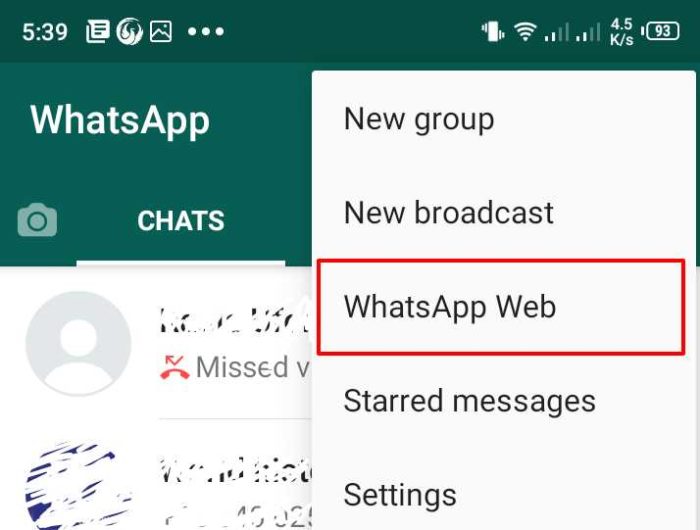
tap on 3 dots or setting
After that, OK, GOT IT
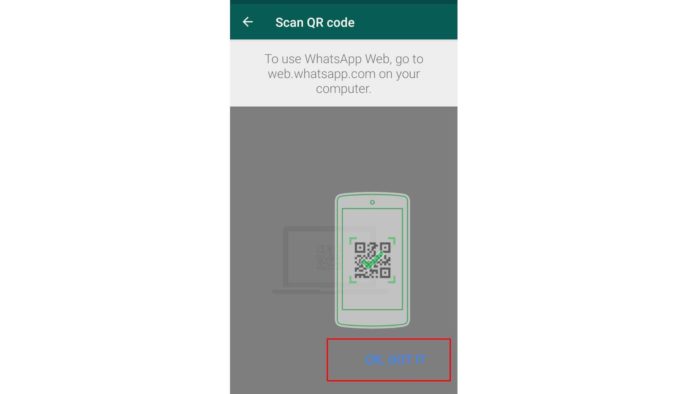
Tap on got it as mentioned
3. Next, open web.whatsapp.com on chrome or any other browser on your PC/Desktop.
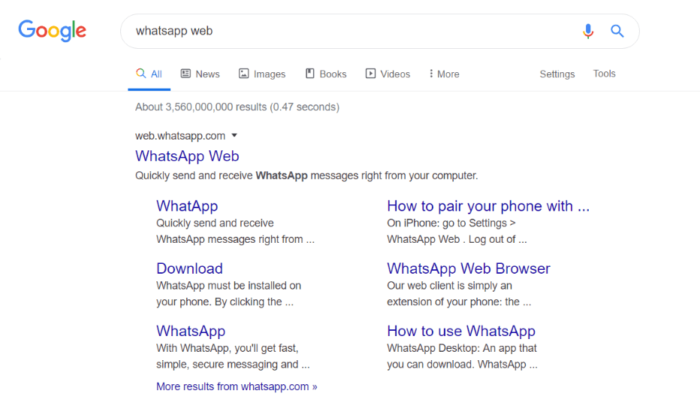
web.whatsapp.com
4. Scan the QR Code, which shows on the desktop screen using the WhatsApp Scanner from your mobile device.
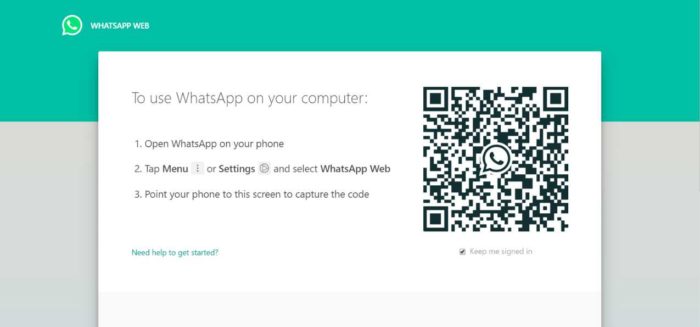
scan QR Code using whatsapp web website
5. Once the scan completed, you can enter automatically in your account on your PC; you can access send or receive messages using your PC.
Related: FMWhatsApp Review
How to logout from WhatsApp Web?
After work, if you want to log out from WhatsApp Web so you can easily do this. Follow the below steps to log out WhatsApp Web from PC or laptop.
Steps: Open WhatsApp > Tap on 3 dots or setting icon> Tap on WhatsApp Web > Tap log out all sessions > Confirm
- Tap on the 3 dots on the right side and then go to the WhatsApp Web option.
- You will be able to see all the active sessions.
- Just tap on Log out from all devices.
- Confirm by tapping on Log Out.
- Success, you have now logged out from all WhatsApp Web devices.

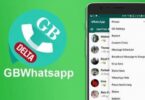

You must be logged in to post a comment.