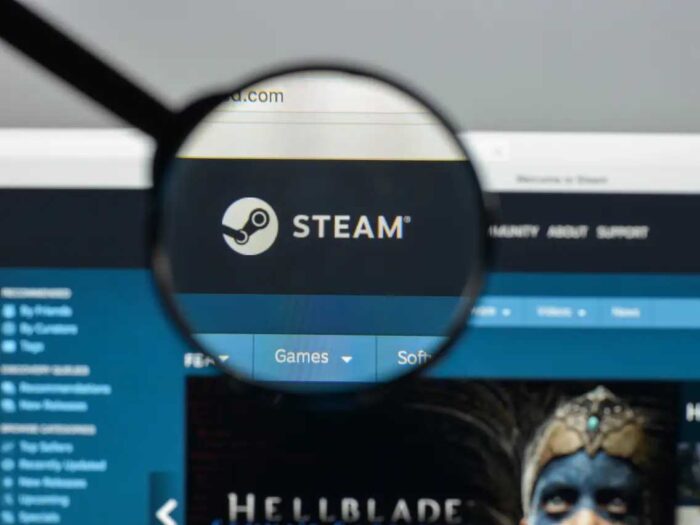
Steam Screenshots saved
Ever wondered where the beautiful scenarios during a game you captured are stored at? Whether it is a game screenshot or any unique thing you discovered or any error you face and might want to show to your friends, all these screenshots are stored.
Steam has a built-in screenshot shortcut key, which helps in making every screenshot capturing transition smoothly. Today, we will be looking at where are steam screenshots saved. There are multiple ways you can opt to find the location where your precious in-game pics are saved.
The following are the various methods by which the steam screenshot can be viewed.
With the help of Steam menu bar
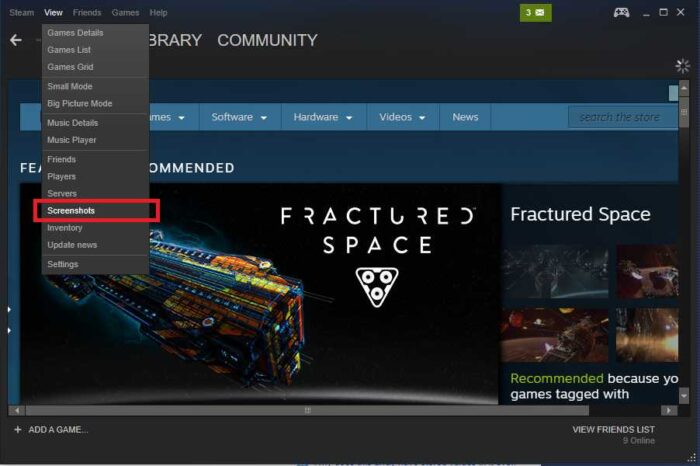
Steam menu bar
The foremost and easiest way to locate your screenshot is to go through the steam menu bar. Inside the menu, click on the “View” option, and then move over to the screenshots. A drop-down menu will open up in which you have to select the screenshots button. Click on it and then there will be an option to select the desired game.
Select the game in which you have captured the screenshot. Here, if you have had any screenshot recently then it will be displayed. Steam also gives various options at the bottom to decide what you want to do about the image. There are various options such as “Select all” or “Show on Disk”. The other option is “View Online Library”.
Moreover, if you click on the option that says “Show on Disk”, the directory will open up where the screenshot is stored. Inside the file explorer, all your screenshots from the beginning are stored.
With the help of computer’s explorer
If you want to go directly and you can not access Steam client, then you can access the steam directory using your computer. By default, the location of Steam inside the Windows Operating System is C:\ Program Files (x86)\ Steam.
Moreover, for various kinds of other operating systems, the path to the destination folder may differ. For example, for a Linux operating system, the path is of ~/.local/share/Steam. While for a MAC Operating System, the path is of Users/{username}/Library/Application Support/Steam.
These are the default paths for the Steam folder. If you have customized your installation previously then your path will differ from this path. You have to find your path manually and once you have found the path, do the following task to look out for your screenshots.
Move to the userdata folder. If you have more than one steam accounts logged in often on your device, then there will be more than one folder. The folders will be stored with the User ID of the account and hence, a numeric value will be displayed for each account.
Open your custom folder, of your account in which you are going to search for the screenshot. There will be a folder with its name as “760”. Navigate to that folder and inside that folder, you will be finding a folder named “remote”.
Now, there will be some issues for certain people if they have more than one game installed on their computer. If there are multiple games installed on your computer, there will be several Folders with numeric value as their folder name.
These values depict nothing but the Game ID. So, if you have taken a screenshot for a particular game, then we suggest you check the game ID first. There are websites available over the internet that will give you the game ID if you enter the corresponding Game Name. If you do not have multiple games installed in your Steam library, then you can check manually inside.
Inside the folder that you have found, hover over to the folder that says “Screenshots” and double-click over it top open. Boom! All your screenshots will be saved inside this folder and you will be able to locate your favourite screenshots directly. Note that this method is also easy but if you have many games installed and you do not know the game id, then it is a bit of a lengthy task to follow.
The option to find the Game ID is to go to the Store page and look for the game that you want to search the ID for. Once you locate your game and click on it, in the web URL, you will be displayed the Game ID. The last numeric digits of the URL refer to the Game ID of the desired game. So, to summarize, just go to the steam store and select the game you want to take the screenshot of and it will show you the game ID in the numeric digits of the URL.
Similarly, if you want to find your SteamID of the account (if you have multiple accounts), then you can find your steam ID easily. For this, log in to the Steam Client with the desired account. Move to the Steam profile from the top. There will be a corresponding option for the same. Now, click on View Profile and then you will be able to view your profile. The Steam ID will be displayed at the top. The last digits which are numeric of the URL are nothing but your Steam ID. This will be helpful to track your screenshots.
This was all about where are steam screenshots stored. It is quite confusing sometimes to reach out to the screenshot’s location but now as we have shown you where does Steam store screenshots, you know how to reach it.
There are many different reasons one might capture a screenshot. Saving some memories with friends is always a nice option. We hope this article will help you to resolve your trouble and you will be able to locate the folder, whenever necessary! For more game-related or techno updates you can checkout Technographx.

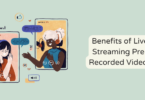
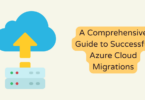
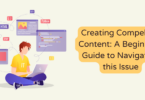

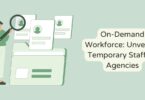

You must be logged in to post a comment.