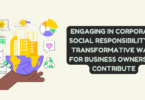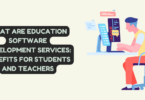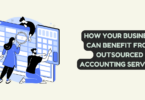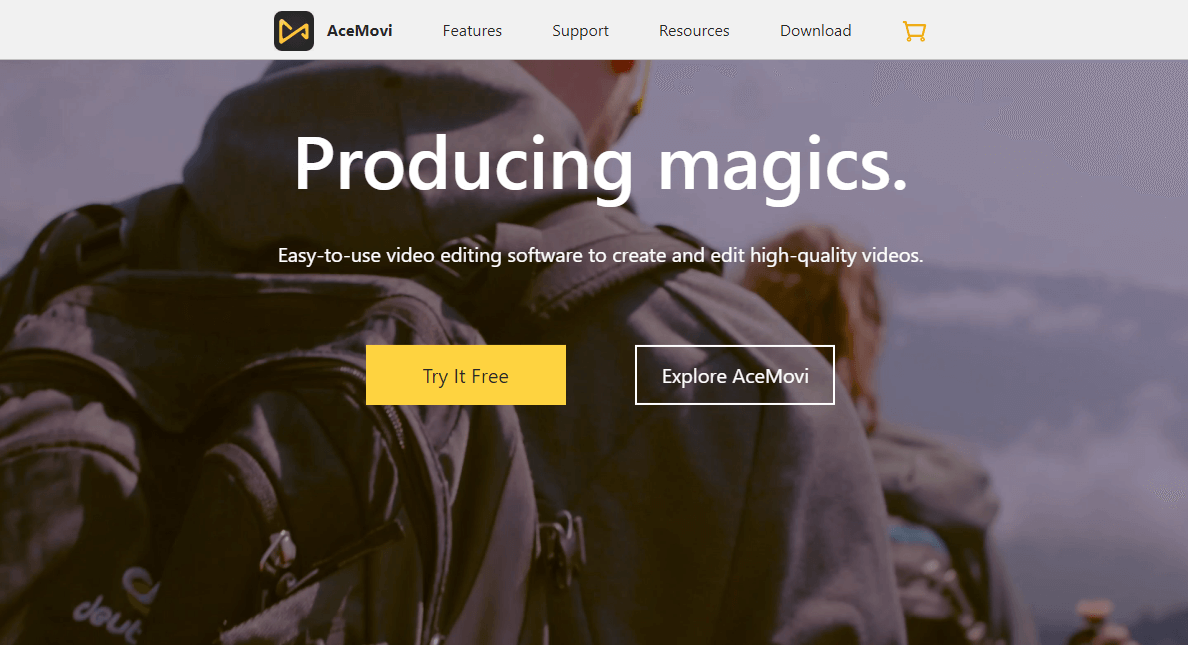
TunesKit AceMovi
Most of us have jumped on the bandwagon in this age of technology, and the ever number of co subject matter, and more are wanting to join every day. However, to stand out in this crowd, one must generate concise, unique, and interesting material.
Even low-cost cellphones now have excellent cameras, but they lack many editing tools. Sure, you can cut and splice video together again and add some rudimentary effects, but that’s about it. Fun effects, transformations, and other intricate edits will very certainly be overlooked. These elements create a significant distinction between professional-looking and average-looking content. Great content and professional-looking social media posts are required to develop a large social media following or even monetize material.
Any cellphone video editing program will come short of the mark in achieving the goal. You’ll need advanced video editing tools to make your videos look as sophisticated as possible.
We’re going to look at the TunesKit AceMovi Video Editor today. Evaluation of all of its capabilities and how the software works, and the effects that may be utilized for video editing. Details on the available video formats and the screen capture capability also will be discussed.
TunesKit AceMovi Video Editor Review
TunesKit AceMovi Video Editor, you’ll be capable of recording and modifying your screen. Videos can be imported and edited, or they can be recorded directly from your monitor. A preview window will be at the top right of the screen in the primary view, and a timeline will be near the bottom.
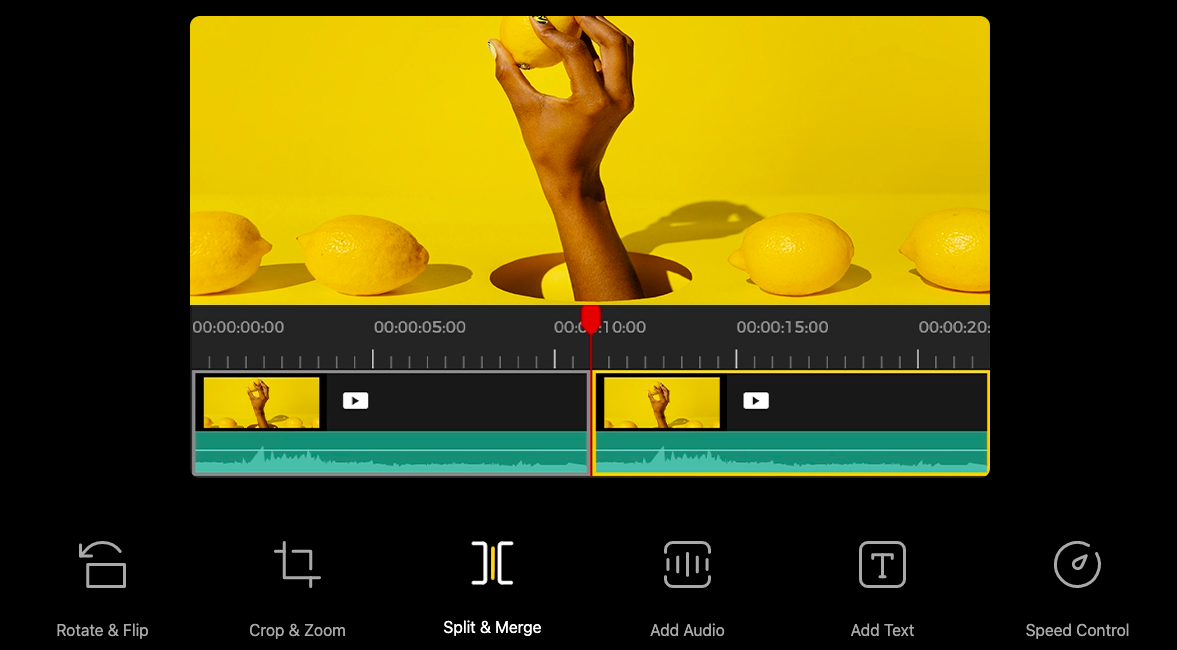
TunesKit AceMovi Video Editor
Many people who have edited videos ought to be familiar with this setup. You can change the timeline by adding audio elements to tracks, transitions, and other modifications.
Learning and mastering this system shouldn’t take long. Even those who’ve never edited a movie before can rapidly grasp the functionalities of the video editor.
TunesKit AceMovi must be downloaded in the correct edition on your Windows or Mac computer. It works with Mac OS 10.8 and later and Windows XP and later. To launch the software and begin editing videos, you don’t need the most up-to-date PC with the most up-to-date operating system.
How To Edit Videos With TunesKit AceMovi?
You can download and edit media files by selecting the “import” option from the menu bar at the top of the window. By hitting the Record button, customers can also record monitor activity.
Everything that has been recorded and imported will be found in the Media Library on the left-hand side. It functions similarly to palettes or clipboards, allowing you to drag and drop anything clip.
Here between the video collection and the timeline, is a small toolbar. Zooming, cropping, and dividing videos are all available through this toolbar. In addition, you can trim the beginning or end of separate videos and add a timeframe to them.
Choosing the Options menu will open the Edit window, which will provide you with more options. You can change the color balance, volume, and location of your video. The editing option allows you to sharpen or soften images and add effects and other components.
When you click the “Audio” icon, you may start looking for sound effects right away. Lenses similar to those you’ve undoubtedly seen on Facebook, as well as text overlays, can be used. The Elements menu has a variety of background graphics, stickers, and arrows.
You can also use transitioning and animation. Adjustments improve the transition process between distinct clips. You can add animations to a section of a video clip or the entire video for a few seconds. Regional controls can be used to regulate mosaics and other effects. Another important feature is the split-screen mode. Before exporting, you can examine a preview of your final work.
Features TunesKit AceMovi Video Editor
This program combines an editing program with a video converter. You can modify the video by either documenting the screen or exporting it into your system. With something like a timeline on the bottom and a preview window on top, the basic UI is comparable to other video editors. With a preview on the window, you can move the clips on the timeline. Soundtracks, transformations, and other enhancements can all be applied to the timeline.
Simple to Use
The software is simple to operate, and even a novice will find it simple. The basic functionalities are straightforward and can be controlled with just a keyboard or mouse. Shortcuts are undoubtedly useful for increased efficiency. If speeds aren’t your thing, depending on the speed that can be mapped to the user’s needs is simply available on the market.
TunesKit AceMovi’s Machining Features
After you’ve installed the TunesKit AceMovi software on your computer, you can start editing by importing or screen sharing. To import a video, go to the top menu bar and select “import” from the drop-down menu. If you choose to capture the display, the movie will display in the Video collection on the left. All of the projects you’re working on will be preserved in this library, where you may go back and edit them later. It’s crucial that you remember to save them!
Advanced retouching
When you start looking at the different icons accessible, the software starts to produce real results. For example, if you click the “Audio” option, you can find a variety of sound effects to use in your project. You can use the text icon to create text overlays and the “Effect” icon to apply dozens of effects like stickers, photos, arrows, and more. You may also use the library to get a variety of effects to use in your project. Another feather in your cap is the “Filter” icon, which allows you to match the requirements of several prominent social media apps.
Functions of the Basic Toolbar
The taskbar includes the most basic capabilities, such as split, crop, and expand. Using the available functions on the toolbar, you can trim the beginning or finish of the movie or add timestamps. Furthermore, the Modify window, which may be reached by selecting the Settings button, contains features. This editing tool will allow you to perform more advanced functionalities such as adjusting the video’s location, color balance, volume, adding additional blues or reds, softening the image, and more.
Plus, there’s a computer feature.
As noted at the outset of this review, the TunesKit AceMovi Video Editor also offers a screen recording option. Even Zoom calls can be recorded with this functionality. Although the screen recording ability is incredibly handy in many situations, it comes with the drawback of a decrease of quality when you play and record video from your system. When you’re not the host of a YouTube live channel video or a zoom call, digital technology as the part comes in useful.
Pros of TunesKit AceMovi Video Editor
- The user interface is simple and easy to use.
- All of the most popular video and audio codecs are recognized.
- The image library’s possibilities are excellent.
- The program is available for both Windows and Mac.
- There is a free option available.
Cons of TunesKit AceMovi Video Editor
- The subscription service will squeeze your pocket if you are not a heavy user or only need the editor for a limited time.
- At this time, there isn’t a Linux version available.
TunesKit AceMovi Video Editor Review Conclusion
TunesKit AceMovi Video Editor is a fantastic program. All of the most popular video formats are recognized. You won’t be limited in terms of outcomes or sources by the software. Text overlay, animation, transformations, and a variety of additional effects can be used.
Overdubbed audio can be added, split-screen presentations can be made, and videos can be stitched together. Includes a built stock library; you’ll have additional resources at your disposal to give your videos a more sophisticated look and feel.
Just one or lifelong license is likely to be more beneficial to regular users. The TunesKit AceMovi Video Editor is highly robust and flexible, and the UI is simple to use. It allows you to quickly produce a variety of unique and attractive videos.