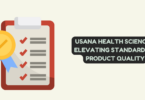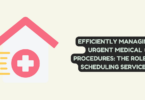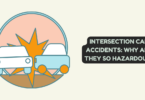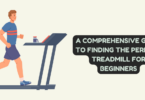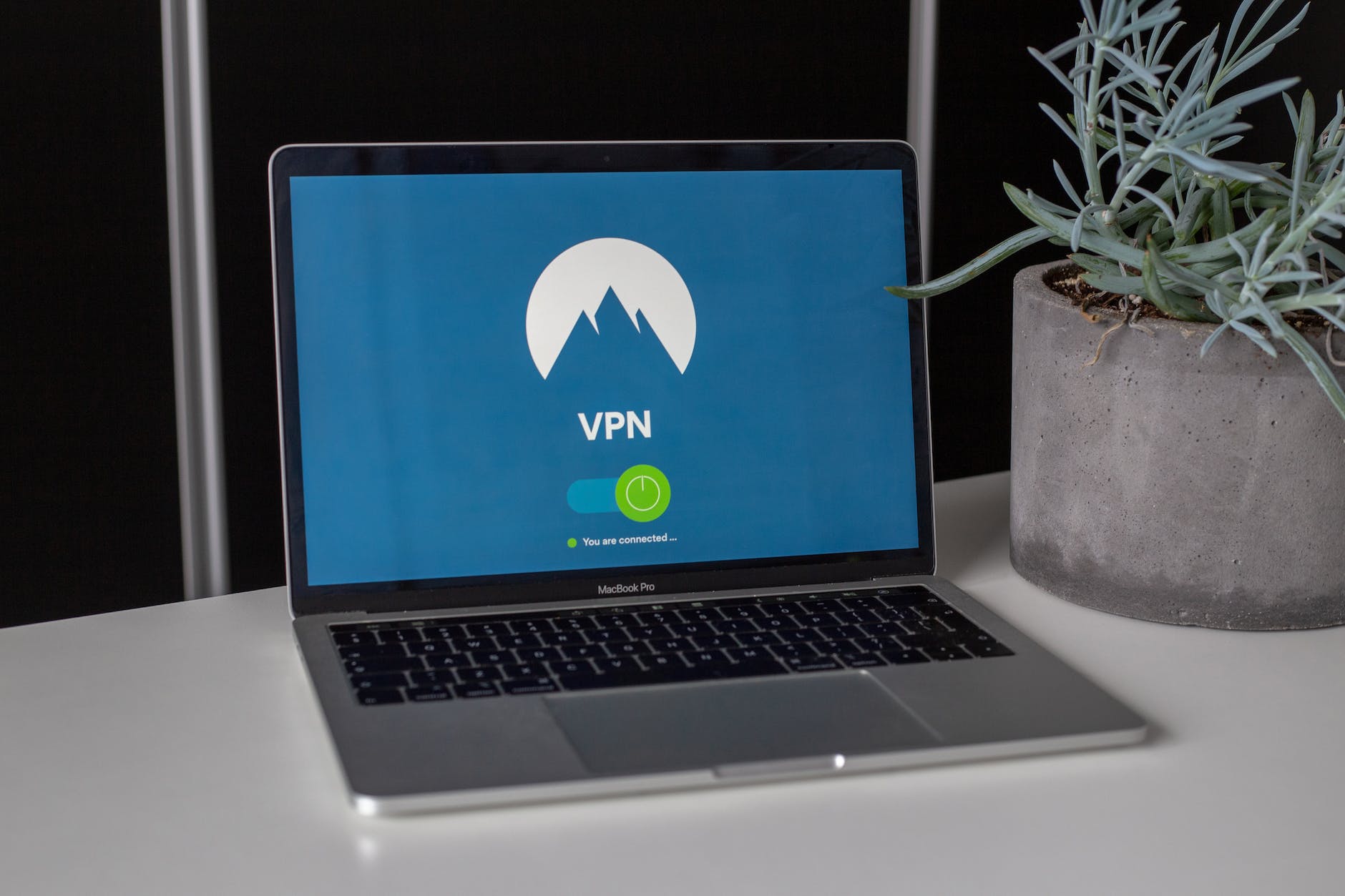
VPN
Nowadays, a virtual private network (VPN) is a vital cybersecurity tool that can help protect your personal information and let you browse the internet safely. It’s also an essential way of accessing geo-blocked content from anywhere worldwide.
But what happens if your expensive VPN isn’t doing its job? What if it stops working all of a sudden and won’t connect?
This article will help you diagnose your VPN woes. You’ll learn simple ways to test your VPN connection and improve your connection speed, reliability, and security.
How to check if your VPN is working
There are many easy ways to perform a VPN check to see what is impacting its performance and stopping it from accessing geo-restricted content. Even if you think it works fine, a periodic check can ensure you get the best service possible.
Consider the following ways to check for problems:
Check your IP address
One of the easiest ways to check if your VPN works is by checking your IP address. This is because a VPN should change your IP address, allowing you to access restricted content.
First, turn your VPN off and record your original IP address by visiting IP-checking websites like What Is My IP Address. Next, turn on your VPN and revisit the same IP-checking website.
Compare the address given to you. If the address is the same as the original, this proves that your VPN is not masking your location correctly. If the addresses differ, your VPN is working.
Check if your VPN is being blocked
Unfortunately, some websites have developed ways of blocking suspected VPN users from bypassing restrictions placed on content. Check to see if your provider uses obfuscated servers specially designed to mimic genuine internet traffic and hide the fact that you’re using a VPN in the first place.
Check you’re connecting to the correct servers
To watch geo-restricted content, you must appear to be visiting the website from the country in question. For example, the BBC iPlayer is restricted to UK residents only. In your VPN app, check to see what server you’re connecting to and whether this is correct. Perhaps all you need to do is switch servers to access restricted content.
Change your VPN protocols
Protocols help you connect to your VPN service and can be changed to suit your online activity better. Certain protocols prioritize speed, security, encryption, or connectivity.
If your connection is taking too long to load or slows down during streaming, switching to a speedier protocol, like WireGuard, can also help enormously.
Some countries, like China and Russia, have strict laws on the use of VPNs. By changing your protocols, you might avoid detection that you’re using a VPN and be able to access geo-restricted content.
Check for a DNS leak
A domain name system, also known as DNS, is essentially like a digital phonebook, which makes it easier to visit and load websites by turning URLs into the right IP address.
Over time, a DNS server can collect lots of personal information about you, including websites you visit and your IP address. During a DNS leak, your location may be exposed, thus preventing you from accessing geo-restricted content.
To check if a DNS leak is the issue, visit a checker website like DNSLeaktest.com. Record your IP address before and after turning your VPN on—if your address stays the same, then your VPN isn’t working as intended.
What can I do if my VPN doesn’t connect properly?
If you found out that your VPN isn’t connecting, don’t worry. There are still some simple things that might remedy the situation. These include:
Check your internet connection
Your VPN will not work without a stable internet connection. Open a browser and see if you can use the internet without the VPN. If a page doesn’t load, restart your router and try again. Contact your internet service provider to see if there are potential service outages.
Update your VPN apps
Service providers will often release updates to help improve the stability of VPN apps and ensure their safety. Check for any updates and download and install them. If you’re running an outdated version of the software, this might lead to a host of connection issues.
Double-check credentials
Remember to check that you’re using the correct VPN logins. Using an incorrect name or password will prevent you from successfully connecting to a server.
Also, check to see whether you’re on top of your bills—if your membership lapses, you won’t have an active subscription to the VPN, and your service will be discontinued.
Flush your DNS cache
While DNS records can help load websites faster, an outdated DNS entry can prevent you from accessing certain websites, leading to connection issues.
Flushing your DNS can resolve a host of connectivity and security issues. To do this, simply:
- Type ‘cmd’ in your search bar to open Command Prompt.
- Type ‘ipconfig /flushdns’ and hit enter.
- Your DNS cache is flushed.
- Now, visit a website to see if your connection issues are gone.