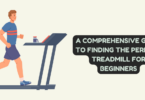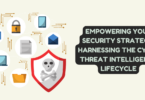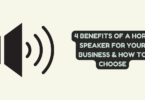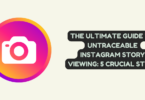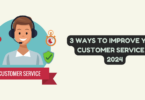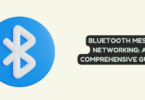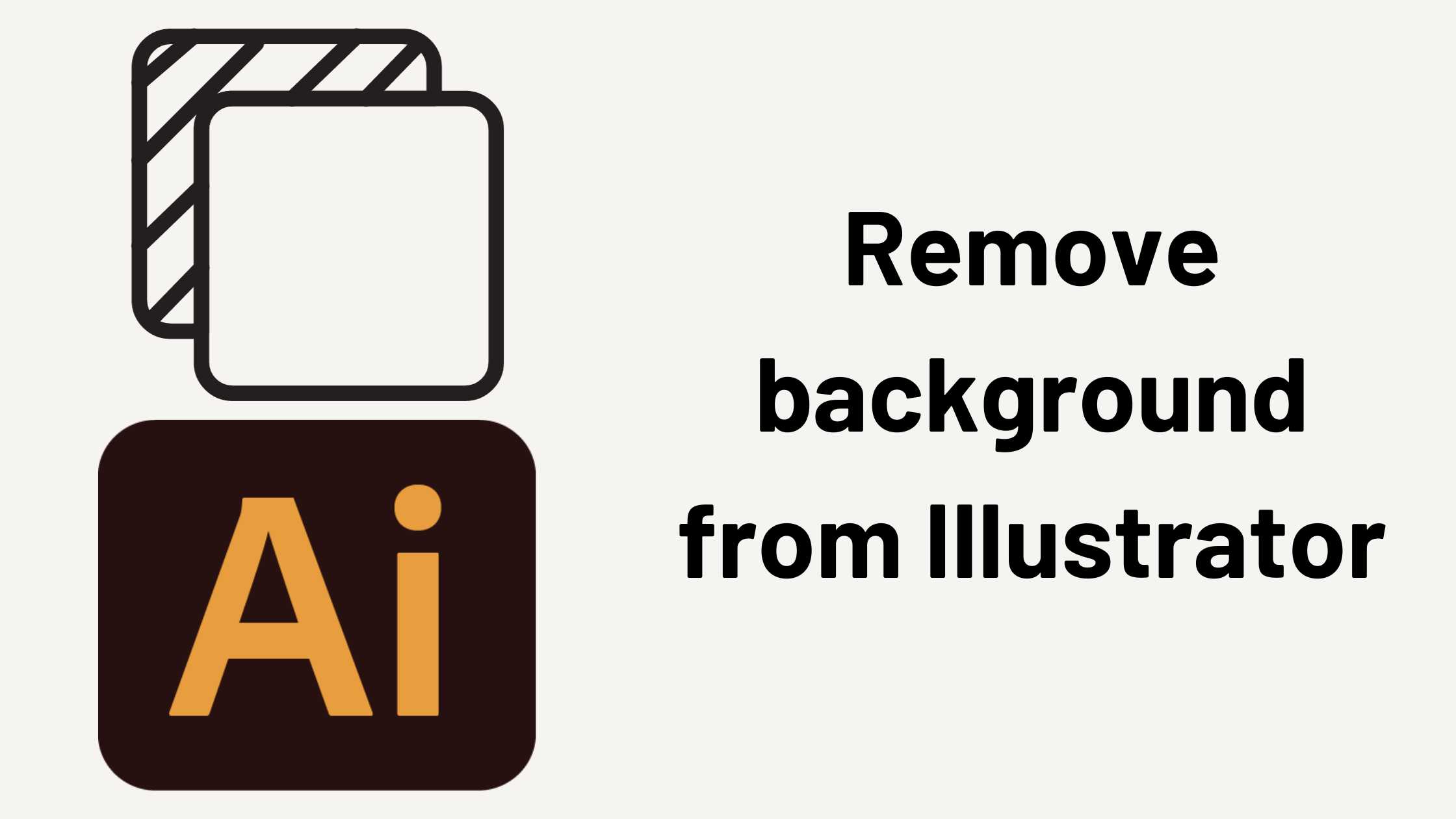
Remove background from Illustrator
Removing backgrounds from images is a common and essential task for graphic designers, digital artists, and anyone working with visuals. Adobe Illustrator, known for its powerful vector-based design capabilities, offers numerous tools and techniques to achieve this. In this comprehensive guide, we’ll explore how to remove backgrounds from images using Adobe Illustrator, catering to both beginners and experienced users.
But what if you don’t have access to Adobe Illustrator or need a more straightforward solution? Not to worry, we’ll also introduce you to some efficient background remover tools that work independently of Illustrator, ensuring you have the right solution for your specific needs. Whether you prefer using Illustrator or a dedicated background remover, this guide has you covered with step-by-step instructions and options to achieve your desired results. Let’s dive into the world of background removal and elevate your image editing skills.
What is Illustrator
Adobe Illustrator is a vector graphics editor developed and marketed by Adobe Inc. It is a powerful design software used for creating vector graphics, illustrations, and artwork. Unlike raster graphics (such as JPEG or PNG), which are made up of pixels, vector graphics are based on mathematical equations, allowing for infinitely scalable and high-resolution artwork without loss of quality.
Illustrator is widely used by graphic designers, illustrators, web designers, and other creative professionals for various purposes, including creating logos, icons, typography, packaging designs, and illustrations. It provides a range of tools for drawing, editing, and manipulating vector shapes and paths, as well as features for color management and typography.
The software is part of Adobe’s Creative Cloud suite and is available for both macOS and Windows operating systems. Adobe Illustrator has been a cornerstone of graphic design for many years, and it continues to be a leading application in the industry.
Remove the Background Using Adobe Illustrator”
If you’re a graphic designer, illustrator, or anyone working with digital graphics, you’ve likely encountered the need to remove backgrounds from images or graphics. Adobe Illustrator, a versatile and powerful vector graphics editor, offers a range of tools and techniques to accomplish this task seamlessly. In this guide, we’ll explore why you might want to remove backgrounds using Adobe Illustrator and delve into step-by-step instructions on how to do it effectively.
Why Remove the Background Using Adobe Illustrator?
Removing backgrounds from images can serve various purposes, such as isolating subjects for creative design or preparing images for use on websites, presentations, or marketing materials. Adobe Illustrator offers several advantages for this task, including its vector-based approach, which allows for precise and scalable editing. Whether you’re working with photographs, illustrations, or graphics, Illustrator’s capabilities make it an ideal choice for background removal.
How to Remove Background in Adobe Illustrator
In this section, we’ll walk you through the process of removing backgrounds in Adobe Illustrator using different methods. We’ll cover:
- Remove the Background in Illustrator Using Image Trace: This method is suitable for converting raster images into vector graphics while eliminating the background. Image Trace provides options to automatically detect and remove backgrounds, making it an efficient approach for many images.
- Remove the Background in Illustrator Using Pen Tool: For more complex images or when you need precise control, the Pen Tool is your best friend. We’ll guide you on how to trace and remove backgrounds using this versatile tool manually.
- Remove the Background in Illustrator Using Magic Wand: The Magic Wand tool simplifies background removal for images with clear distinctions between the subject and background. We’ll show you how to use it effectively.
By the end of this guide, you’ll be equipped with the knowledge and skills to remove backgrounds from various types of images, harnessing the power of Adobe Illustrator for your creative or professional projects. Whether you’re a seasoned designer or a newcomer to Illustrator, these techniques will prove invaluable in your graphic editing endeavours. Let’s dive in and unlock the potential of background removal using Adobe Illustrator.
Background Removal Alternatives to Illustrator: DIY with One-Click Online Tools”
Adobe Illustrator is a powerful graphic design software, but what if you need to remove backgrounds from images quickly and easily without diving into complex software? Enter the world of one-click online background removal tools. In this guide, we’ll explore alternatives to Illustrator that are perfect for DIY enthusiasts and professionals alike, offering simplicity and efficiency.
Why Explore Background Removal Alternatives?
While Adobe Illustrator provides advanced tools for background removal, only some people want to navigate its intricate features or invest in costly software. Online tools offer a convenient solution, allowing you to remove backgrounds from images in a few simple clicks. These alternatives are user-friendly, save time, and often yield impressive results.
Erase.bg: Your Go-To Background Remover
Erase.bg is a standout player in the realm of background removal. This online tool uses cutting-edge AI technology to remove backgrounds from images automatically. With Erase.bg, you can achieve professional results without the need for manual editing. Upload your image, click a button, and voilà—your subject is isolated against a transparent background or a solid color of your choice.
Other Online Tools for Background Removal
Erase.bg isn’t the only option. In this guide, we’ll introduce you to a variety of online tools, each offering its unique features and capabilities for background removal. From Clipping Magic to Remove.bg and many others, you’ll have a range of alternatives to explore. We’ll provide insights into their key attributes, helping you choose the tool that best suits your needs.
Whether you’re a photographer, graphic designer, or just someone looking to enhance their images, these DIY background removal alternatives will empower you to achieve polished and professional results without the learning curve of complex software. Say goodbye to frustrating editing and embrace the simplicity of one-click online tools for all your background removal needs.
Conclusion
In the ever-evolving world of digital imaging, the need for efficient background removal remains constant. While Adobe Illustrator is a robust solution for professionals, there’s a growing demand for simpler, faster, and more accessible tools to tackle this task. In this guide, we’ve explored a multitude of one-click online alternatives with Erase.bg leading the charge as a convenient and effective choice.
By opting for these DIY alternatives, you can swiftly remove backgrounds from images without the steep learning curve of complex software. Whether you’re a creative professional, a small business owner, or simply someone who wants to enhance their images, the simplicity and speed of online background removers can be a game-changer. Just upload your image, click a button, and let AI technology work its magic. The result? Professionally isolated subjects against transparent or solid backgrounds, all without breaking a sweat.
In your quest for efficiency and impressive image editing, these background removal alternatives provide the flexibility and simplicity you need to make your visuals stand out. With the right tool at your disposal, the possibilities are endless, and your creativity knows no bounds. So, bid farewell to the complexities of traditional software and embrace the ease of one-click online tools to elevate your images and make them truly remarkable.