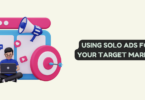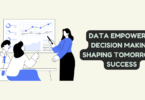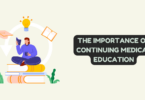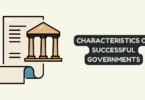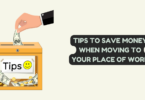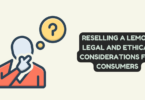SD cards are convenient and easy to use. Just pop it in your camera, make all the videos and take all photos you want, and then transfer it to your computer. But how mortifying would it be if you find that you have formatted the SD card and have cleared all the data in it? All the memories that you have saved of that moment are gone.
Though the thought of losing your precious data is upsetting, to say the least, we’d say by keeping your nerves calm; you can retrieve the formatted data from an SD card. Fortunately, there are some ways using which you can recover files from a formatted SD card.
Let’s discuss how to recover files from formatted SD card?
What Causes SD Cards to Be Accidentally Formatted?
Before knowing how to recover files from formatted SD cards, one must understand what SD formatting is and how it happens.
While formatting may sound an intimidating word to some, it’s pretty easy to understand. It is a procedure by which a device, in which SD is inserted like a smartphone, camera, computer, etc., prepares the card so that it can have space to store files.
A new file management system is generated with appropriate folders whenever an SD card is formatted. All this is done to save the files generated by the device or the camera. Most devices don’t support unformatted SD cards, and therefore you will have to format the SD card before using it.
So, the next question is what actually happens when an SD card is being formatted. Formatting an SD card means that you are basically writing the current file structure with the new one. The files that were previously visible become inaccessible after reformatting the card. Most of the operating systems usually offer you the option of whether you want to perform a Full or a Quick format. Whatever you choose will eventually affect the process of retrieving files if you have formatted the card before saving the data to a safe file or location.
Quick Format- A quick format simply overlays the new data over the stored one on your SD card. By using a quick format, you are not physically erasing the data, and it can be retrieved again.
Full Format- This formatting method takes some time to perform and removes all the saved data from your SD card. To retrieve the lost data from the full format can be difficult but not impossible.
Can You Recover Files From A Formatted SD Card?
So, you have formatted your SD card without backing up the saved data, and then it hit your mind. You start frantically searching ‘Is it possible to recover files from a formatted SD card?
The answer to this question of yours is yes, but not every time. If you have used the ‘quick format’ option, then take a breath because your files are still there.
How to Recover Files From A Corrupted USB Without The Software?
Before describing the method of recovering data from a formatted SD card, know one thing; the less you’ve used the formatted card, the more are your chances of recovering your data and vice versa. You can use these two methods:
Restore Files from SD Card Using CMD
- By typing CMD in the search box of windows, you’ll open a command prompt.
- Now select option ‘run as administrator.
- Type command’ chkdsk G: /f/x/r and replace the G with the drive letter of your formatted SD card.
- Now press ‘enter’ and let the whole process complete.
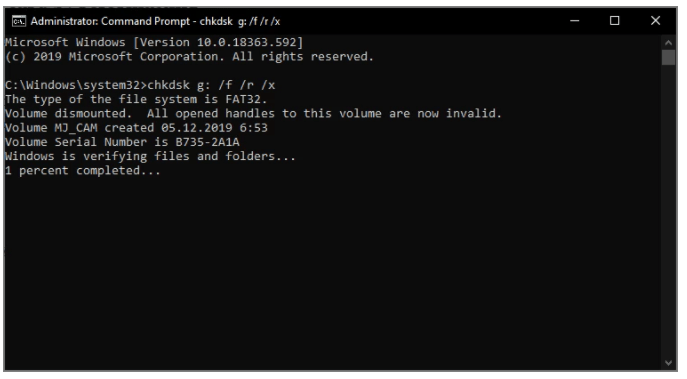
Restore Files from SD Card Using CMD
Recovering Data from Formatted SD Card Using the Terminal App on Mac
- In your Mac’s Utilities folder, there will be the Terminal application; open it.
- Now using the ‘cd’ command terminal navigate to the SD.
- Type command ‘mv filename ../’, replace filename with the name of the file you are willing to recover, and press run.
- Now type ‘Quit’ to exit Terminal.
- Check your previous folder if your formatted files have been restored.
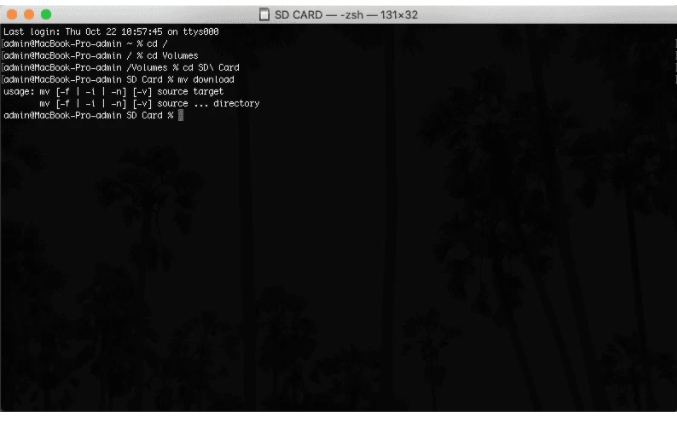
Recovering Data from Formatted SD Card Using the Terminal App on Mac
How to Recover Files from Corrupted STD Using Tenorshare 4DDiG software?
Tenorshare 4DDiG is a user-friendly data recovery software that is designed to meet the different requirements of its users. 4DDiG offers the following features for hassle-free data retrieval:
- Able to recover over 1000 different types files
- Have different working divisions like corruption partition, windows partition recovery, etc.
- Save your data from a virus attack.
- Deep scanning for long lost data
Here are a few steps using which you can recover files from a formatted SD card:
Step1. Connect and Select the SD Card
After installing the Terorshare 4DDiG software, launch it and then connect your SD card to your computer. Now select the SD card option to scan.
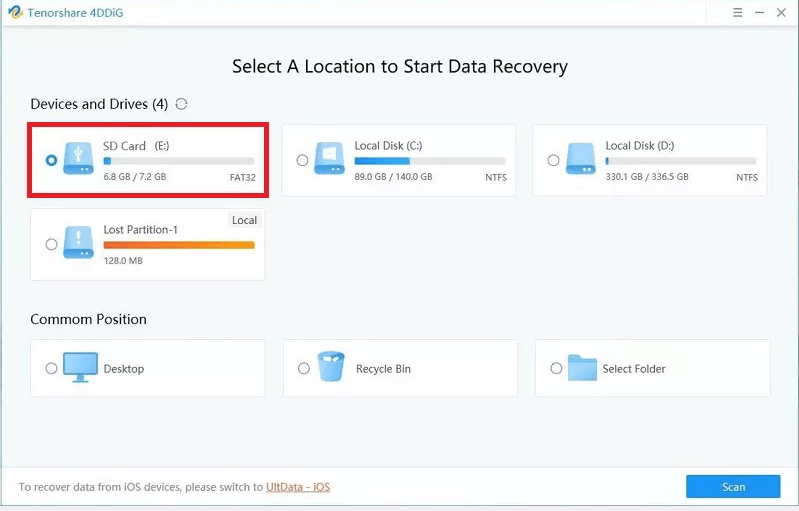
Terorshare 4DDiG
Step2. Scan External SD Card
Wait for Tenorshare 4DDiG to scan the SD card to find your lost files. There will be a progress bar available on the top of the screen that will show you the progress of scanning.
You can halt the scanning anytime if you find the file you’re looking to retrieve. If you fail to find the desired data, you can run a Deep scan.
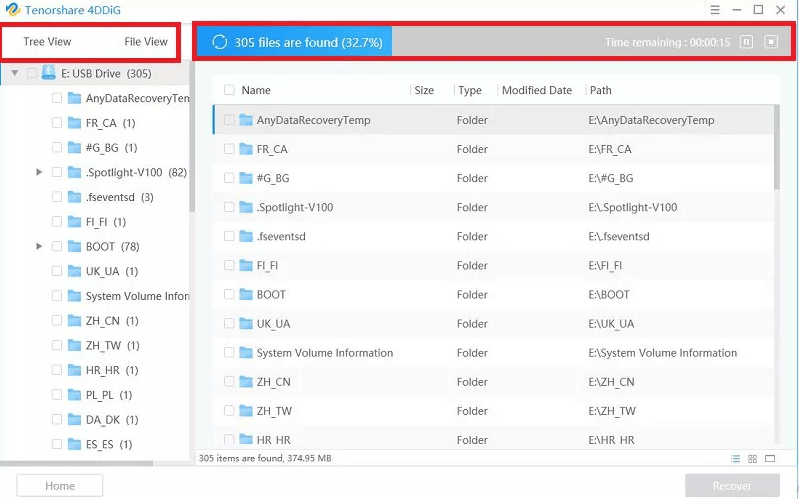
Terorshare 4DDiG
Step3. Recover From SD Card
You can preview the scanned files to get detailed information about them and then choose the option ‘Recover.’ This will get the desired data from the SD card.

Terorshare 4DDiG
Bonus Tips
Although Tenorshare 4DDiG is a great software to recover the lost data from SSD cards, it’s always better to make sure your data is protected before formatting. Use these tips for formatting SD cards without losing your data. However, thanks to advanced software like Remo Recover, retrieving lost files from a formatted SD card has become easier than ever before, you can recover data from formatted SD card using remo recover. With its powerful scanning algorithms and intuitive user interface, this remarkable tool ensures that no matter how severe the formatting is, your precious data remains recoverable.
Create a complete backup before formatting
You can use these three options:
- Manually backing up files using simple copy and paste method
- Backing up files using a third-party software
- Use cloud storage for backup
Always run antivirus software
Any malware or virus can damage your device, making it unusable or even locked. So, it’s a good idea to run an antivirus scan to keep your SD cards safe.
Eject and use SD correctly
Eject the SD cards safely because if you just unplug them from your PC, you may have an SD card RAW tissue, which then needs you to format the card.
Conclusion
SD cards are used commonly, and there are various reasons by which you can lose your data stored in them. You can use other options apart from using recovery software to retrieve your lost SD card data. But, we would advise you to use third-party software because it’s more direct, hassle-free, and straightforward.
So if anytime you search ‘how to recover files from a formatted SD card?’ remember to use a good third-party software like Tenorshare 4DDiG to make your data recovery piece of a cake.