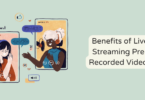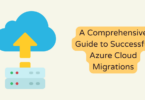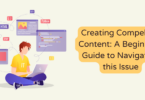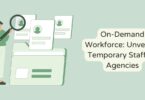Since the COVID-19 pandemic breakout in 2020, working out of the home office grows rapidly. Zoom, as the supplier of videotelephony and online chat services, met a significant global increase.
As Zoom is widely used in the home office, there is an increasing appeal to recording Zoom meeting, because recording can help you keep all the points in a Zoom meeting. Moreover, for those absentees, a meeting recording from other participants will help them miss nothing.
As a participant, how to record a Zoom meeting?
Read on to learn how to record a Zoom meeting as a participant, even without permission from the host.
Part 1. How to Record Zoom Meetings with Host Permission
Zoom offers you 2 ways to record meetings, local recording, and cloud recording.
The local recording feature is for free and paid users, while cloud recording is only for paid users.
No matter which recording way you select, only the host can record the meeting.
If a participant wants to record a Zoom meeting, the host must grant the permission first.
After enabling the local recording, follow the steps below to start a Zoom meeting recording.
- Join a meeting in Zoom.
- Click the “Record” option.
- Select “Record on this Computer”.
- Click the “Record” button by clicking the indicator in the top left corner.
to stop recording. And Zoom will convert the recording to MP4.
While recording as a participant, the host can see which participants are recording currently.
However, without permission, can a participant record Zoom meeting?
Yes. That’s another story in the next part.
Part 2. How to Record Zoom Meetings without Permission
Without permission from a host, a participant cannot start recording within the Zoom app or on the web.
For one reason for another, you may want to record Zoom meetings without permission or without letting the host know. Though Zoom tells you no, we have a straight-up YES for this.
With the third-party Zoom meeting recorder, the process can be done easily.
Vidmore Screen Recorder, is the Zoom meeting recording software, which can record online meetings, webinars, training sessions, and more on a computer it is one of the mist commonly used remote video recording software.
Anything that is playing on a computer can be captured from desktop, browser, program, and webcam. Without permission, you can record Zoom meeting smoothly without the host knowing.
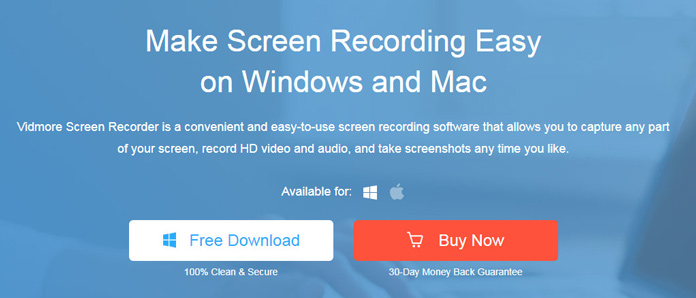
Vidmore screen recorder
Key Features of Vidmore Screen Recorder – Zoom Meeting Recorder
- Record video and audio separately
Not only recording the whole video on the screen, but it can also record audio separately. Whether you want to record a video meeting or a voice speech, it can complete it successfully.
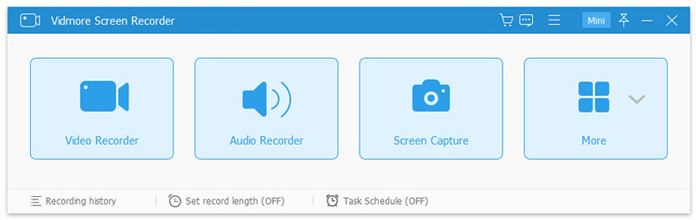
Record video and audio
- Various recording modes
It lets you select the fixed region, customized region, lock window, or exclude window for recording. Moreover, it can follow the mouse to record the screen as you move your mouse.

advanced recorder options
- Real-time editing
While recording a meeting, the built-in editor in the floating bar enables you to add texts, draw shapes, take screenshots, spray colors, etc., to the recording to take notes.
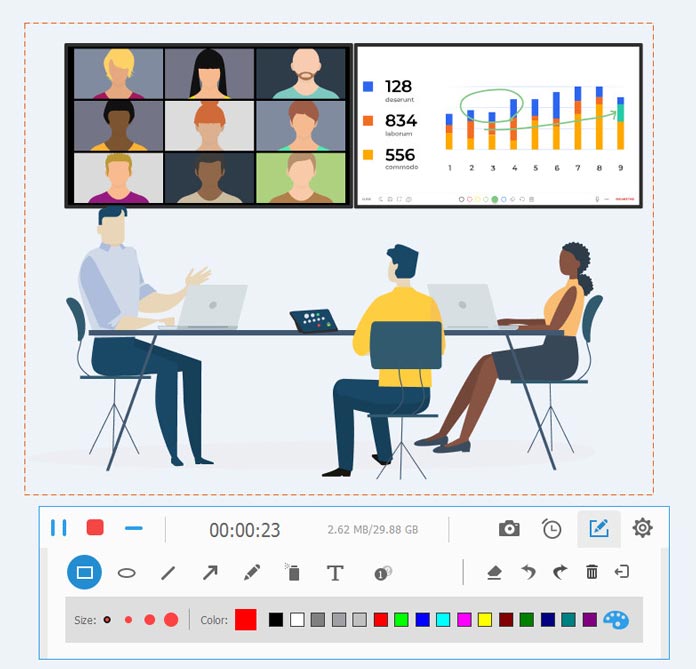
edit while recording
- Record webcam (picture-in-picture recording)
Webcam recording support helps you to create a picture-in-picture recording. As a facecam recorder, whether recording a meeting, or gameplay, it can record the whole screen with the camera images.
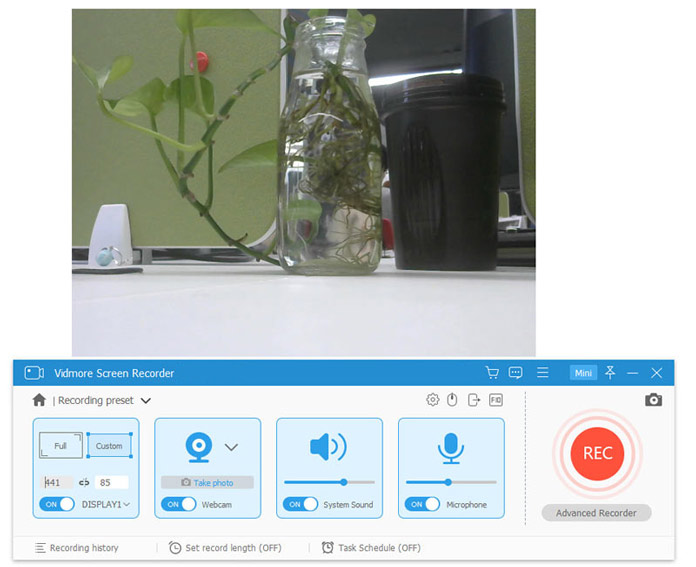
webcam recording settings
- Feasible controls
Preferences settings before recording give you more easy controls to set the hotkeys for recording, highlight the mouse clicks, select the output format/quality, set recording quality up to 60fps, and more.
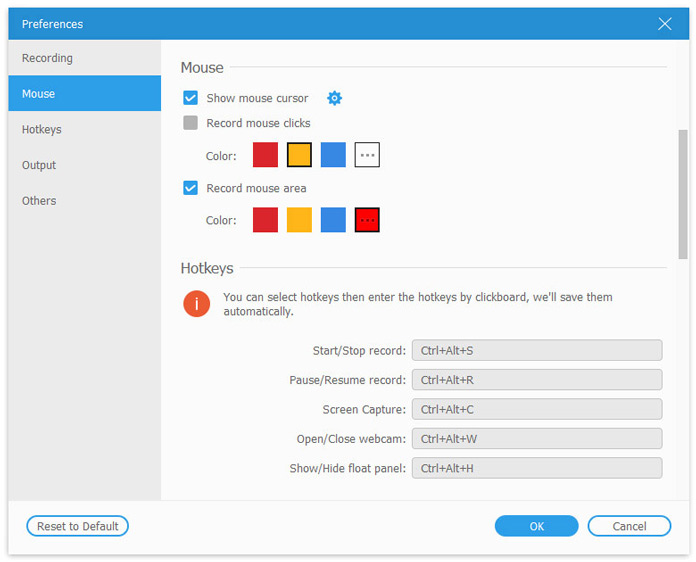
mouse preferences
- Set timer recording and start recording automatically
Even if you are absent from the Zoom meeting, the schedule recording feature lets you set timer recording and start recording automatically. The whole recording process can be complete without the participant in front of the computer.
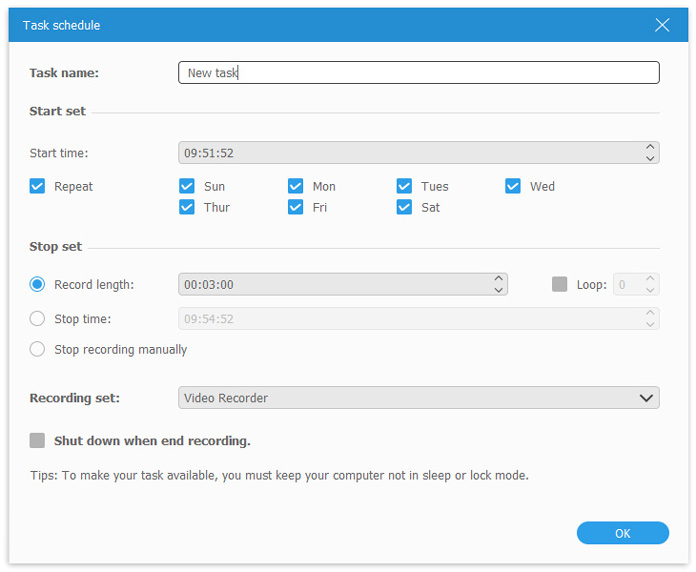
task schedule settings
- Easy-to-use
In simple 3 steps, this software can record Zoom meeting on your Windows or Mac computer. Whether you’re a tech pro or one of the not-so-tech-savvy types, this software should be the must-have one Zoom recorder.

Video Recorder
Steps to Record Zoom Meeting Without Permission as a Participant
Here’s how to get started recording Zoom meeting on a computer.
Step 1: Free download, install and launch this Zoom recorder on Windows or Mac computer. Choose “Video Recorder” to record Zoom video meetings.
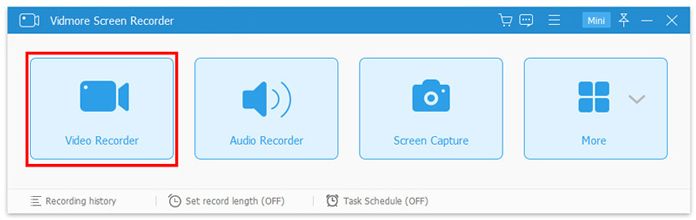
select video recorder
Step 2: Choose “Full” or “Custom” to set the Zoom meeting recording region as you wish.
Toggle both “System Sound” and “Microphone” to record both voices from other participants and yours.
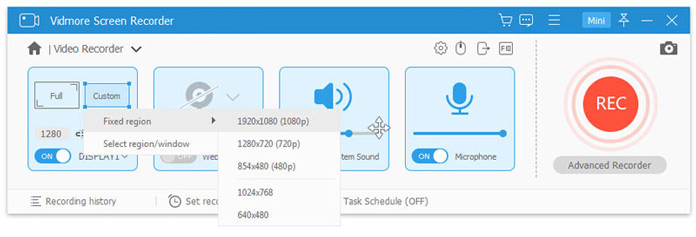
select recording area
Step 3: Click the “REC” button to start recording Zoom meeting without permission.
While recording, you can pause and resume and use the built-in editor in the floating bar to edit it while recording.
To stop recording Zoom meeting, just click the stop button, and you are directed into the preview window, where you can clip the recording or click “Save” to export the recording file locally on a computer.
The home office saves the journey time greatly, but it also makes communication inconvenient. Zoom avoids the problem and also slows the speed of COVID-19 pandemic. For not missing any point in a Zoom meeting, recording Zoom meeting is necessary. The regular way of recording Zoom meeting will need the permission of the host as a participant. However, even without permission, you can record the whole Zoom meeting smoothly with Vidmore Screen Recorder.