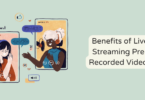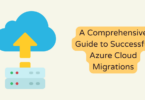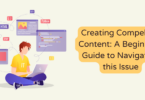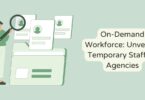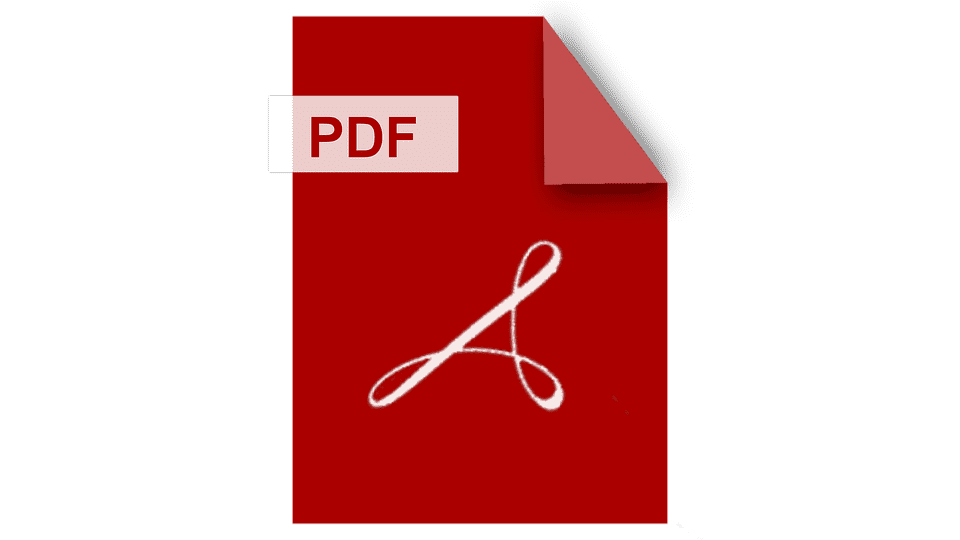
Converting a file into PDF format is not a difficult task, but one should know the process of doing it. The PDF converting software is mostly used by companies and firms which have made their records digitally. There are some reasons that why they prefer PDF documents. They prefer this because it is so much secure and safe to keep the documents in the PDF format, there are so many editing options also which you can choose for editing your document while converting it, plus it gives you so many features like e-sign and converting paper documents into the PDF files.
Considering all these benefits, one should also know about how to use the pdf editor as without knowing about using it will be a waste of time for a person. You will find so many converters, but you will also know that which one is the best of all these. First of all, let’s learn the steps for converting a file into PDF in windows.
How to convert PDF files on Windows
For converting a file, firstly, you need to download a good converter which you will find is suitable and easy to access. After that:
Step:1 Import files
After downloading and installing the converter, launch the software on your computer. After that, you will see the welcome and all that stuff, skipping that press on the processor convert file button.
Step:2 Set the format of the output
After selecting the convert option, you will see an option to convert files there; click on that. You can then choose the file from the browsing window or simply drag and drop it on the converting option. After that, select the format in which you want to convert your file, and the output of the files will be according to the format. There is an option for the scanned PDF, which is OCR recognition which you have to activate by going to the settings. After converting the file, the output will be getting into the folder you want to browse, or you can also save it in a separate folder.
Step:3 Start converting the file
After selecting the format options and output option, you just have to convert the file now. You can start converting your file by clicking on the start button, and in some applications, it converts a file written there. The document is converted in just seconds, and you can check the converted document in the output folder which you have selected earlier.
PDF files can be large, so if you have trouble sending a pdf file, try FileWhopper. It’s a new online file sharing service that lets you transfer files and folders of any size quickly and securely.
Some popular PDF converting software
- Nuance Power PDF Converter
The Nuance converter lets you do everything related to PDF and has so many features in it. This software converts PDF files into word, excel, PowerPoint, plain text, and rich text. It not only convert the PDF into other documents but converts other documents into PDF also. It is also a good PDF viewer, which means you can see all the PDF documents in it. Along with this, it gives the facility of adding bate numbers, digital signatures, and so on. This also lets you modify the documents and fill out the PDF forms on your windows system. Its upgraded version is also providing voice recognition technology, which will help you make voice notes.
- PDF Converter Pro
The PDF converter pro is also in a kind thing> this software is specially made up for converting the PDF files. It converts PDF files into every kind of document such as texts, images, excel, word, PowerPoint, and so on. This is just made for all kinds of PDF conversions, and you can also convert your document partially. You have to select the pages first which you want to convert and choose the output format also. You can also choose the batch conversion, in which a lot of PDF files will be converted in just one click, but you have to select the files first.
- Foxit PhantomPDF Standard
This is another software which is meant just for converting the files into PDF or vice versa. This is mainly made for windows 7.8 and 10 only. This software converts PDF into PowerPoint, HTML, RTF, text, etc. IT also converts blank files, clipboards, outlook, etc., into PDF. The Foxit converter also has the features of sharing your file, editing them, etc. It also gives the option of e-sign in it through which you can send the files to anyone and get their signatures. This also scans the files which contain an image in them, and you can edit those file also with it.
- Adobe Acrobat Standard DC
Adobe is one of the brands which provides high-quality in every of its software. With popularity and reliability, in the field of converting PDF files, it has proved that it will never let itself down and has made a converter with so many editing features in it with which you can edit any file in it.
The adobe converter allows you to convert any kind of file into PDF format and the PDF files into other documents. You can also merge the documents in it. The most amazing feature if is that it gives you the option of protecting your document with a password. This means that all your documents will be very safe, and nobody can open them without a password; this is what everyone needs in the present situation.
Summary
Talking about the types of PDF converter, then there is only one. But, there are so many companies that have made the converters and are providing so many features in these converters. One should learn to use them first and after that should buy them. Some of the points have been discussed above for how to use the PDF converter, go through them. After knowing the use of the converter, you should know about the best converters and choose a reliable one; some of the reliable softwares have also been discussed above with lots of features in them, go through them.