Converting your ordinary images into a pencil sketch is a fantastic way to add an appeal to them. A pencil sketch is an effect that you can apply to your images to make them look like a real pencil sketch. While sketching by hand can be complicated, there’s an easy way out.
You can make use of some tools, which are dedicated to converting a given image into a pencil sketch. Whether it’s your selfie, portrait, or landscape image, almost any picture can be converted into a pretty amazing pencil sketch. This article talks about these software in detail.
Image to Sketch AI
Image to Sketch AI is an artificially intelligent tool that functions online on a cloud server. If you’re looking for a tool to turn your picture into a pencil sketch, you can definitely consider Image to Sketch AI as an option. The process for getting started is extremely simple and quick. With the help of this tool, you can turn your image into a pencil sketch within a few minutes.
Please take care of a few minor things before proceeding. For instance, the supported image file formats here are PNG, JPG, and JPEG. Moreover, the maximum resolution of the input file will be 5000px*5000px.
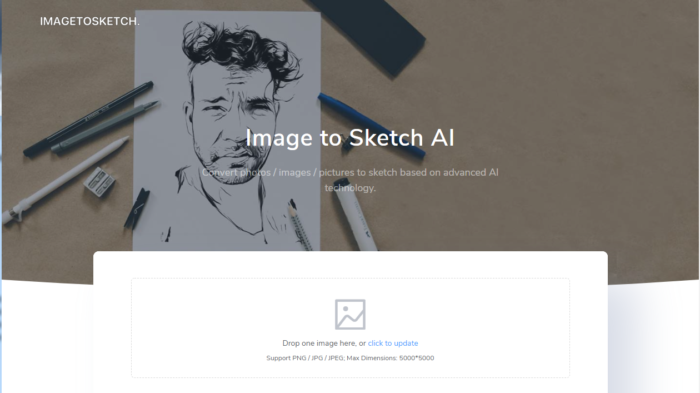
Advantages Of Image to Sketch AI
- Most of the process is automated. All you have to do is provide the input file, and the server will take care of the rest.
- The process is seamlessly fast, and you’ll get the results within a few seconds depending on your internet speed and load on the server.
- It’s totally safe and secured. You can expect privacy, and your images will not be misused.
- One amazing benefit is that the tool generates not one, but multiple sketch styles. This way, you can select the most appealing design and discard the remaining ones.
- Image to Sketch AI is capable of producing high-quality sketches.
- The tool is free to use. It doesn’t ask you to enter your credit card information either.
- There’s no subscription needed. Neither do you need to register on the website in order to get started.
- Users don’t need to possess photo editing skills prior to using this tool.
- You don’t have to download and install any other software or web browser extension on your PC.
- The image upload and download process is secured by SSL encryption, hence eliminating the chances of hacking.
How To Use Image to Sketch AI- Quick Steps
Follow the steps below to convert your photo to a pencil sketch online using Image to Sketch AI.
- Visit the official website https://imagetosketch.com/
- Upload the image that you want to convert into a pencil sketch. You can browse your computer or simply drag and drop.
- That’s it! The tool will begin the conversion, and within a minute, you’ll see the list of results displayed on the screen.
- The tool may or may not produce several results. Each result will have a dedicated “Download” button below them. Click on it to download your sketch.

Alternate Tools
There are many more tools that can get the work done. This section will cover that.
Photoshop
To make a pencil sketch using Photoshop, follow the steps below.
- Launch the application and open the image. The image will be located on the “Background” layer.
- Duplicate the layer. For this, drag the background layer and drop it onto the “New Layer” icon at the bottom. Make sure you have 2 layers at this point.
- Pencil sketches are colorless. To remove the colors from your image, desaturate the layer. Go to the Image menu -> Adjustments -> Desaturate. Make sure that the image has become Black and White.
- Duplicate the desaturated layer. Follow step 2. Just drag and drop the desaturated layer this time. Make sure you have 3 layers at this point.
- We’ll now invert this newly created layer. Go to the Image menu -> Adjustments -> Invert. The image must look like a film negative.
- Find “Blend Mode” in the top left of the Layers panel. The mode must be “Normal” at this point. Click on it and choose “Color Dodge” from the list. The layer will turn almost white, meaning you’re on the right track.
- In the layers panel, find the small menu icon on the top right corner. The icon looks like multiple horizontal lines. Click on it and select “Convert to Smart Object” from the list.
- Go to the Filter menu -> Blur -> Gaussian Blur. A dialog box will open up. Notice the “Radius” option. Change this value to create a pencil sketch. Low values (say 10) will result in fine lines, while higher values (say 45) will result in a more realistic effect. Your sketch must be ready. Voila!
Sketch My Pic
To pencil sketch your photo online free using Sketch My Pic, follow the steps below.
- Visit the official website http://sketchmypic.com/
- Click on “Select a Photo”. Upload your photo that you want to convert into a pencil sketch.
- After successful upload, the “Apply Pencil Sketch Effect” button will become green. Click on it.
- The processed results will be displayed in a while. Multiple results might be displayed. Click on the “Download” button below any image to download it on your PC.
PhotoFunia
- Open https://photofunia.com/effects/pencil_drawing
- Upload the photo by clicking “Choose photo”.
- Choose “paper” settings and click “Go”.
- The sketch will be processed within a minute. When the process completes, you can download the image in different sizes such as large, regular, or small. Click on any of the buttons to begin download.
Conclusion
To create a pencil effect of your image, there are several tools available online. None of them require heavy photo editing skills. If you’re not satisfied with the results of one tool, don’t hesitate to switch to an alternative tool. Most of them are free to use, and don’t require any registration. You can get your image converted into a pencil sketch within a minute.

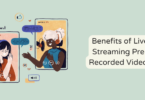
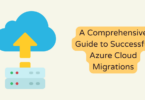
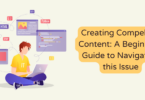

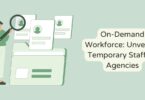

You must be logged in to post a comment.