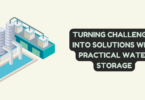Downloading videos from YouTube has been a thorny issue for a long time. YouTube is a strict platform that doesn’t allow downloading of videos. It’s not entirely their fault; they do this to comply with copyright laws. However, there are many circumstances where downloading a video from YouTube becomes necessary. For instance, you might want to save a tutorial video for offline studying, or you may want to save a documentary for leisure watching. This article will give you insights on how to download YouTube video on different devices.
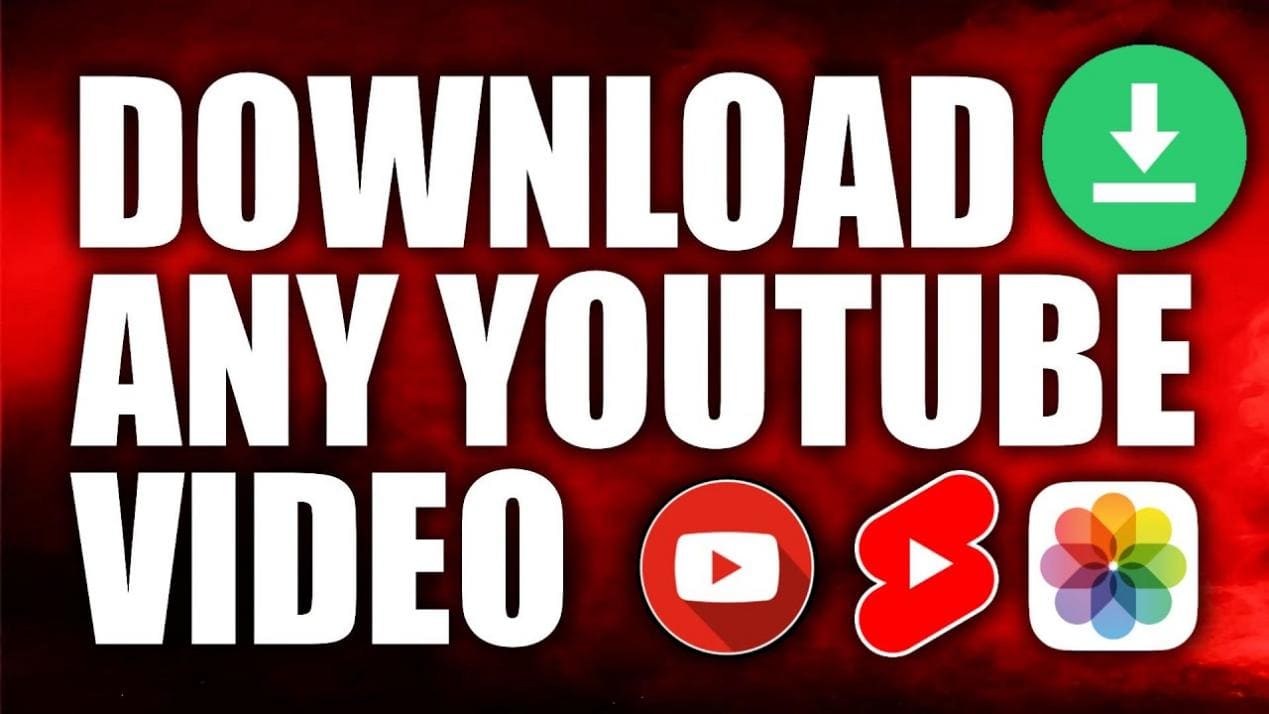
Download YouTube Videos
- Downloading YouTube Videos on PC
One of the most popular online converters for downloading YouTube videos on PC is YTBvideoly. YTBvideoly is an online video converter that allows users to convert YouTube videos to audio or video files for download. It is accessible on any PC that has a reliable internet connection and a web browser. To download a video using YTBvideoly, follow these steps:
- Step 1: Go to the YTBvideoly website and paste the URL of the video you want to download in the search bar.
- Step 2: Choose the preferred file format for the downloaded video, such as MP4 or AVI.
- Step 3: After selecting the format, click on the “Download” button to initiate the conversion process.
- Step 4: Once the conversion is complete, save the video to your PC.
YTBvideoly has a user-friendly interface that makes it easy for anyone to use it. It is compatible with different video formats. With YTBvideoly, you can convert and download YouTube videos up to 99.9% of the time with high-quality resolution.
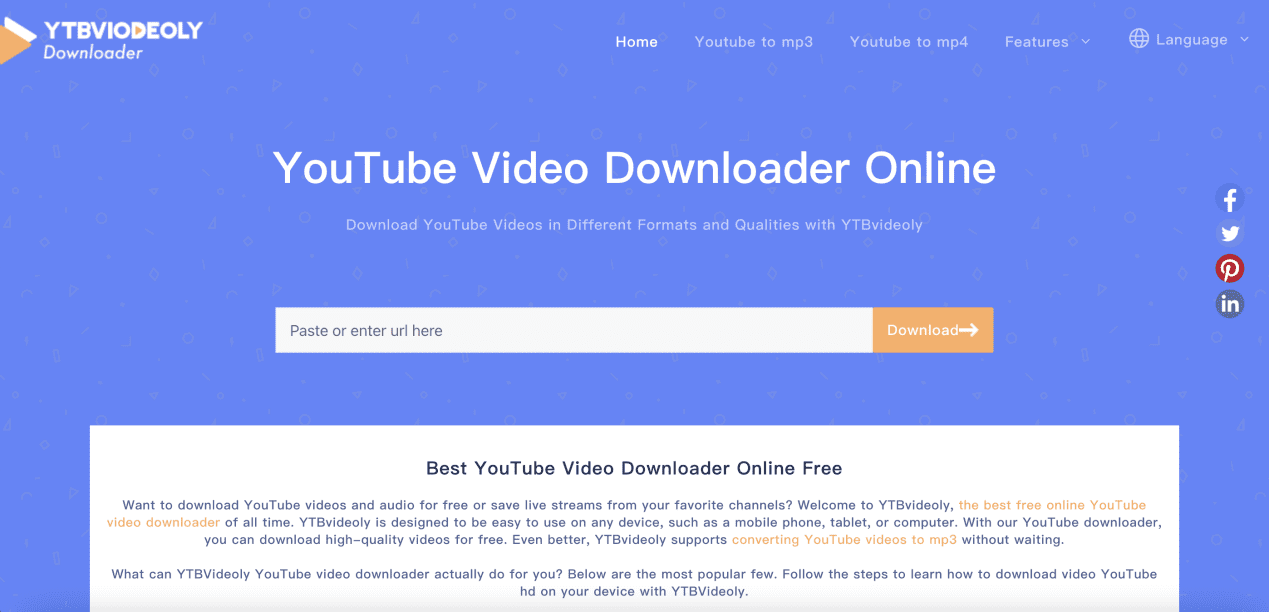
ytbvideoly.com
- Downloading YouTube Videos on Mac
Downloading YouTube videos on Mac is more straightforward than it is on iPhones. To download a video, follow these steps.
- Step 1: On your browser, open the YouTube video, you want to download. Once the video starts playing, copy the YouTube video URL from the address bar.
- Step 2: Next, go to “Online Video Converter” on your browser, and paste the URL into the search bar. Once the video URL is detected, click on “Start” to begin the conversion process.
- Step 3: Once the conversion process is complete, click on “Download” to download the video. Depending on your browser settings, you may be prompted to choose the location of the download.
- Downloading YouTube Videos on Android
Android devices are convenient since they allow third-party apps to be installed. You can install one of these apps- VidMate, TubeMate or Snaptube- to download videos from YouTube.
- Step 1: Download and install your preferred app. You can search for the respective app’s APK on Google and download it from a reliable source.
- Step 2: After installing the app, open it and download the video from YouTube. To do this, open the app, search for the video, and click on the download button. Ensure you choose the quality of the video you would like to download.
- Step 3: Once you have downloaded the video, it will be saved in the folder indicated in the settings. You can always change the folder settings.
- Downloading YouTube Videos on iPhone
iOS is a restricted operating system when it comes to downloading videos from YouTube. However, there are still ways to download videos on your iPhone.
- Step 1: To begin, open the App Store and download MyMedia app.
- Step 2: Once you have installed MyMedia, open it and click on the “Browser” tab. In the search bar, type “savefromnet” and press enter.
- Step 3: In the search results click on the site “en.savefrom.net”. Once the site opens, type in the URL of the video you want to download, and press the arrow on the right-hand side.
- Step 4: Choose the video quality you want, and click on “Download.” Once the video is downloaded, it will be saved in the “Media” tab of the app.
- Downloading YouTube Videos on Smart TV
Watching YouTube videos on the big screen is enjoyable. However, it can be frustrating when you have a slow internet connection. Downloading the video beforehand can be a good solution for this. To download a video on your smart TV, follow these steps.
- Step 1: Download the Video & TV Cast for Smart TV app on your smart TV.
- Step 2: After downloading and installing the app, make sure your TV and smartphone are connected to the same network.
- Step 3: On your smartphone, open the YouTube app, and play the video you want to download.
- Step 4: Tap on the casting icon and select the name of your smart TV.
- Step 5: Once the video is streamed on your TV, the Video & TV Cast app will download it automatically.
Conclusion
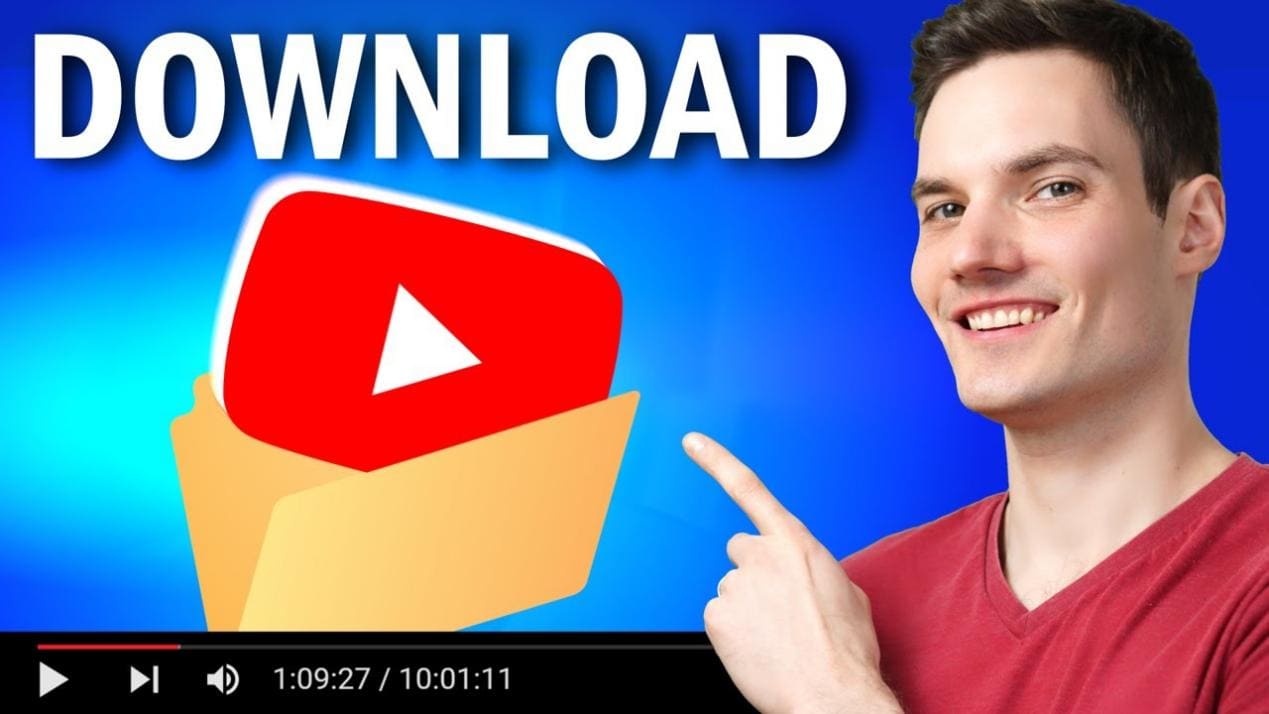
Download YouTube Videos
Downloading YouTube videos on different devices may seem like a challenging process. However, it’s worth noting that online converters may vary in terms of their safety, reliability, and efficiency. Therefore, it’s essential to choose a reputable online converter like YTBvideoly to ensure the safe and smooth download of your desired YouTube videos, it can also convert YouTube to MP4 format. Just follow the above steps, and you’ll have your desired videos downloaded on your device in no time. Remember, it’s essential to download videos that are not copyright-protected to avoid legal issues.