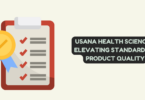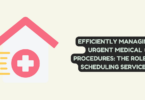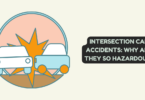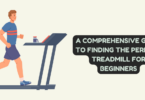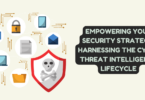Your Mac might slow down, take longer to start, respond slowly, or apps to crash when it’s not cleaned for months. You need to make it work better by cleaning up the caches. But how can you start the cleaning-up process? Well, you can use a Mac cleaner like Macube and clean up your Mac storage. In this guide, we’ll describe how to optimize and clean up your Mac effectively with Macube.
Part 1: How do you clean your Mac to make it run faster?
You can start by cleaning up your Mac, removing apps you don’t need, and controlling startup programs to make your Mac run faster. Further, you can remove browser history and temporary files to free up storage space. Try to keep your macOS updated and organize your files for better performance. Moreover, using Mac cleaner apps like Macube can also help you. This tool automatically finds and deletes unwanted files. Also, it makes your Mac work more effectively.
Part 2: Effectively optimize and Clean up Your Mac with Macube
Macube Cleaner is one of the best software for Mac to clean up its memory. This easy-to-use program does a good job of getting rid of unnecessary files, like application caches and temporary files. Furthermore, it can remove large or duplicate files, as well as unused apps. Most importantly, Macube can detect and remove malware and background apps that are safe to delete. This helps make your Mac run faster and saves you time. Additionally, this software can clear up your computer’s memory after you close applications, preventing memory issues. Overall, it’s an affordable and handy solution for daily use on your Mac.
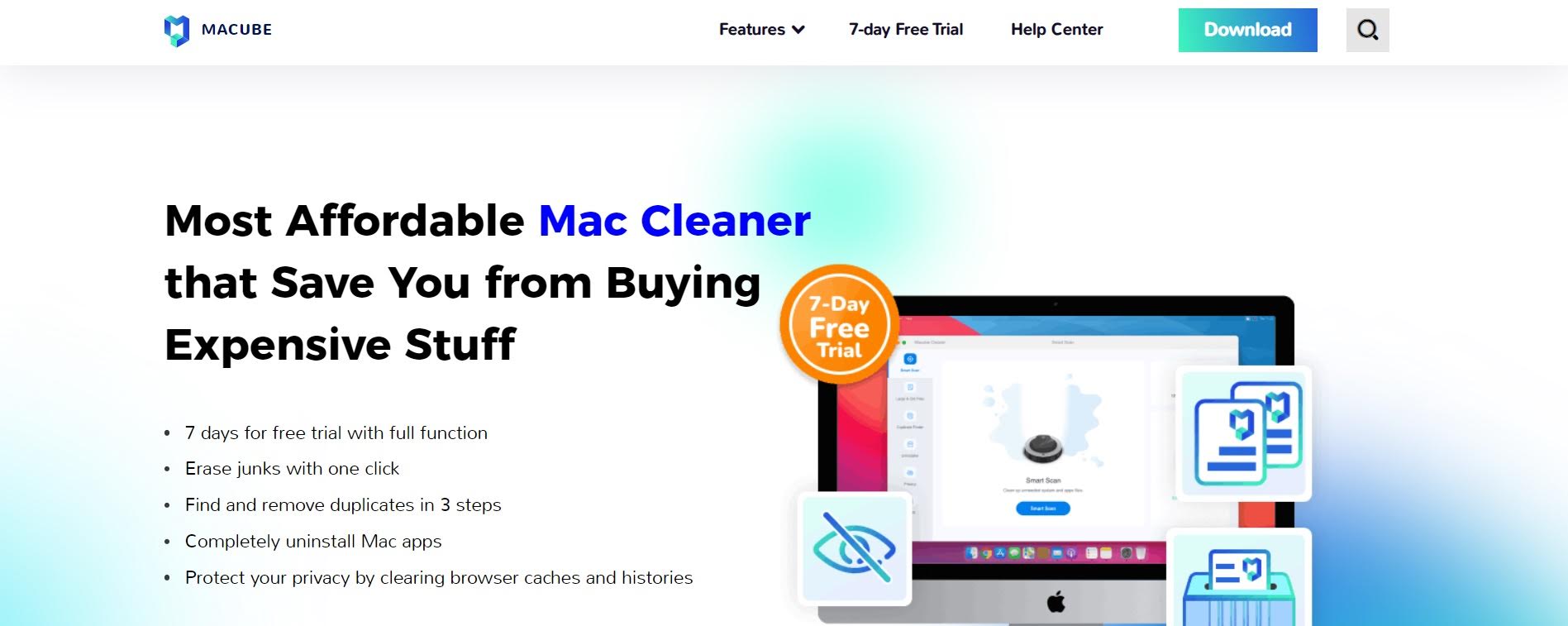
Macube Cleaner
Key features:
- Supports scanning to identify all unwanted files from your Mac.
- Delete old and memory-intensive files to free up storage space.
- Makes your stubborn files and malware irrecoverable with a file shredder function.
- Allows you to delete multiple types of files like images, videos, ZIP files, PDFs, etc.
- Protects your privacy by deleting browsing caches and history.
- Helps you to preview files before clearing them from your Mac.
Here are the steps to clean your Mac using Macube.
Step 1: Get the Macube program for your Mac computer. After installing Macube Cleaner, open the program on your device. On the Home Screen, choose “Smart Scan” and click “Scan” to find and remove cache files from your Mac.
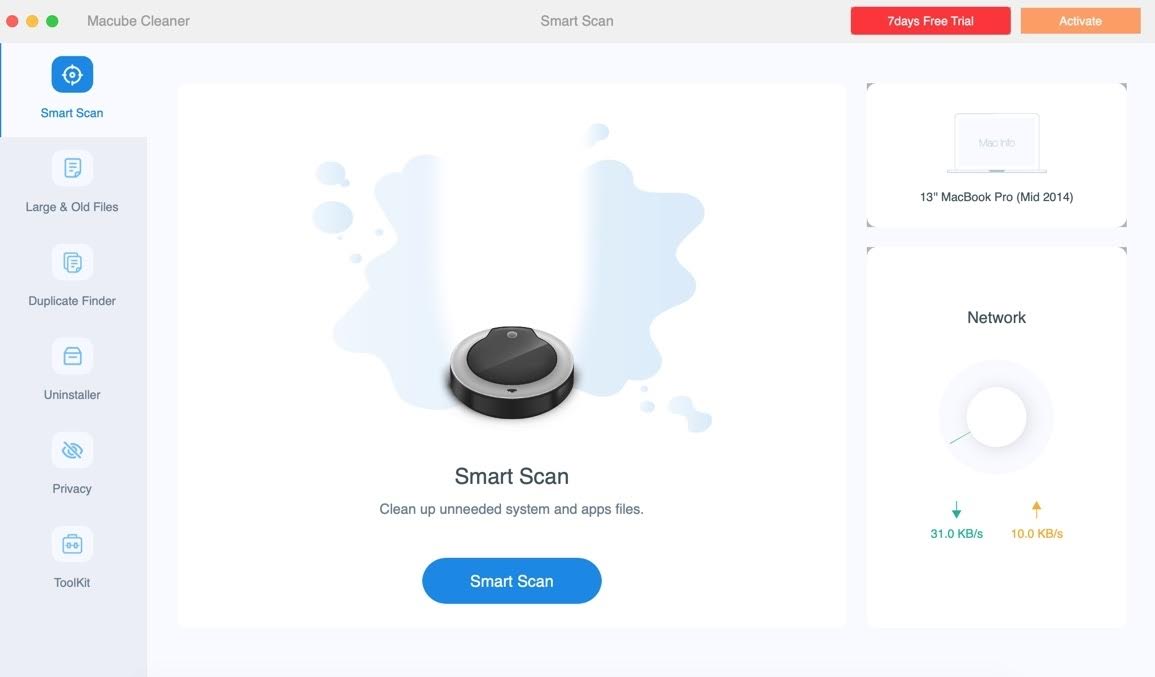
Macube Cleaner
Step 2: Macube Cleaner will carefully scan your Mac. After it finishes, you’ll see a list of cache files it found. You can choose which ones you want to remove from your Mac, based on your preferences.
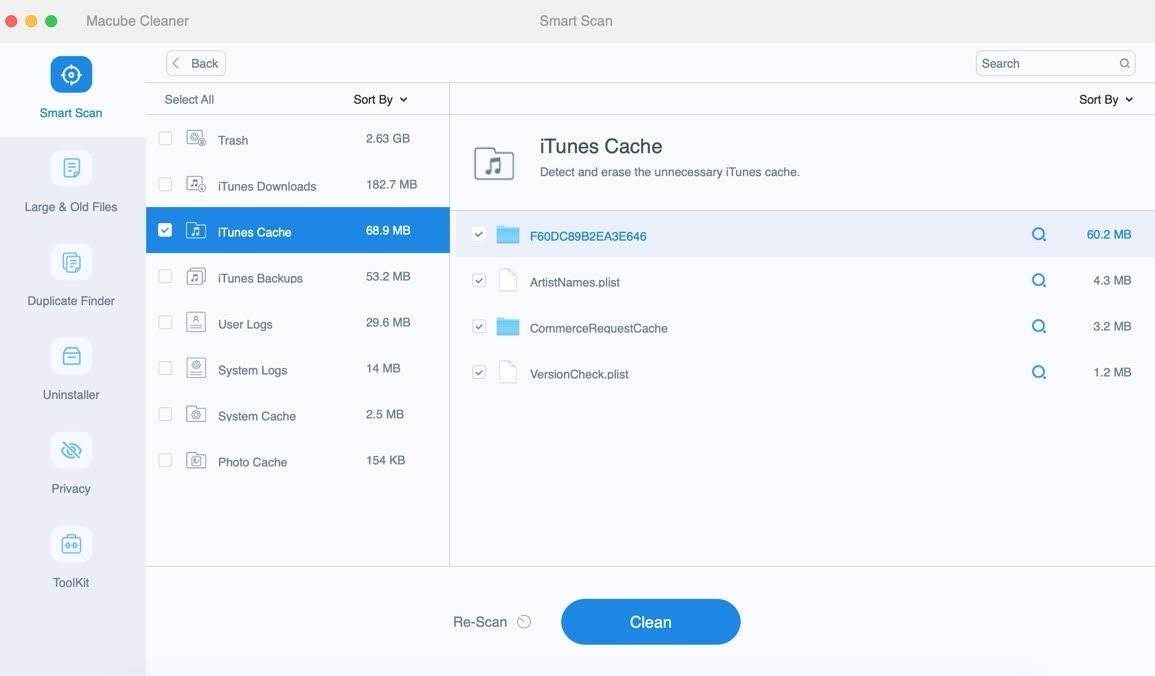
Macube Cleaner
Step 3: Click the “Clean” button to finish. Macube Cleaner will erase those cache files to clean your device effectively. Afterward, a report will show how much storage space you saved by removing the selected cache files.
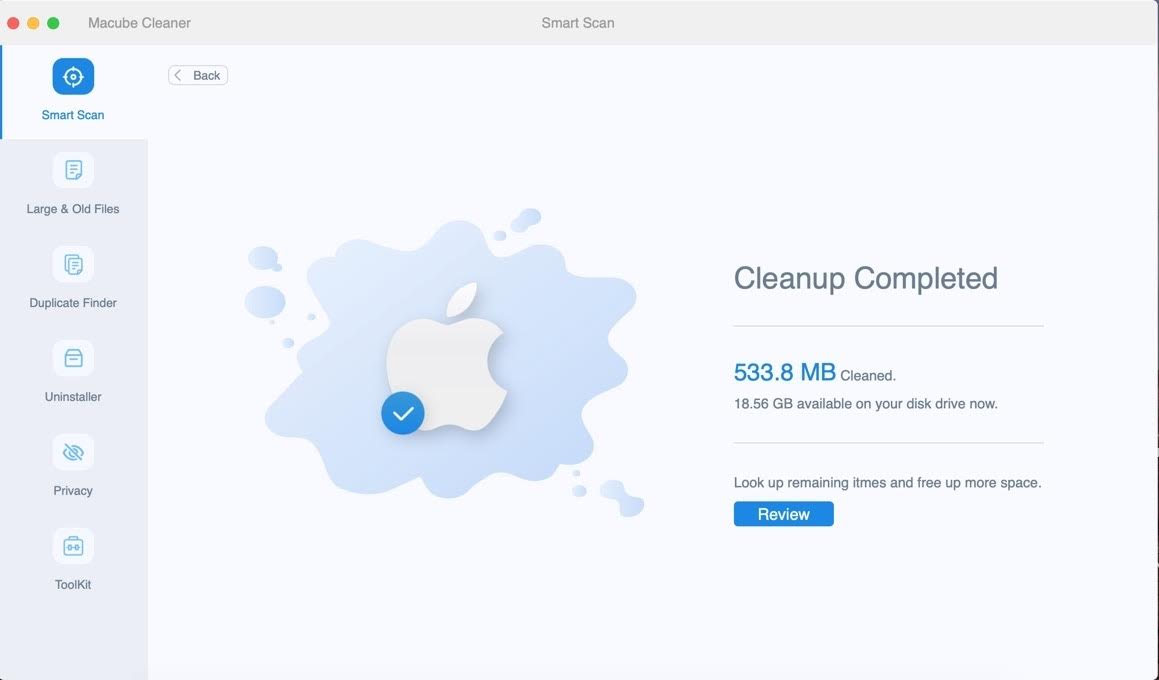
Macube Cleaner
Users review:
Liz
“My Mac device was running slow and I was pretty annoyed about this issue. Whenever I tried to work, it used to hang and respond very slowly. At some point, I became very frustrated and chose to clean it up. But I was confused since I didn’t know any way to do it. So, I started browsing and found a Mac cleaner whose name is Macube. As I wasn’t sure if it was going to work or not, I decided to go with the 7-day free trial. When I started using this tool, I was amazed at its performance. It doesn’t require much time and scans the whole device. Also, it gets rid of viruses and threats from computers. I’m very happy after using Macube and decided to purchase the paid plan.”
Riche
“Our Mac is very much dear to us since we pay a lot to purchase it. But it can be frustrating if it gets slowed down or takes time to start. In such situations, having a tool like Macube can be relieving since it clears all the caches of Mac devices. I’m using this tool on a daily basis and loving it.”
Verdict:
Thanks to advanced technologies, Macube effectively frees up storage space on your Mac by getting rid of unnecessary files and documents. It easily identifies large and old files, as well as duplicates of videos, music, images, and documents. You can choose to automatically or manually find and delete similar files. The process is simple and user-friendly. Additionally, the Smart Scan feature is another highlight. It ensures safe and efficient cleaning by detecting your device type and network connection. Further, this software is not only great for removing unnecessary files on your Mac but also for cleaning your web history to enhance online security.
Conclusion:
In this guide, we described how to optimize and clean up your Mac effectively with Macube. Macube is a great tool for making your Mac work better. It helps you delete unnecessary files and improves your Mac’s performance. Besides, this tool finds and removes malware to keep your Mac safe. Whether your Mac is slow or you just want to keep it in good condition, Macube is a practical and affordable choice for regular upkeep.