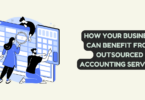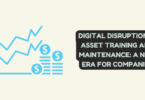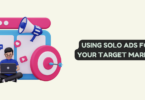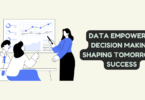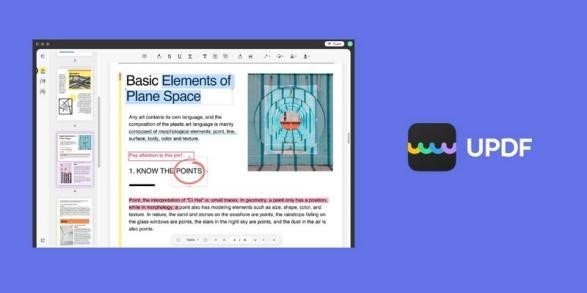
UPDF PDF Converter
PDF is a proprietary file format created by Adobe Systems. It is used to create documents that are both easy to read onscreen and printable. PDF files can be opened in any web browser, as well as most word processors and other software applications.
CSV is a comma-separated values file format used to store tabular data. It is commonly used to exchange data between different software applications. A CSV file can be opened in any text editor or spreadsheet application.
Converting PDF to CSV Has Never Been Easier With UPDF
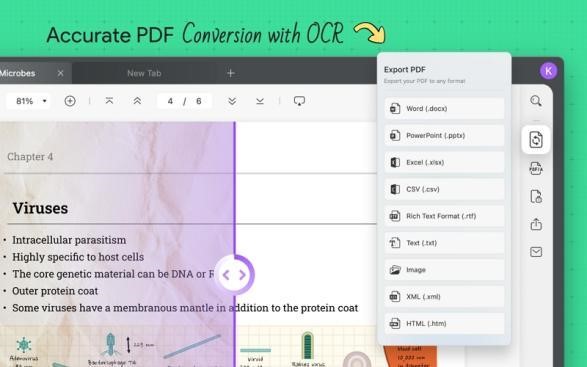
UPDF PDF Converter
What is UPDF?
UPDF by SuperAce Software offers the most effective and efficient PDF editing experience available in a free PDF editor with complete functionality.
It has a user interface that is straightforward and easy to use, and it provides all of the tools that are required to create and modify PDF files. UPDF is compatible with almost any file format, including fonts from every font family.
UPDF’s purpose is to make it possible to manage, read, modify, sign, and share high-quality documents stored in PDF format while simultaneously providing users with a set of robust capabilities that are easy to use.
By choosing UPDF for convert your image to pdf, you can be sure that all data will remain intact during the conversion process. It maintains the layout and formatting of your original document so that you don’t lose any important information or design elements.
Let’s have a look at some of the wonderful and really quick features that UPDF offers:
Convert PDF files into fully editable versions of the following:
- CSV
- HTML
- XML
- Text
- PDF/A
- Microsoft Office Word, Excel, and PowerPoint
- Images (PNG, JPEG, BMP, GIF, and TIFF)
It is a PDF to CSV converter that works without an internet connection! It is less risky and more expedient!
The scanned PDF document may be converted to an editable and searchable text format using UPDF. It is capable of recognizing around 15 different languages, including English, French, German, Italian, Portuguese, Russian, Spanish, Catalan, Danish, Dutch, Norwegian, Polish, Romanian, Swedish, Slovenian, and Turkish.
How to convert PDF to CSV with UPDF easily
UPDF is easy to use because of its straightforward interface. Consider using these simple steps to successfully transform your PDF files into CSV files.
Step 1: Access your PDF document.
You can open a PDF file on your computer by dragging it from the computer’s disc and dropping it into the UPDF interface. Users also have the option of using the “Open File” feature in order to open their preferred PDF document into the stack.
Step 2: Make sure that the output format is set to CSV.
After opening your PDF file in UPDF for the first time, immediately after doing so, choose the “Export PDF” option that is located in the upper right corner. You will first be given a choice between a few different paths to choose. Think about using the “CSV” file format instead.
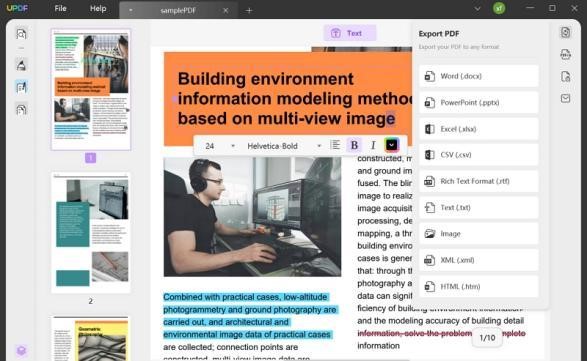
UPDF PDF Converter
Step 3: Start converting PDF files to CSV format.
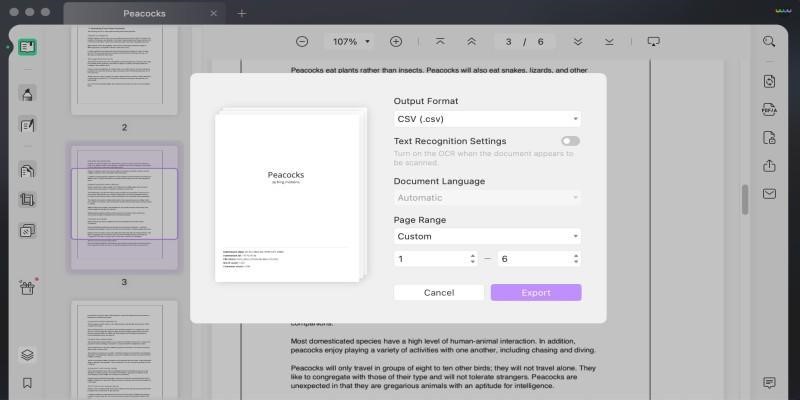
UPDF PDF Converter
Choose the “Export” option to quickly begin processing your PDF file by pressing the “Export” button. You will be able to locate the converted file in the directory that you have selected as the destination.
What else can you do with UPDF excepting Converting PDF
UPDF offers you alot of other features as well. Let’s take a look at some of the most popular features of UPDF:
View and Annotate PDF
Sticky notes, shapes, text boxes, and handwritten paragraphs are just some of the PDF enhancements that are possible with UPDF. It functions similarly to a notepad, but for PDFs. In addition, you have the ability to underline, highlight, and make comments on the various sections of a PDF.
Edit PDF
Editing pages in UPDF is a breeze and produces high-quality results despite its ease of use. When you use UPDF, you may add, delete, crop, extract, split, merge or insert any page in your PDF document. You can even add new pages UPDF lets you simply delete pictures from PDF files or upload new ones from your device as well.
Encrypt PDF
UPDF offers a no-cost option for PDF encryption that lets its customers protect their documents by setting an open password that prevents unauthorized viewing as well as a permissions password that prevents changes to the file or its ability to be printed.
Organize PDF
With UPDF, you can select and delete pages quickly in any PDF file. It allows for the introduction of blank pages – as well as the removal of unnecessary ones. PDFs maintain their uniformity and order even after being rotated or turned left or right. Moreover, you may quickly rearrange your PDF or reorder its pages by choosing their thumbnails and dragging them to their new locations.
Summary
PDF to CSV conversion is a process that has traditionally been difficult and time-consuming. However, with the use of UPDF, this process can now be completed in minutes. UPDF offers a simple three-step PDF to CSV conversion process that anyone can use.
UPDF also allows users to convert password-protected PDFs into CSV format. To learn more about how UPDF can help you quickly and easily convert your PDFs into CSVs, please visit our website today.