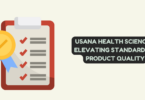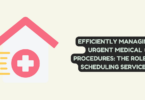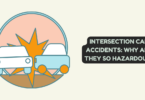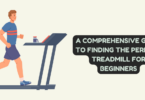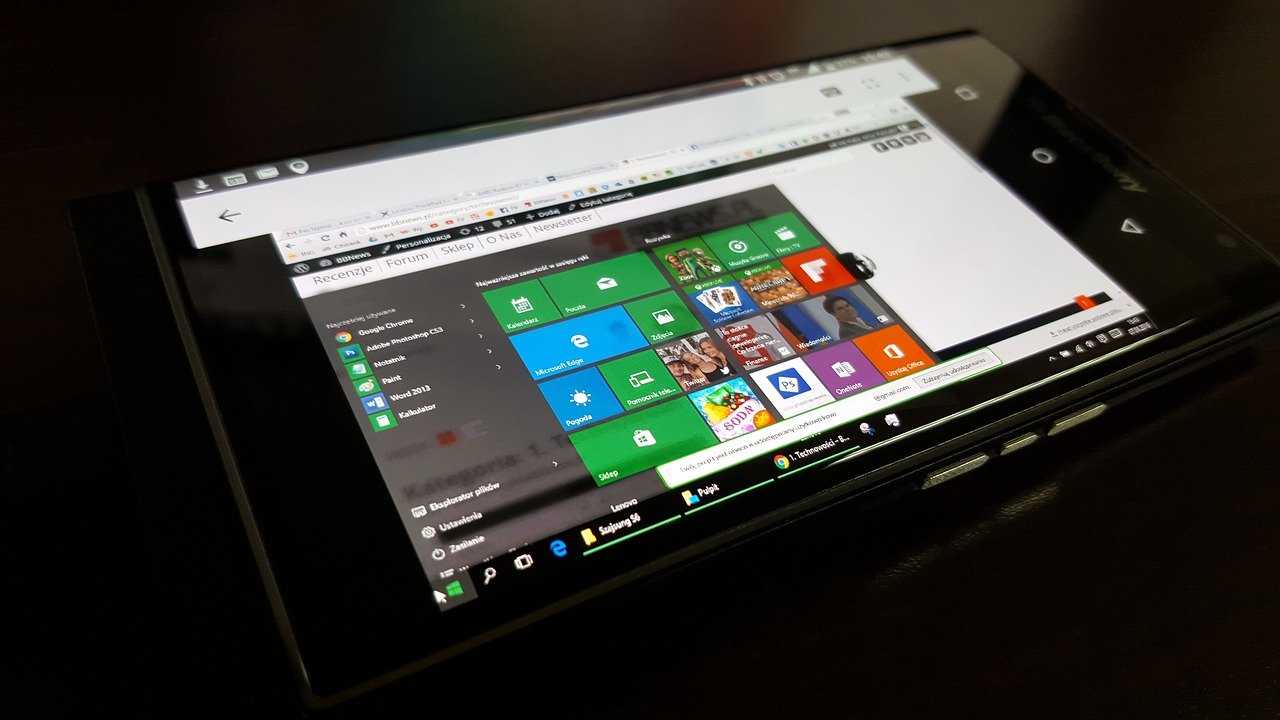
Windows 10
In this day and age of online streaming services and downloads, it’s unsurprising that many people still have an extensive collection of DVDs they would like to secure or convert into digital format for convenience.
Ripping a DVD on Windows 10 can be made simple if you own the right equipment, that’s the reliable DVD ripping software.
In this article, we’ll cover two popular methods for ripping DVDs on Windows 10: using the free tool MakeMKV and the paid program Wonderfox DVD Ripper Pro. We’ll provide step-by-step guides for both methods, ensuring a smooth and efficient process.
Method 1 (Free): How to Rip a DVD Using MakeMKV?
MakeMKV is an extraordinary free, cross-platform program that allows users to convert the DVD and Blu-ray discs into the MKV format. This state-of-the-art file type preserves all video, audio, and subtitle tracks in a single container for your convenience!
Here are the steps on how to rip a DVD on Windows with MakeMKV:
Step 1: Download and Install MakeMKV
Visit the MakeMKV website (https://www.makemkv.com/) and download the latest version of the software for Windows. After downloading, run the installer and follow the on-screen instructions to complete the installation process.
Step 2: Launch MakeMKV
Insert the DVD you’d like to rip into your computer’s DVD drive, and launch the MakeMKV. MakeMKV will instantly recognize it, load and show its contents as follow.
Step 3: Select the DVD Content
Click on the large DVD icon in the MakeMKV interface to scan the DVD’s content. Once the scan is complete, you’ll see a list of titles with checkboxes. By default, all titles are selected. You can deselect any titles you don’t want to include in the final MKV file.
Step 4: Choose the Output Folder
To determine where the ripped MKV file will be stored, click the “Output Folder” field and select your desired destination. Make sure you have enough disk space available to save this output file.
Step 5: Start Ripping the DVD
Click the “Make MKV” button to start the ripping process. The time it takes to rip the DVD will vary depending on your computer’s hardware and the size of the original DVD. Once the process is complete, you’ll find the MKV file in the output folder you selected earlier.
Method 2 (Paid):How to Rip a DVD Using Wonderfox DVD Ripper Pro?
Ready to free your favorite movies from physical discs? Wonderfox DVD Ripper Pro is the best dvd ripper software for ripping DVDs on Windows! Not only does it support a variety of output formats like MP4, AVI, MKV, and more but you can also customize options to fit any device or personal preference.
To get started with this powerful ripping tool, follow the step-by-step guide below:
Step 1: Download and Install Wonderfox DVD Ripper Pro
Visit the Wonderfox DVD Ripper Pro website (https://www.videoconverterfactory.com/dvd-ripper/) and download the latest version of the software for Windows. After downloading, run the installer and follow the on-screen instructions to complete the installation process.
Step 2: Launch Wonderfox DVD Ripper Pro
To get started, place the DVD disc you want to rip into your computer’s DVD drive and launch the Wonderfox DVD Ripper Pro. Afterwards, click the “Load DVD” button to load its contents into the software successfully.
Step 3: Choose the Output Format
To select the perfect video format for your needs, simply click on the “Output Format” section to reveal an array of options. From MP4 which offers wide compatibility across multiple devices, to custom presets specifically designed for smartphones and tablets – you’ll find a suitable fit that caters precisely to your needs!
Step 4: Customize the Output Settings (Optional)
If you’d like to take your output file even further, simply press the “Settings” button and personalize the video resolution, bitrate, frame rate and audio settings. This part is optional; however with most cases, keeping at default values will provide perfect results!
To select a destination for the ripped video file, click on the three-dot icon next to the “Output Folder” field. Then, choose a new folder that will be used to store the ripped files.
Step 5: Start the Ripping Process
Then click on the “RUN” button and allow your computer to begin ripping DVD – this process might take some time depending on your hardware’s capabilities and source DVD size. When it is finished, you’ll find that freshly ripped video in its designated output folder.
Official page: https://www.videoconverterfactory.com/dvd-ripper/
Additional Considerations
Understanding DVD Copy Protection and Legal Issues
Being aware of the copy protection tools that many DVDs are equipped with is vital in order to prevent illegal copying or ripping. Familiarize yourself with the laws of your locality and only rip those you hold legal rights over for personal use, as bypassing these security measures can be prohibited in some areas.
Video Compression and Quality Considerations
When ripping a DVD, you may want to consider the balance between file size and video quality. Higher quality video usually results in larger file sizes, which can take up more storage space on your computer or device. Both MakeMKV and Wonderfox DVD Ripper Pro offer options for adjusting video settings, allowing you to find the best balance for your needs.
Organizing and Managing Your Ripped DVD Collection
After ripping your DVDs, you may want to consider organizing and managing your digital collection. Various media management applications, such as Plex, Kodi, and Emby, can help you catalog and access your ripped DVDs, providing a visually appealing interface and easy access to your movies and TV shows.
Conclusion
To sum it up, ripping DVDs on Windows 10 is not difficult with the proper software. MakeMKV and Wonderfox DVD Ripper Pro offer user-friendly solutions for turning your DVDs into digital formats.
If you’re seeking a free option that outputs MKV files, MakeMKV fits the bill perfectly; if you want more advanced features like ripping encrypted discs or more output file types to choose from, however, investing in a one-time fee of Wonderfox DVD Ripper Pro might be worthwhile!
Regardless of your chosen method, always respect copyright laws and only rip DVDs you legally own for personal use. With your digital collection, you can explore options for organizing and managing your movies and TV shows using media management applications like Plex, Kodi, or Emby.