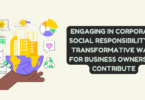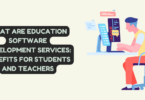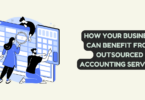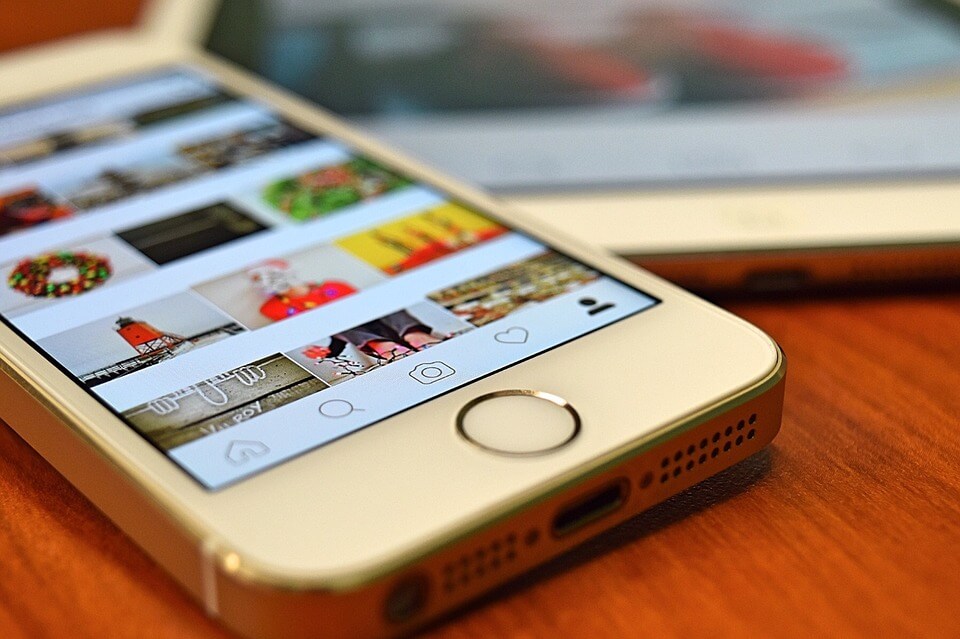
How To Post On Instagram
Posting on Instagram is a great way to share your life, express yourself and engage with people. Whether you’re a business trying to increase brand awareness, or simply an individual trying to capture memories and make new connections, posting on Instagram can be beneficial.
When it comes to what type of content should be posted, there is no one size fits all answer. Depending on your goal for the post, it could range from something funny or inspiring to educational or informational content. If you are looking for more engagement, consider using hashtags that relate to your topic and location tagging when possible. Posting at optimal times (such as during lunch hours) can also help increase visibility of your posts. Additionally, don’t forget the power of stories – these interactive posts last 24 hours and can spark conversations between other account holders.
If you want to post images to Instagram that are not in the correct format? With an image format converter, you can easily and quickly convert any image into the ideal size and resolution needed to make your post stand out on this popular social media platform.
An image format converter is a simple yet powerful tool that lets you take almost any type of digital photo or graphic and turn it into something Instagram will accept. This means taking a JPG, PNG, TIFF or RAW file and creating one that meets the recommended size of 1080 x 1080 pixels with an aspect ratio of 1:1. It also allows users to adjust their images’ saturation, sharpness, brightness, contrast and more. Once completed, users can then upload their new image directly onto Instagram as part of their post.
To post on Instagram, follow these quick and simple steps:
1. Open Instagram on your phone or computer.
2. Tap the “Profile” button at the top left of the screen.
3. Tap the “Post” button in the upper right corner of the screen.
4. Tap the “Photos” tab and choose photo.
5. Enter the text for your post.
6. Tap the “Location” button in the lower right corner of the screen, and then tap the “Post” button in the upper left corner of the screen.
7. Tap the “Done” button on the upper right corner of the screen.
8. Tap the “Share” button on the upper right corner of the screen.
Follow the 11 Detailed steps to post on Instagram:
1. Select a photo or video from you mobile or shoot one in the app.
To start posting on Instagram, one of the first steps is to choose a photo or video from your library or shoot one in the app. Here’s how to do it:
First open the Instagram app on your device and click “+” located at the bottom center of the screen. This will bring up two options – “Library” (which includes photos/videos taken outside of Instagram) or “Photo/Video Shoot” (which allows you to take photos/videos inside the app). If you want to post something from outside of Instagram, select Library.
If the video was taken in landscape mode and you want it to fit within Instagram’s portrait dimensions, you will need to rotate it. It is easy to adjust the orientation of videos for Instagram using rotate video for instagram software.
2. Post multiple images on Instagram.
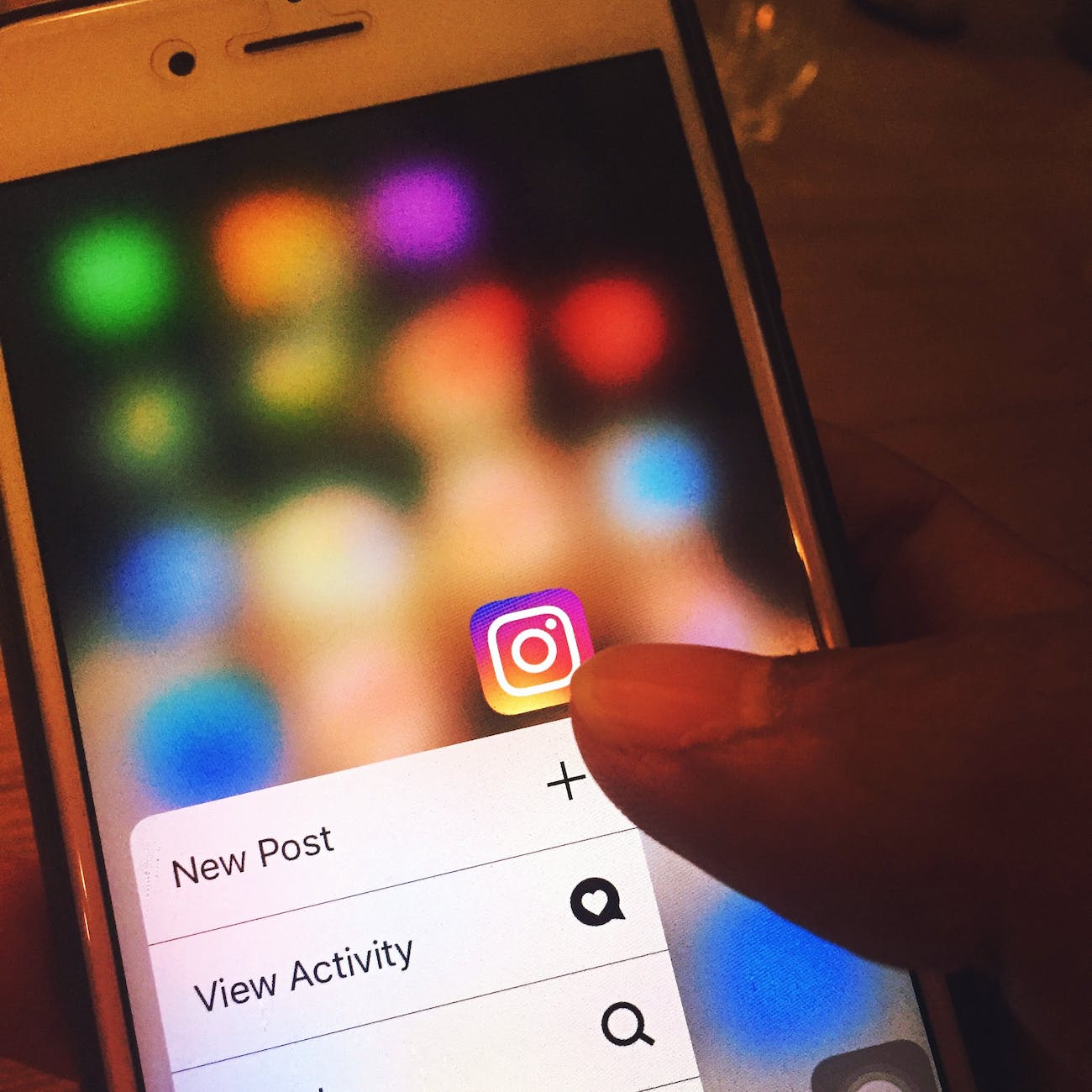
Post multiple images on Instagram.
Instagram allows users to share multiple images in one post, allowing them to better showcase their content and engage with followers. This feature can be used creatively in a variety of ways, from sharing stories to creating montages. Here’s how to post multiple images on Instagram:
First, create a post within the app as you normally would. When you get to the point of adding an image or video, select the icon that looks like three overlapping squares – this will allow you to add up to 10 photos or videos at once. Once they’re selected, tap ‘next’ and proceed with your post as normal – adding captions, tagging people and geotagging locations if desired. Finally, when you are done editing your post hit ‘share’ and your multi-image post will be live on Instagram!
3. Crop the Image or Video
Cropping the image is a useful feature that can help you get creative with your posts. Here is how to crop an image before posting it on Instagram.
To start, open the app and select ‘Photo’ or ‘Video’ option from the bottom of your screen. Next, choose either upload a photo/video from your library or take a new one using the camera icon in order to add an image or video file. Once uploaded, click on ‘Edit’ at the bottom right corner of the image or video preview window. On this page, click on ‘Crop’ which will provide options for different aspect ratios such as square, 4:5 (portrait), 1:1 (square) and 16:9 (landscape).
Before you can share your video with your followers, however, you’ll need to resize it. Resizing video for Instagram will ensure that it meets Instagram’s requirements and looks good when posted.
The best way to resize a video is by using professional video editors like AVAide Video Converter specifically designed for this purpose.
4. Pick a filter.
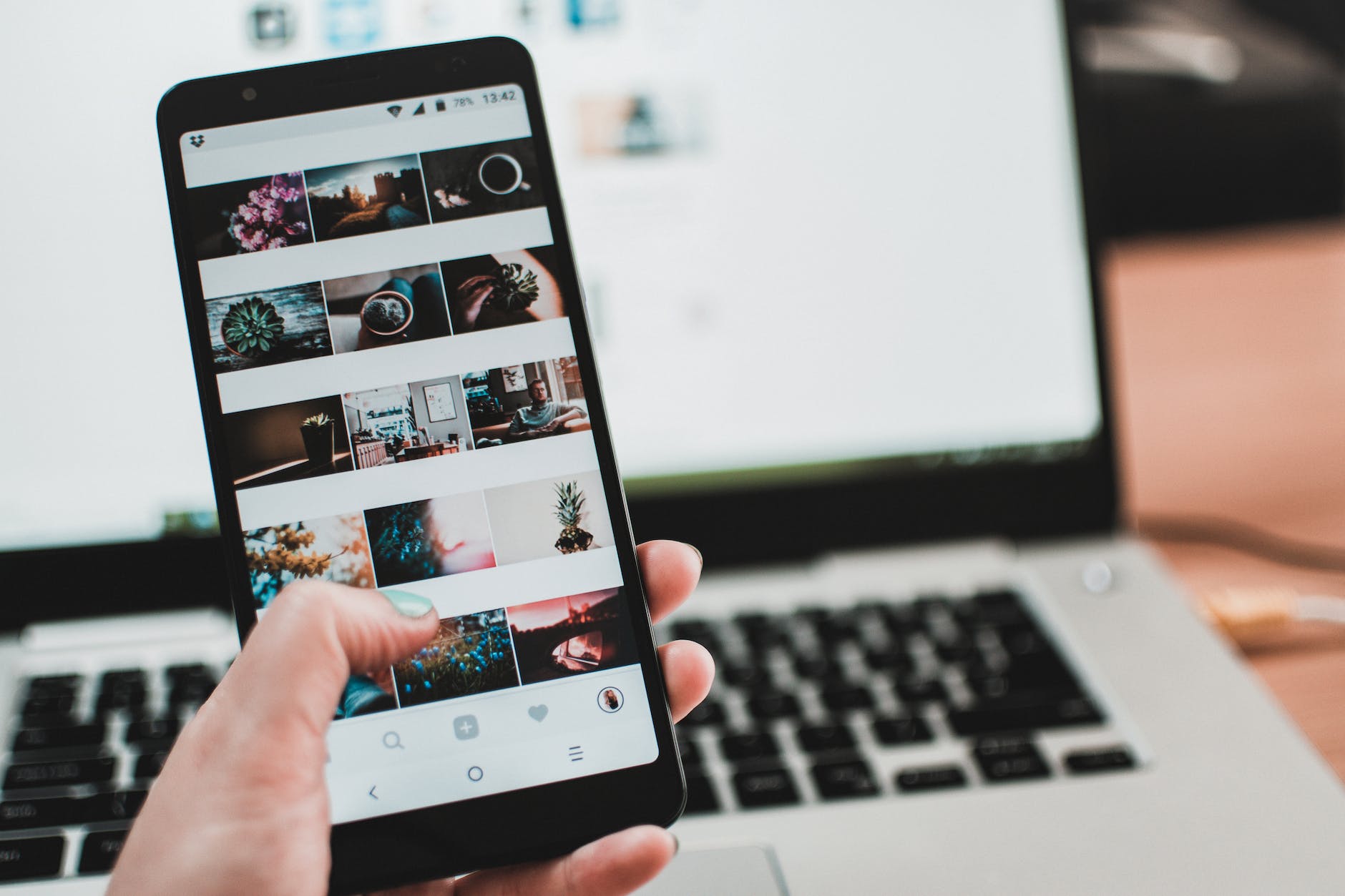
Pick a filter.
The perfect Instagram post requires more than just a great photo. Knowing how to pick the right filter can make all the difference in your post’s success. With so many options, it can be difficult to decide which one is best for your image. Here are some tips on how to choose the ideal filter for your Instagram post.
First and foremost, consider the mood of your photo. Do you want it to look sharp and professional? Or do you prefer a more vintage or artistic feel? If you’re aiming for something softer and brighter, try using filters like Juno or Valencia. For a dramatic effect, use X-Pro II or Hefe. If nothing else works, go with Lo-Fi – it’s timeless!
5. Use hashtags for post optimization.
Hashtags are an important aspect of Instagram posts and can be used to increase post optimization. Hashtags are words or phrases preceded by a hash (#) symbol that enables users to find relevant content quickly on the platform. Here’s a guide on how to use hashtags for optimizing your post when posting on Instagram:
First, try using trending hashtags related to your topic. This will help you to stay relevant and increase visibility. However, avoid using too many popular hashtags as this may make your post look spammy and will not have the desired effect. Additionally, try creating unique hashtags as they can help others discover and engage with your content more easily. You could also use them in combination with popular tags to further optimize your posts.
6. Edit your photo.
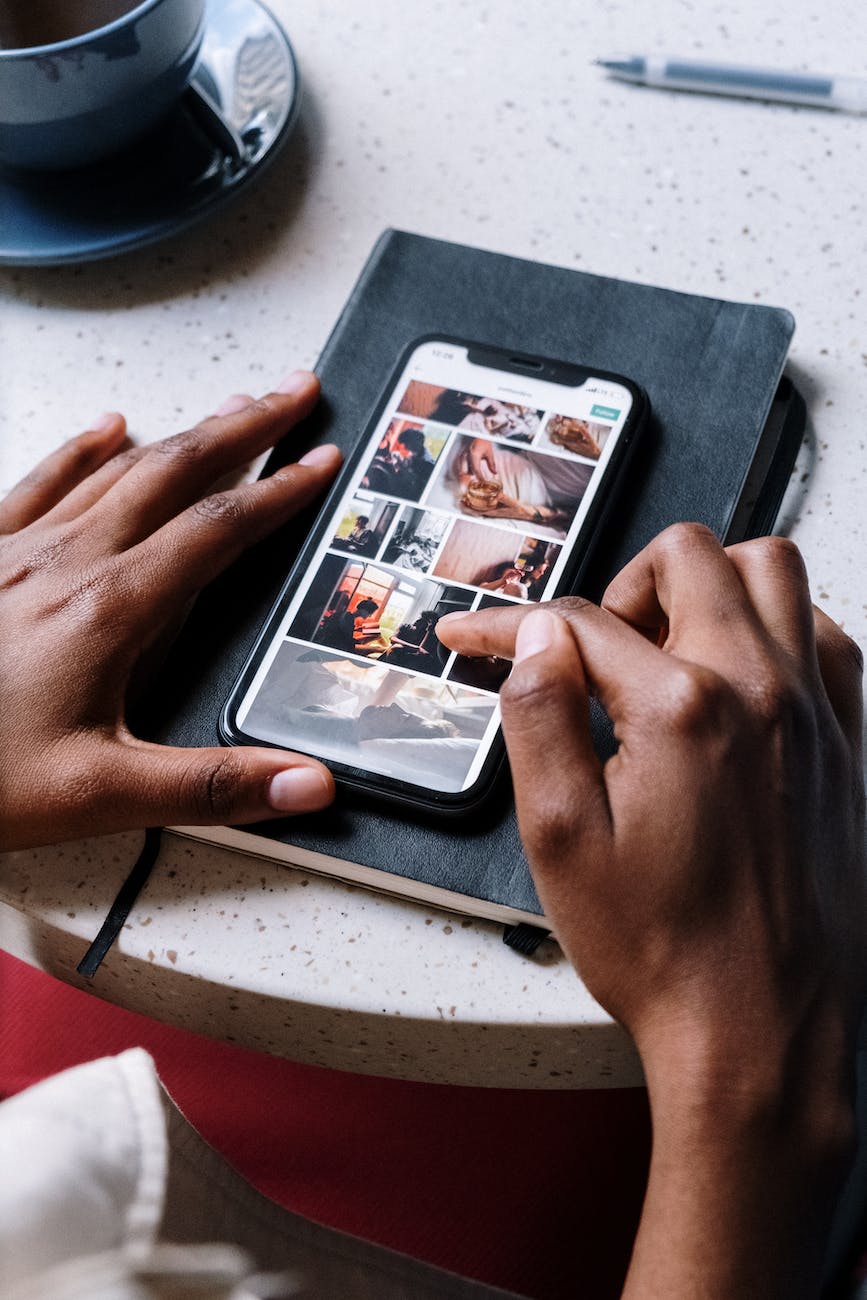
Edit your photo.
Editing your photos to perfection before posting on Instagram is a great way to make sure your posts stand out. Whether you’re a professional photographer, an avid amateur, or just getting started with photography, these simple steps will help you create beautiful images for your Instagram feed.
Start by downloading the editing app of your choice. Popular options include Adobe Lightroom and VSCO – both of which offer powerful tools for adjusting color, contrast, brightness and more. You can also use filters or add text and graphics if desired. Experimenting with different techniques is key to finding the perfect edit for each photo. Once you’ve finished editing, save the image to your phone and upload it directly to Instagram – making sure to tag anyone involved in the post as well as relevant hashtags!
7. Type your caption.
These days, it seems like everyone is on Instagram. With the ability to post pictures, videos, and stories of your day to day life, it’s no wonder that so many people are scrolling through the never-ending feed of content. But posting a picture isn’t enough – you need to make sure that you have a clever caption when you upload your photo too!
That’s why it’s important to think carefully before typing your caption. Take your time and come up with something witty or meaningful that will capture the attention of those who view your post. It doesn’t have to be long or overly complicated; just something simple but direct can do wonders for engaging with followers or potential followers. Whether it be funny puns, motivational quotes, or simply hashtags – take the time to put in some extra effort into coming up with a fitting caption for each post!
8. Tag friends.
Posting an effective image or video on Instagram is easy, but how do you tag your friends? Tagging can be done in just a few simple steps.
Firstly, ensure that you have selected the right photo or video to post. Once it is ready, click ‘Share’ at the bottom of the screen. When the caption box appears, type in your message and then tap on ‘Tag People’ icon located at the bottom right corner of your post. This will open up a new window asking you to select who you want to tag in your post. Simply type in their name or username and select them from the list that appears below (if they are already following you).
9. Add your location.
Posting on Instagram has become a popular way to share photos and videos with friends, family, and followers. But did you know that you can add your location to each post? Doing so is an easy way to help viewers get a better idea of the situation behind the photo or video. Here’s how to add your location when posting on Instagram:
First, open the Instagram app. When composing your post, tap “Add Location” beneath the caption field. You will be presented with several options; such as nearby locations as well as previous locations you have used in other posts. Once you have chosen the correct location, tap it and then hit “Done” in the top right corner of your screen. Now that you have added your location simply finish composing your post by adding a filter if desired and click Share!
10. Add emojis.

emojis.
Posting on Instagram is easy and fun, especially when you get to play with emojis! Follow these simple steps to make your post stand out from the rest.
Start by selecting a creative photo or short video clip that you want to share. Make sure it is relevant to what you are trying to communicate in your post. Then, add a caption that expresses your thoughts or feelings about the media being shared. To make it more interesting, add some emojis! Not only will they help create an eye-catching design, but they can also help convey moods and emotions in an efficient manner. Be sure not to overuse them though; 3-4 at most should be enough for one post. Finally, hit ‘post’ and wait for the likes and comments to start rolling in!
11. Share post on different social media platforms.
Sharing posts on other social media platforms is an easy way to get more followers and engagement. It can be overwhelming to know where to start, but Instagram makes it simple with a few clicks of the mouse. Here’s how you can quickly share your post on other social media platforms like Facebook, Twitter, Pinterest and YouTube:
First, open the post you want to share on Instagram. At the bottom of the post will be three dots (…) that you can click. This will open up a menu with various sharing options such as copying a link or sending it directly to another platform. To send it directly to another platform click “Share” followed by the name of the platform (Facebook, Twitter, etc). You may then need to log in or give access rights if this is your first time linking these accounts together