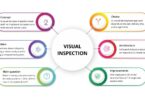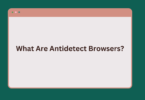How to Set Up a VPN For Increased Security & Privacy?
The whole world has gone remote being hit by a deadly virus which not only crippled the world economy but also made the traditional ways of operating businesses and companies “obsolete“. With this new change, there was an increase in VPN capacity during the COVID-19 Pandemic, and the world has accepted this change as the new “normal“.
A VPN software does more than just change your IP address, it keeps you secure and anonymous on the web, gives you access to geo-restricted content, changes your geolocation, but more than that, it keeps you away from hackers and exploiters targeting your personal information while you’re exposed with your original identity on the internet.
This article is for you if you want to set up a VPN on any device.
What is a VPN & How to Use It?
A VPN forms a secure bridge between a user and a VPN server. While connected to a VPN, no third party can track your internet activity (not even your ISP). It makes sure your outgoing traffic is carried out with multi-layered security and anonymity reaching its destination.
A wide portion of the world’s population use secured VPN connections to carry out their personal and commercial activities with additional security and privacy. It’s not that hard to use a VPN, all you have to do is choose a provider and a suitable VPN plan for your operations.
After that, pay the subscription fee and you’ll get your credentials by email. Install the VPN app on your device, log in with your account and connect to a VPN server.
How to Set Up a VPN in Windows 10?
Many companies offers VPN that is simple to set up and provides a high level of security. The VPN in Windows 10 can be used to connect to a private network, such as your company’s network, or to a public network, such as the Internet. When you connect to a VPN, Windows 10 creates an encrypted connection between your computer and the VPN server. This encrypted connection protects your data from being seen by other people on the network. It also prevents anyone from intercepting your data as it travels between your computer and the VPN server. You can download Super VPN for Windows 10.
- Create a profile for your VPN connection first by heading to Settings and then Network and Internet.
- Click on Add a VPN Connection.
- For the VPN provider, select Windows (built-in).
- Enter a VPN name in the Connection Name.
- Enter the Server Address.
- Choose a VPN protocol in the VPN Type field.
- Choose a type of sign-in info from the drop-down menu. You can choose username and password, smart card, or certificate.
- Save the settings and click on the network icon in your Windows taskbar.
- Click on your VPN connection and connect. Enter credentials when required.
How to Set Up a VPN in macOS?
- Go to the System Preferences and navigate to Network.
- At the bottom left corner, find the (+) sign, click it to add a new connection.
- Find VPN from the drop-down menu and select it.
- Fill in the fields of Service Name, which is the name of the VPN connection. And VPN Type, the protocol of your VPN connection.
- Click on Create. Add the local ID, remote ID, and server address.
- Go to the Authentication Settings, find your VPN connection and connect to it.
How to Set Up a VPN in ChromeOS?
- Find the Clock in the bottom right of your screen and click it.
- Go to the Settings.
- Click on Add Connection and then select a VPN protocol.
- Enter the Server Hostname, Service Name, Provider Type, Username, Password, Group Name, Pre-Shared Key. (You can get all this information by logging into your VPN account on their website).
- Tap on Connect.
How to Set Up a VPN on iOS?
- Head to the Settings of your iOS device and tap on General.
- Find VPN and tap on it.
- Tap on Add VPN Configuration.
- Choose a VPN protocol by tapping on Type.
- Head back to the previous screen and add Description, Server, Remote ID, and Local ID.
- Save all settings and connect to your VPN.
How to Set Up a VPN on Android?
- Go to the Settings of your Android device and type VPN in the search bar.
- Tap on VPN.
- You will see a list of connections, tap on Add VPN Network.
- Enter the VPN Name, VPN Type (Protocol), and Server Address in the required fields and tap save.
- Head back to the list of already installed connections and tap on your VPN connection.
- Enter the username and password.
- Connect to your VPN connection.
Is it Illegal to Use a VPN?
VPNs are legal in most countries excluding some, so it merely depends on where you’re living. We have seen some countries like China and Russia banning VPNs to stop users from looking at geo-restricted sites.
Other than those, VPN services have a large number of customers in regions like the US, UK, Canada, Netherlands, and Australia, where using a VPN is perfectly legal.
Nonetheless, if you are carrying out an illegal activity with a VPN’s support, it is still illegal.
Wrapping it up!
A good VPN service would have the compatibility to run on the widely used operating systems. Make sure you get a trusted VPN provider like ExpressVPN or NordVPN that offers all the necessary features and services to keep your identity secure and anonymous on the web.