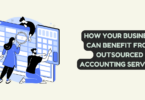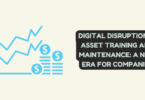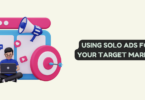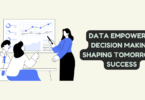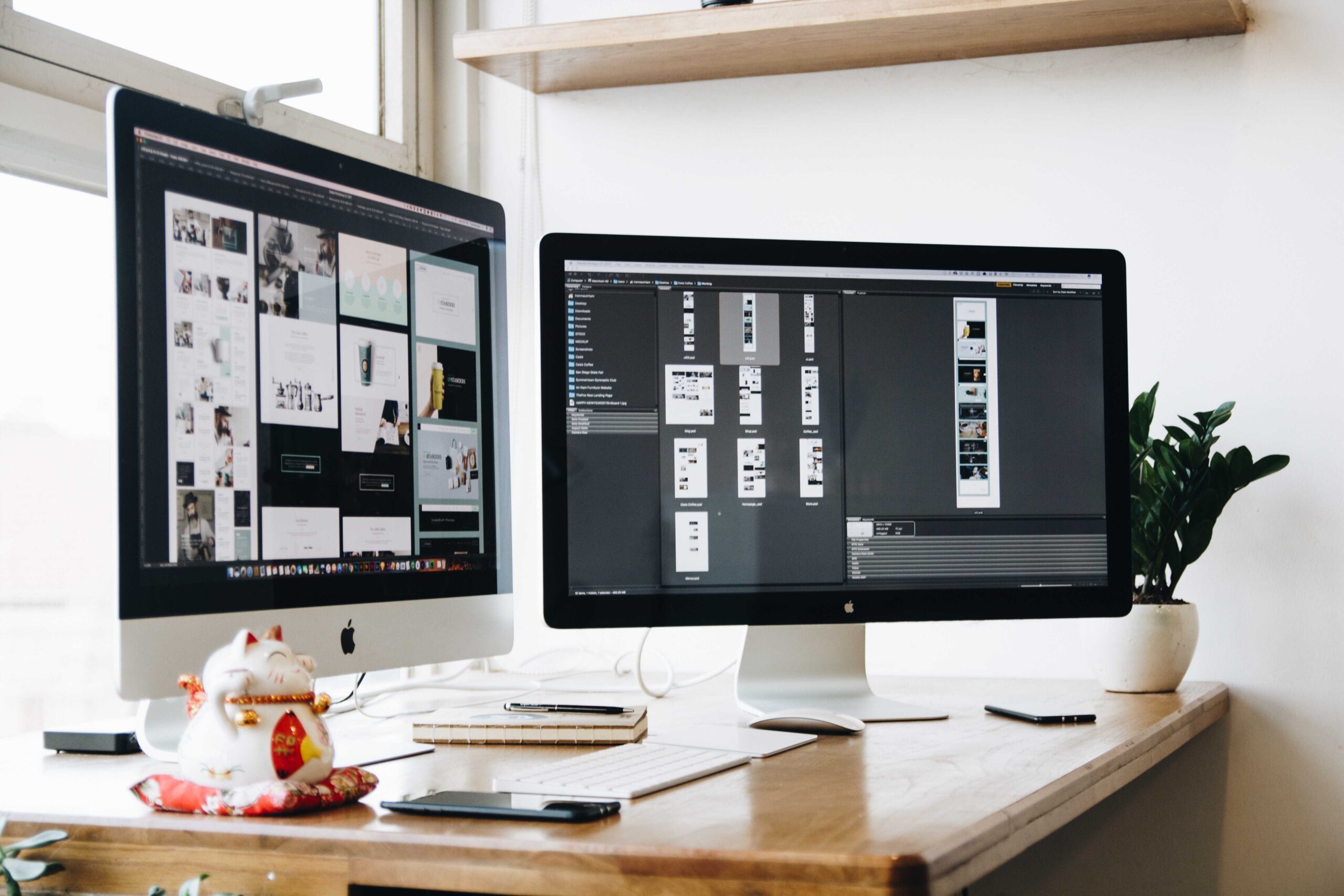
PC
The monitor is one of the bigger investments every PC owner has to spend on, so when it begins to act up, is replacement always the answer? This mini-guide discusses the common screen problems and solutions:
- Flickering – There might be several reasons why your monitor is stuttering, flickering, or flashing. These include:
- Faulty or loose video cable, which is easily fixable by tightening both ends of the cable or cable replacement.
- The wrong setting of refresh rate could cause monitor flickers. This can be adjusted on your computer’s display settings. The standard refresh rate is 60 hertz, but advanced monitors can have 75 to 144Hz refresh rates.
- Power issues: The monitor may not be receiving enough power, so check either the surge protector, power adapter, electric plug, or another electrical component that may be loose or malfunctioning.
- Buzzing – When a monitor buzzes, there is usually an issue with the backlight. Sometimes, it can simply be fixed by adjusting the screen brightness. Other times, it could be caused by faulty or loose bulbs.
- Pixel issues – A monitor with a “dead” dot is pretty obvious because it shows up as black. There’s no fix for this, but you can still use the monitor by ignoring the dead pixel. A similar issue occurs with “stuck” pixels, but the stuck pixel could be any other color aside from black and it can be fixed by gently sliding your fingers down the stuck pixel.
- Blank screen – This is often caused by loose or damaged cables, so check the connections if they are tight. If the monitor is still showing blank, connect the monitor to another system to check if the other CPU has issues.
- Vertical lines – You might see black or one-color lines on your LCD. If this happens, try the options used for flicker screens. If none of those work, try to install new drivers. But if the line continues to show, you might need to try the monitor on another PC or laptop. If the issue persists, this means the problem lies in the LCD panel and would require replacement.
- Dim backlight or dim picture – If you can see the picture, but there is not enough light even if the display settings have brightness levels to the max, the problem is usually due to weak or faulty bulbs. Just have the bulbs replaced. This could also happen with a dim backlight of a picture you can see, but the bulb to replace must be the backlight LEDs.
- Monitor randomly shutting down – This issue happens when your monitor doesn’t receive sufficient power, so check all the possible causes from the outlet to the surge protector, your computer’s power adapter, or monitor casing. You have to find the cause since the random shut-offs could cause overheating.
- Blurred screen – It could be caused by several things, such as:
- Reseating the cables (or getting new cables)
- Adjust hard settings
- Adjust screen resolution
- Install driver or reinstall the monitor
If the screen is completely white without a picture, this is caused either by the screen module or the cable connected to the motherboard.
- Visible cracks – The problem with physical damages to your monitor, such as black or colored spots, discolored areas, or cracks, is that the LCD panel is damaged. In most cases, the damage is permanent. And since physical damages void the monitor’s warranty, you can only have the LCD panel replaced, or buy a new monitor.
- The wrong resolution – Sometimes, your monitor gets wonky and shows the wrong resolution. This happens due to a failing graphics card, its driver, or something else connected to your graphics card. The good news is you might just need to update the driver to fix this issue.
- An image that appears then disappears – When this happens, the culprit can be different things from the power source (check the power supply), to the lighting (assess the LEDs, lamps, or bulbs for damage).
Sometimes, when the monitor is turned on but no image appears completely, this could be caused by the motherboard, the power supply, or the inverter, which is the module that supplies current to the backlight.
- Distorted image – If your monitor has weird color lines, pixelation, stretch images and other distortions, you need to check the following possible causes to solve this distortion:
- Outdated drivers
- Malware or virus on your computer
- Display settings
- Video card issues
- Loose or damaged cables
As you can see, there are many possible issues with your monitor, but many of them can be fixed. Unfortunately, once the issue becomes physical damage, the only option involves the replacement of either the damaged part or the entire monitor.
Learning to pinpoint the cause and its corresponding solution saves you the time and money that you would’ve spent paying the repair shop.