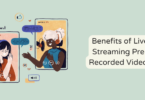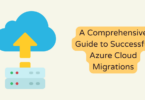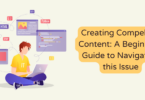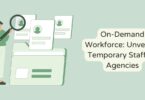iPhone
While the cookies and cache on your phone are meant to help speed up your experience when visiting sites, too many of these can actually bog down your performance. When a lot of data accumulates, you do want to remove the cookies and cache from your iPhone. Otherwise you will encounter all kinds of performance problems, and it’s the type of thing that you can avoid quite a bit.
Remove the browsing data
Every browser will accumulate cache and cookies, and those can end up making the iPhone performance a lot slower. As you can see in this article, it’s a great idea to clear the cache and it does help more than you might expect. With that in mind, you can clear the cache via the Settings menu, you just enter the Settings, find Safari (or the other browsers you want to remove data for) and then choose to Clear History and Website Data. It’s the fastest way to remove browsing data, and it’s also highly efficient too.
Generally, browsers will also let you do this from within their menus. You tap the history tab or enter the settings and that’s where you have the option to clear browsing data. Ideally, you want to choose “All Time” as the timeframe, to ensure they actually delete everything.
Blocking cookies
You can block cookies if you want to maintain performance and boost privacy. That’s actually not very hard to do. You enter the app from your phone’s Settings, and then you choose the option to Block all Cookies. It’s a nifty option to consider, and it will make the process much easier. Plus, you have control over the data while also not relying on others to keep your information.
Deleting the cache of each app
You can go to Twitter’s settings and privacy, enter Accessibility and then Data usage, and there you can clear all the web storage. For TikTok you enter the Settings and Privacy, and here you want to choose Free Up Space. They offer the option to clear cache, downloads and drafts. If you want more free space, deleting all of those can help quite a bit.
Use the Offload Unused Apps feature
This feature is easy to access, from Settings you go to the App Store and here you toggle the option to Offload Unused Apps. That way they will remove those apps that don’t seem a lot of use, but they will keep documents and data. You save time and it helps eliminate a lot of issues.
Use a third party cache cleaning app
There are specialized third party apps that help remove the iPhone cache manually. However, you want to check their settings and see what they remove. Sometimes they might remove stuff you want or need, so it makes sense to address that and optimize or change anything.
As a last resort, you can also create a backup for your iPhone, then factory reset the phone and access only the data you want from your backup. It makes sense to do that, and it will help save a lot of time, while implementing a great set of results. It will always be important to remove the iPhone cache, and doing these steps above can certainly help achieve that!