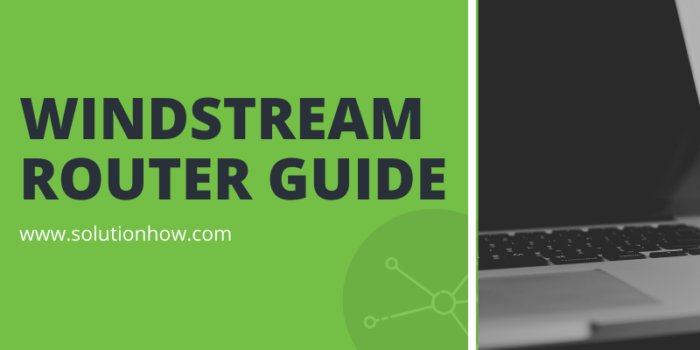
Windstream router Guide
When you are looking for the ultimate resolution to all the internet problems, then you need to pay attention to the router. If it is properly, sync and active then you will be able to surf the nonstop and uninterrupted internet. Windstream offers you the best internet connectivity when it comes to having heavy uploading or downloads. Therefore, here we are telling you about all of its setup, login, rest and much more. Get the whole information and reach out the right options when you need to configure the router properly.
The basic setup of your Windstream Router
When you get the router, the most important thing you do is the basic setup. It involves two kinds of setup; the first is related to its hardware and second is for the software. You need to unbox the contents such as a router with so many ports, cables, and power adapter. The ports in the device will leave you confused in the first place. However, you do not have to be worried about it. Things are normal when you will get the idea about its working. You need to find out an instruction manual as well from the box.
VPN routers these days come up with colour-coded structures that help you to attach the same colour wires and ports. Therefore, you can make some easy moves and have things at their place easily. If you are unable to find the right port then you can take help from the manual.
From the box, you will get the:
- Ethernet cable
- Power adapter
- Instruction manual
- Plug the cable in the modem from one end and the other end on the computer or laptop, attach power adapter to it and turn the adapter on.
- By plugging in the router to computer, you just need to check whether it is having good speed internet connection or not and the method is same for setup VPN router.
- Remember to disconnect your previous modem from the system and then connect the new modem with the system and other devices.
- Now you need to connect the router with the modem. You can attach the router’s Ethernet cable with a modem and connect another Ethernet cable from your system to router.
Log in to Windstream router
To have the Windstream router login you just need to know the username and password. Remember all the router comes up with a default username and password. The user name is always “admin” while the password will be printed on the router. So, make sure you are getting it right from the box.
To log in, you need to know the IP of the router so you can reach out to the portal. The default IP address of the Windstream router is 192.168.2.1. By adding this IP address to the URL bar of your browser, you will get a dialogue box popped up.
Now you need to enter the password and username to the dialogue box and you will be able to login to the account. Here you can see and change the settings of the router as per your convenience and requirement.
How to Reset Password?
The device comes up with a default password that you can see on the device itself. Now if you want to change the password from the default value then you need to login to the device. After login, you will be able to enter to setting and you can change the password here easily. Make sure to select a strong and quality password. Remember, to note down the password with you and keep it safe. In case you forgot the password then you may have to reset the device because there is no other way to access the router login.
Steps to reset the device
To rest the device follows these steps:
- Turn the device and will see the rest button along with the ports at the back.
- You need to press and hold the button for about 10 seconds and it will change the lights to solid from blinking and then change solid to blinking.
- Your device reset is done.
Troubleshooting with Windstream router
In case you are facing any issue with your device then you need to find out the problem with the router. The first and basic step you can do it to disconnect the router and reconnect it with the system. In case if it is not working then turn the router off and then turn it on. Keep the router turned off for about 60 seconds and then reconnect it with the system. In case of further issues, you can contact the help center. Teachwarior is the place to visit for more routers related guides.





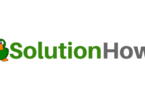

You must be logged in to post a comment.