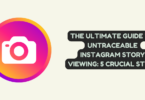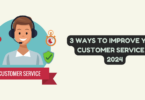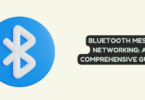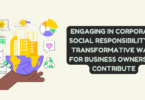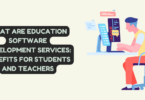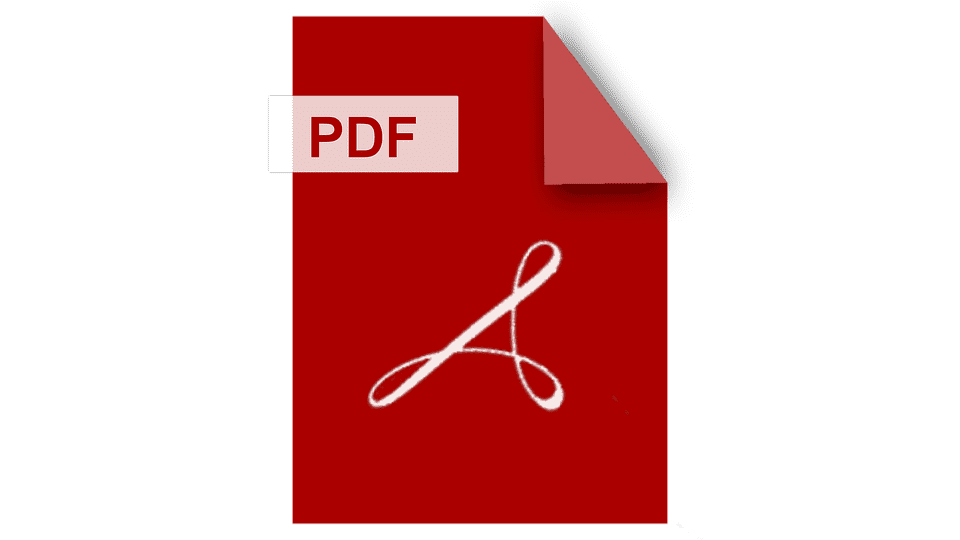
PDF (Portable Document Format) is the go-to file format for sharing documents online. PDFs are versatile, accessible, and secure, making them an ideal choice for various purposes. However, editing a PDF can be a challenging task, especially if you do not have the right tools and knowledge. In this article, we will explore some secrets of efficient PDF editing and share time-saving tips and tricks to help you streamline your workflow.
Secrets of Efficient PDF Editing: Time-Saving Tips and Tricks
When it comes to PDF editing, having the right tools at your disposal can make all the difference. In addition to a user-friendly interface, a range of editing tools, and advanced features like OCR technology, you may also need the ability to convert image files to PDF format. That’s where a reliable “jpg to pdf converter” comes in handy. Fortunately, many popular PDF editors, including Canva pdf editor free, Adobe Acrobat, Foxit PhantomPDF, Nitro Pro, and PDFelement, offer this feature alongside their other editing capabilities. With the ability to easily convert image files to PDF, you can ensure that all of your documents are in a consistent and compatible format. So, when considering which PDF editor to choose, make sure to check if it includes a “jpg to pdf converter” and other features that meet your specific needs.
Utilize Keyboard Shortcuts
Keyboard shortcuts are a great way to speed up your PDF editing process. Most PDF editors have a range of keyboard shortcuts that you can use to perform common tasks quickly. Some popular keyboard shortcuts include Ctrl+C to copy, Ctrl+V to paste, Ctrl+Z to undo, and Ctrl+S to save.
Convert PDFs to Word Documents
Sometimes it is easier to edit a document in Microsoft Word than in an editor. If you find yourself struggling with it, consider converting it to a Word document. You can then make the necessary changes in Word and convert it back to a PDF when you are done. Some editors have a built-in conversion feature, or you can use online tools like Smallpdf or Adobe’s online converter.
Use OCR Technology
OCR (Optical Character Recognition) technology is a game-changer for PDF editing. OCR allows you to convert scanned PDFs and images into editable text, making it easier to make changes to the document. Some PDF editors, such as Adobe Acrobat, have built-in OCR technology. Alternatively, you can use online OCR tools like Google Drive or ABBYY FineReader.
Take Advantage of Form-Filling Tools
If you are dealing with forms, using form-filling tools can save you a lot of time. Most PDF editors have built-in form-filling tools that allow you to fill out forms quickly and easily. Some editors also have advanced form-filling features such as automatic form recognition and form data extraction.
Use Batch Processing
If you have multiple ones that need editing, using batch processing can save you a lot of time. Batch processing allows you to perform the same task on multiple ones at once, such as adding a watermark or removing pages. Most editors have batch-processing features that you can use to streamline your workflow.
Customize Your Toolbar
Customizing your toolbar can help you access the tools you use most frequently quickly. Most PDF editors allow you to customize your toolbar, adding or removing tools as needed. You can also rearrange the tools to suit your workflow, putting the most important tools at your fingertips.
Conclusion
Editing PDFs can be a challenging task, but with the right tools and knowledge, you can streamline your workflow and save time. In this article, we have explored some secrets of efficient PDF editing and shared time-saving tips and tricks. Whether you are dealing with a single document or multiple PDFs, utilizing these tips and tricks can help you edit PDFs quickly and easily.