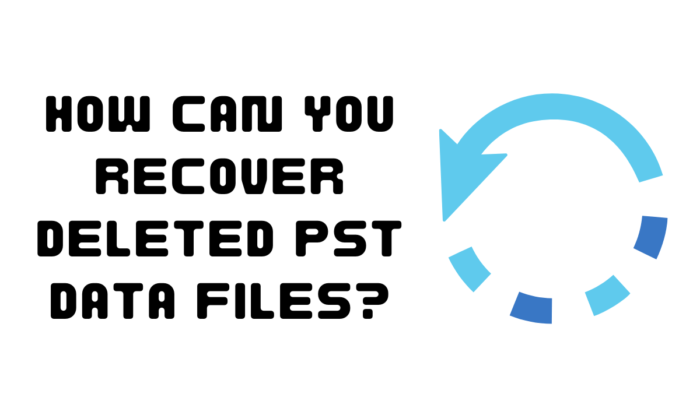
It doesn’t matter if you’re using MS Outlook for a few years or are a newbie, you might face problems recovering the deleted PST data files from your system. Do you know how to get the deleted PST data files from your PC? Think no more, this article will help you recover the deleted PST files without any problem. One of the best things about the article is that you can recover the deleted PST files easily, despite the version of Outlook. Continue reading the article to know more.
Overview of the PST File Recovery Tool
The Personal Storage Table to PST is a data file of the MS Outlook that stores all the essential and non-essential information of the users such as tasks, emails, calendars, contacts, attachments, and events on the hard disk drive of the system. After you’re done setting up your profile in your MS Outlook application, it will develop a PST file automatically and associate with it as per the created account. As per Microsoft, deleting your Outlook profile will remove offline data.
What Will Happen If You Delete the PST Files?
If you intentionally or unintentionally delete a PST file, you will encounter the following message when you try to access the same PST file: C:\Users\Name\documents\Outlook Files\Name.com.pst cannot be found. This will prevent you from accessing your MS Outlook account while also increasing the risks of data loss. All your sensitive Outlook data and information such as contacts, emails, calendars, and notes might be damaged.
How Can You Recover Deleted Outlook PST File?
It doesn’t matter if the PST files are deleted or corrupted; using third-party tools is the best solution. The tools will not only help you fix corrupted pst but also allow you to recover the deleted items.
There are various ways you can recover your deleted PST files from your MS Outlook account. Before you start, consider checking the Recycle Bin of your computer to ensure that the PST files are not present there. If you have deleted the PST files permanently, you will have no choice but to implement a complicated method to recover the PST files. However, keep in mind that this feature will allow you to restore your PST data files only if you turn on the System Restore option in your Windows. Here are the steps you need to follow to recover the deleted Outlook PST file from the previous versions.
- Open the File Explorer and then select the folder path C:\Users\prane
- From there you can access the documents folder. Right-click on the folder and choose Restore Previous Version.
- After going to the next windows, you will notice the previous versions of the folders, from where you need to choose the file that is dated before your deletion.
- From this specific folder, you need to search for deleted Outlook files and then restore them to the original folder. This way you will be able to restore the deleted PST files successfully.
Unfortunately, this method will only become effective once you’ve enabled the System Restore or other previous versions of the PST files on your system. Even if this method doesn’t work, you can easily recover the deleted PST files using PST recovery software.
Recover Deleted PST Files with Our PST Recovery Software
Our recovery software is the most effective and safest choice that will help you recover the lost or deleted PST files from your system. Even though there is much software available that claims to be effective at recovering the deleted PST files, most of the damage or corrupt the data permanently during the recovery process. Apart from recovering the deleted PST data files, our PST recovery software will also help you recover any deleted files as well as a folder of 300+ file formats in no time.
Steps to Recover PST Data Files from Your Computer
After you’re done downloading our PST recovery software from the internet, you need to install it. After you install, follow these steps:
- Launch the PST recovery software and choose the option Recover Files from the main screen.
- After that, choose the specific drive from where you need to recover the deleted .pst modules and then click on the option Scan.
- After the scanning process is complete, you will be able to see all the files that are recovered. Choose the option Data Type View or File Type View so that you can view the restored items as per your preference.
- After that, choose the option Recovered PST file and Save in your desired location.
If you’re facing issues while accessing the PST data files, it might be because the PST files are corrupted. In such cases, you need to follow proper methods to repair your corrupted PST file.
Now that you’re done recovering the deleted PST data files successfully, your next step is to import the PST files. Make sure you pay close attention while importing the PST data files as the slightest mistake can cause severe damage to the files.
Conclusion
This is how you can recover the deleted PST data files. What are your thoughts? Comment below to let us know.

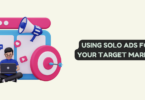
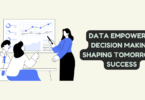
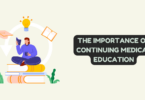
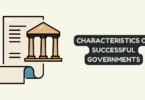
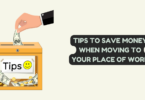
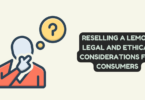
You must be logged in to post a comment.