Is your internet is dropping every hour? then SolutionHow is here to guide you. Having a reliable internet connection is essential. However, many people experience frustrating connectivity issues, such as the internet disconnecting every hour. If you’re one of the many individuals struggling with this problem, you know how disruptive it can be to your productivity, entertainment, and overall online experience. In this article, we’ll explore the potential causes of internet disconnection every hour, and offer practical solutions to help you get back online quickly and seamlessly. So, if you’re tired of dealing with the frustration of a constantly dropping internet connection, read on to find out what might be causing the issue and how to fix it.
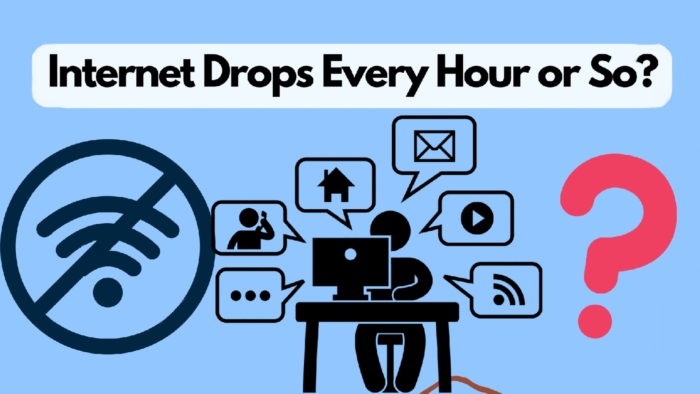
Why Your Internet Drops and How to Fix It
Internet connectivity issues can be frustrating, especially when you’re in the middle of an important task or streaming your favorite TV show. One common problem that many people experience is when the internet cuts out randomly. If you’re an Xfinity customer, you may have noticed that your internet drops every day or even every hour. This can be caused by a variety of factors, such as outdated equipment, signal interference, or network congestion. However, there are several steps you can take to try and fix the issue.
First, try restarting your modem and router. Sometimes, simply resetting your network equipment can resolve the problem. You should also check the cables and connections to ensure that everything is securely plugged in. If that doesn’t work, try moving your router to a different location, away from other electronics and devices that could be causing interference. You can also try updating your firmware or contacting Xfinity customer support for assistance.
In conclusion, internet drops can be a frustrating issue, especially if you rely on your connection for work or entertainment. If you’re an Xfinity customer experiencing frequent drops, it’s essential to troubleshoot the issue to determine the cause and find a solution. By following the steps outlined above, you may be able to fix the problem and enjoy a more stable and reliable internet connection.
Reasons That Your Internet Disconnects Randomly
There are several reasons why your internet keeps disconnecting randomly. One of the most common causes is signal interference. The signals that your router sends and receives can be disrupted by other wireless devices in your home, such as cordless phones, microwaves, and even baby monitors. Additionally, thick walls and floors can weaken the signal strength and cause the internet to drop in and out.
Another reason your internet goes out multiple times a day is due to outdated equipment. If your router is old or has not been updated in a while, it may not be able to handle the demands of modern internet usage. Upgrading to a newer router can often solve this problem and improve your internet speed and reliability.
Another factor that can cause your internet to drop in and out is network congestion. When too many people in your area are using the internet at the same time, it can overload the network and cause it to slow down or disconnect. This is especially common during peak usage hours, such as in the evening when everyone is streaming movies or playing online games.
Lastly, your internet drops in and out due to problems with your internet service provider (ISP). Your ISP may be experiencing technical issues on their end, or there may be maintenance or repairs being done to the network. In such cases, it is best to contact your ISP and inquire about any issues they may be experiencing.
1. Your Internet Speed Is Too Slow
One of the most frustrating things about internet connectivity issues is slow internet speeds. If you find that its speed is too slow or if your internet is disconnecting every hour, there are a few possible reasons why this might be happening. Firstly, it could be due to your internet service provider (ISP) not providing enough bandwidth to support your usage. This is a common issue, especially if you have multiple people in your household using the internet at the same time.
Secondly, it could be due to the physical distance between your computer and the router or modem. The farther away you are from the router or modem, the slower your internet speed will be. Finally, it could be due to outdated hardware, such as an old router or modem that can’t support the latest internet speeds.
If you’re experiencing slow internet speeds, there are a few things you can try to fix the issue. Firstly, you can try resetting your router or modem. Sometimes this can help to improve your internet speeds. You can also try moving your computer closer to the router or modem to see if this improves your connection.
Another thing to try is limiting the number of devices using the internet at the same time. This can help to free up bandwidth and improve your internet speed. If none of these solutions work, you may need to contact your ISP to see if there are any issues on their end that could be causing the slow speeds.
2. You Have an Out-of-Date Wi-Fi Router
If you find that your internet cuts out for a few seconds or goes out every night at the same time, it may be due to an out-of-date Wi-Fi router. Just like any other technology, routers can become outdated and less efficient over time. If your router is several years old, it may not be able to keep up with your internet service provider’s (ISP) latest speeds and could be the reason why your internet goes out or cuts out frequently.
Upgrading to a new router can help improve your internet connection’s stability and speed, especially if you have many devices connected to your network. Most new routers offer advanced features such as dual-band connectivity and Quality of Service (QoS) options that allow you to prioritize certain types of traffic, such as video streaming or online gaming.
To determine if an outdated router is the issue, check with your ISP to ensure that you’re receiving the internet speed you’re paying for. If your internet speed is not the problem, consider upgrading your router to a newer model that is compatible with your ISP’s latest technology.
3. Modem Connection Problems
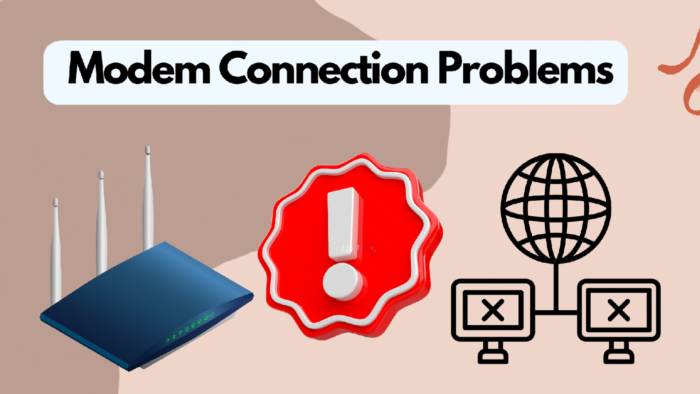
A modem is a device that connects your computer to the internet through your service provider. The modem converts the data signal from your service provider into a format that your computer can understand. If there is a problem with the modem, it can cause your internet to go out, drop in and out or cut out for a few seconds.
One of the most common modem connection problems is a loose cable connection. Check to ensure that all the cables connecting the modem to the wall jack and your computer are securely connected. If any of the cables are loose, reconnect them and make sure they are tight.
Another possible cause of modem connection problems is a faulty modem. Modems can fail over time due to wear and tear, power surges, and other issues. If you suspect that your modem is the problem, try resetting it by unplugging it from the power source for 30 seconds and then plugging it back in. This can help to clear any temporary issues that might be causing the problem.
Additionally, if you are using a wireless modem, check the strength of the wireless signal. Walls, distance from the modem, and other devices can weaken the signal and cause connectivity issues. You can try moving the modem to a more central location in your home or purchasing a signal booster to improve the strength of the signal.
4. Your Cables are Faulty
Faulty cables are a common cause of poor connectivity and can be easily overlooked. Checking your cables should be one of the first things you do when troubleshooting connection issues.
There are a few things to look out for when inspecting your cables. Firstly, check for any visible damage to the cable. This can include frayed wires, kinks, or cuts. If you see any damage, this is likely the cause of your connection problems. Secondly, make sure the cable is plugged in securely. Loose connections can also cause connectivity issues. Lastly, check that you are using the correct cable for your device. Using the wrong cable can cause compatibility issues and result in poor connectivity.
It’s also important to remember that not all cables are created equal. Cheap or poorly made cables are more likely to fail and cause issues. Investing in high-quality cables can save you time and frustration in the long run. Additionally, using the correct length of cable can also impact connectivity. Longer cables can result in weaker signals and slower speeds.
Regularly inspecting and maintaining your cables can prevent connection issues from occurring in the first place. It’s recommended to replace your cables every 3-5 years, depending on usage. If you notice any signs of damage or wear and tear, it’s best to replace the cable as soon as possible to avoid any potential issues.
Types of Cables:
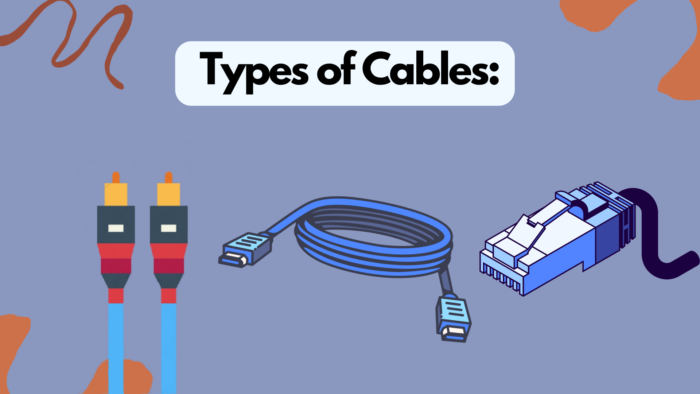
There are several types of cables that are commonly used for internet connections. These cables include coaxial cables, phone line cables, Ethernet cables, and fiber-optic cables.
Coaxial cables are typically used for cable internet connections. These cables have a copper core and are shielded by a layer of insulation and a metal braid. The outer layer helps to prevent interference from other devices and electrical signals. Coaxial cables are capable of transmitting data at high speeds and are widely used in urban areas.
Phone line cables, also known as twisted pair cables, are used for DSL internet connections. These cables are similar to the cables used for telephone connections and have two copper wires that are twisted together. This twisting helps to reduce interference and allows for faster data transmission.
Ethernet cables are used to connect devices to a modem or router. These cables typically have a rectangular connector on both ends and are available in different lengths. Ethernet cables can transmit data at high speeds and are commonly used for wired connections between computers, gaming consoles, and other devices.
Fiber-optic cables are becoming more common and are used for fiber-optic internet connections. These cables use glass or plastic fibers to transmit data using light. Fiber-optic cables are capable of transmitting data at incredibly high speeds and are ideal for those who require a reliable and high-speed internet connection.
Internet Troubleshooting (Do it if internet is dropping every hour)
Identifying the root cause of your internet disconnecting every hour is an essential step in troubleshooting the issue. Through a systematic process of elimination, you can diagnose the problem accurately. By following the steps below, you can effectively isolate the cause and work towards resolving the issue of your internet dropping every hour.
1. Diagnosis
Internet troubleshooting can be a frustrating experience, especially when the internet goes out for a few seconds or minutes at a time. One common issue that many people experience is their Comcast internet going down at the same time every day. This can be a sign of a larger problem, such as network congestion or a faulty modem.
To diagnose internet issues, there are several steps you can take. First, try resetting your modem and router by unplugging them from the power source and then plugging them back in after a few seconds. This can often fix temporary connectivity issues.
If resetting your modem and router doesn’t fix the issue, try checking for any loose cables or connections. Make sure that all cables are securely plugged in and that there are no frayed or damaged cables.
Another step you can take is to check your internet service provider’s website or social media pages for any outage notifications or updates. If there is an outage in your area, your internet may be down for a longer period of time.
If the issue persists, you may want to contact your internet service provider for further assistance. They may be able to run diagnostic tests on your modem or router to identify any issues.
2. Note the Time
Noting the time that your internet goes out or experiences issues can be a helpful step in troubleshooting connectivity problems. By recording the exact time that the issue occurs, you can provide this information to your internet service provider to assist in identifying the cause of the problem.
Noting the time of the issue can also help you to identify any patterns or trends in your internet connectivity problems. For example, if your internet consistently goes out at the same time each day, this may indicate a larger issue with your network or modem.
It’s important to record the time of the issue as accurately as possible. You can use a clock or your computer’s clock to ensure that the time is precise. If possible, note the date as well as the time of the issue.
In addition to noting the time of the issue, it can also be helpful to record any other details about the issue that you may notice, such as error messages or the behavior of connected devices.
3. Reset Your Modem/Router
If you’re experiencing issues with your internet disconnecting every hour, resetting your modem and router may help to resolve the issue.
To reset your modem and router, simply unplug them from their power source and wait for at least 30 seconds before plugging them back in. This can often resolve temporary connectivity issues and help to stabilize your internet connection.
It’s important to note that resetting your modem and router will also reset any network settings or configurations that you may have changed. Be sure to document any changes that you’ve made to your network settings before resetting your modem and router.
If resetting your modem and router doesn’t resolve the issue, it may be helpful to contact your internet service provider for further assistance. They may be able to provide additional troubleshooting steps or schedule a technician to investigate the issue further.
4. Hardware Issue
If you have Spectrum internet and it cuts out every hour, this could also be a sign of a hardware issue.
To troubleshoot a potential hardware issue, start by checking all of your cables and connections. Ensure that all cables are securely plugged in and that there are no visible signs of damage or wear. If any cables or connections are damaged, replacing them may resolve the issue.
If your cables and connections appear to be in good condition, it may be helpful to try connecting your modem and router directly to your computer using an Ethernet cable. This can help to isolate the issue and determine if the problem is with your network equipment or your computer.
If the issue persists even when your modem and router are directly connected to your computer, it’s likely that the issue is with your network equipment. In this case, you may need to replace your modem or router to resolve the issue.
5. Check Cables
Sometimes the cables connecting your modem or router to your wall socket or computer can be the culprit behind your internet issues. If the cables are loose, damaged, or not connected properly, your internet connection could keep going down or cutting out randomly.
To start, check that your cables are properly plugged in and secure. Make sure they are not frayed or damaged, and that the connections are tight. If you suspect a cable may be faulty, try replacing it with a new one. This can often solve the problem if a cable was the cause of your internet issues.
It’s also important to note that not all cables are created equal. Different types of internet cables are designed to handle different internet speeds and may not be compatible with your service provider’s network. For example, if you’re using an old Ethernet cable that’s designed for slower internet speeds, you may experience issues if you’ve upgraded to a faster plan.
By checking your cables, you can rule out any issues caused by faulty connections and ensure that your internet equipment is working properly. If you’re still experiencing issues after checking your cables, it may be time to move on to other troubleshooting steps to resolve your internet problems.
6. Software Issues
If your hardware and cables are all in good condition, you may want to check your computer’s software. Outdated drivers, malware, or conflicting programs can all lead to internet connectivity problems. Make sure your operating system and antivirus software are up-to-date and running correctly. Check your device manager for any missing or outdated drivers and update them as necessary. You can also run a malware scan to check for any malicious programs that may be interfering with your internet connection.
Another common software issue that can cause internet problems is a misconfigured network setting. Your computer or device may have an incorrect IP address, subnet mask, or DNS server address. You can try resetting your network settings to their default values to see if that resolves the issue. You can also try flushing your DNS cache, which can help if your computer is having trouble resolving domain names.
In some cases, your internet service provider may be experiencing a widespread software issue that is affecting their customers. You can check your ISP’s website or social media accounts for any announcements or updates about service outages or issues. If there is a problem on their end, you may need to wait for them to resolve the issue before your internet connection is restored.
7. Reset Network Settings
If you are experiencing internet connectivity issues, resetting your network settings can be an effective solution. This can help fix any issues that might have been caused by incorrect configurations or corrupted network settings.
To reset your network settings, you need to open the Network and Sharing Center on your device and click on the “Change adapter settings” option. Then, select the network adapter that you are using and click on the “Disable” button. Wait for a few seconds and then click on the “Enable” button to reactivate the adapter. This should reset your network settings and potentially fix any issues you were experiencing.
It’s worth noting that resetting your network settings will delete any saved Wi-Fi passwords and other network configurations, so you will need to re-enter them after the reset. Additionally, if your internet connection issues persist after resetting your network settings, it may be worth seeking further assistance from your internet service provider or a professional technician.
8. Check Your Modem for Overheating
If you’ve tried all the previous troubleshooting steps and your internet is still having issues, it’s possible that your modem is overheating. Modems generate heat as they operate, and if they get too hot, it can cause problems with your internet connection. You can check if your modem is overheating by touching it and seeing if it feels hot to the touch. Additionally, you can check if the modem’s indicator lights are on or not. If they are off, it could mean the modem has shut down due to overheating.
To prevent your modem from overheating, make sure it’s in a well-ventilated area and not covered by anything that could block airflow. You can also try elevating it to allow for better airflow. If the problem persists, you may need to replace the modem entirely. Keeping your modem cool and properly ventilated can help prevent overheating and keep your internet connection running smoothly.
9. Contact ISP
If you have gone through all the troubleshooting steps and still can’t fix your internet issues, it’s time to reach out to your Internet Service Provider (ISP). Contacting your ISP can be useful in diagnosing and fixing issues that you may not be able to fix on your own.
They have access to tools and information that you don’t, and they can often remotely diagnose and fix the problem for you. Before contacting your ISP, make sure you have all the necessary information about your internet plan, account, and equipment. This can include your account number, modem and router models, and any error messages you may have received.
Be prepared to explain your issue in detail and what steps you have already taken to troubleshoot. Depending on your ISP’s customer service, you may be able to reach out via phone, email, or chat. Your ISP may also have an online support center that you can access for troubleshooting tips and solutions.
It’s important to keep in mind that contacting your ISP may involve some wait times, so make sure you have time set aside to address the issue. Overall, don’t be afraid to reach out to your ISP for help, as they can often provide valuable assistance in getting your internet back up and running.
Frequently Asked Questions
Why does my internet keep disconnecting every hour?
This could be caused by various issues such as outdated drivers, network congestion, or hardware malfunctions.
Can a faulty modem cause internet disconnecting every hour?
Yes, a faulty modem or router can cause internet disconnections. It is best to troubleshoot and replace the hardware if needed.
How can I fix my internet disconnecting every hour?
Try resetting your modem or router, checking cables, updating drivers, and contacting your ISP. These steps can help diagnose and fix the issue.
Why does my internet keep disconnecting at the same time every day?
This could be due to network congestion, interference from other devices, or scheduled updates or maintenance by your ISP.
Can my internet disconnecting every hour be a sign of a virus or malware?
Yes, viruses or malware can affect your internet connection and cause it to disconnect. Run a virus scan and remove any detected threats.
Why does my internet keep disconnecting when I play games or stream videos?
This could be due to insufficient bandwidth, network congestion, or outdated drivers. Try troubleshooting the issue and upgrading your internet plan if necessary.
Can a weak Wi-Fi signal cause my internet to keep disconnecting every hour?
Yes, a weak Wi-Fi signal can cause your internet to keep disconnecting. Try moving closer to the router or using a Wi-Fi booster to improve the signal.
Should I contact my ISP if my internet keeps disconnecting every hour?
Yes, if you have tried troubleshooting and the issue persists, it is best to contact your ISP for further assistance. They can help identify and resolve any network issues.
Thanks for reading – SolutionHow

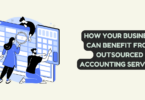


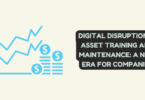
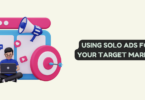
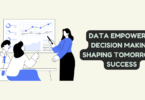
You must be logged in to post a comment.