![How to Retrieve Deleted Contacts on iPhone [Expert Guide]](https://www.solutionhow.com/wp-content/uploads/2023/09/Bir-baslik-ekleyin-2023-09-06T030507.322.png)
How to Retrieve Deleted Contacts on iPhone [Expert Guide]
- Check iCloud or iTunes Backup: The first step to recover deleted numbers is to check if you have a recent iCloud or iTunes backup. Apple’s backup system can be a lifesaver in such situations. If you regularly back up your iPhone, you can easily restore your contacts from a previous backup.
- Using iCloud: To recover deleted numbers from iCloud, go to “Settings” > [Your Name] > “iCloud” > “Contacts” and make sure it’s toggled on. If it is, and you’ve previously backed up your contacts to iCloud, you can restore them by going to “Settings” > [Your Name] > “iCloud” > “Manage Storage” > “Backups.” Select your device and choose a relevant backup that contains the contacts you want to recover.
- Using iTunes or Finder: If you’ve backed up your iPhone using iTunes (on macOS Catalina or earlier) or Finder (on macOS Big Sur and later), you can recover deleted numbers by connecting your iPhone to your computer and selecting the “Restore Backup” option in iTunes or Finder. Make sure to choose a backup that contains the deleted contacts.
- Third-Party Recovery Tools: If you don’t have a backup or the backup doesn’t contain the deleted contacts, you can consider using third-party iPhone data recovery tools like Dr.Fone, iMobie PhoneRescue, or Tenorshare UltData. These tools can often retrieve deleted numbers from your iPhone’s internal storage, even if you don’t have a backup.
- Contact Apple Support: If none of the above methods work, contacting Apple Support is your last resort. They might be able to provide specialized assistance and solutions for your specific situation. They can also guide you through more advanced recovery methods, such as contacting Apple’s data recovery services.
iCloud: The Ultimate Solution to Recover Lost iPhone Contacts
Restoring deleted contacts on your iPhone from iCloud is a straightforward process that can help you recover deleted numbers. iCloud serves as a reliable backup source for your contacts, ensuring that you can retrieve them when needed. Follow these steps to restore contacts from iCloud and recover deleted numbers on your iPhone.
- Access iCloud Settings: Begin by opening the “Settings” app on your iPhone. Scroll down and tap on “[Your Name],” which is usually located at the top of the Settings menu. This will take you to your Apple ID settings.
- iCloud Backup: Inside your Apple ID settings, locate and select “iCloud.” Ensure that the “Contacts” toggle is switched on. This setting ensures that your contacts are being backed up to iCloud regularly.
- Restore Contacts: To recover deleted numbers, you need to erase the existing contacts on your iPhone and replace them with the ones from your iCloud backup. To do this, go to “Settings” > “General” > “Reset,” and then choose “Erase All Content and Settings.” Confirm the action and wait for your device to reset.
- Set Up Your iPhone: After your iPhone has been reset, it will start up as if it were a new device. Follow the on-screen instructions to set up your device. When prompted, sign in with your Apple ID, and during the setup process, make sure to connect to a Wi-Fi network.
- Restore from iCloud Backup: Once you’ve signed in and connected to Wi-Fi, you’ll be given the option to restore from an iCloud backup. Select “Restore from iCloud Backup,” and then choose the most relevant backup that contains the deleted contacts you want to recover. Your iPhone will begin downloading and restoring the data from the selected backup.
- Wait for Restoration: The time it takes to restore your contacts and other data depends on the size of the backup and your internet connection speed. Be patient and ensure that your device remains connected to Wi-Fi throughout the process.
- Complete Setup: After the restoration is complete, your iPhone will reboot, and your contacts will be back on your device. You’ve successfully recovered deleted numbers from your iCloud backup.
Gmail: The Ultimate Solution to Recover Lost iPhone Contacts
Recovering deleted numbers from your iPhone can be a critical task, but you can use Gmail as a helpful tool to restore your contacts. Google’s Gmail service allows you to sync and recover deleted numbers on your iPhone, providing a reliable solution for contact retrieval. Here’s how to restore contacts through Gmail and recover those deleted numbers:
- Enable Gmail Contacts Sync: Your iPhone is set up to sync contacts with your Gmail account. Go to the “Settings” app on your iPhone, scroll down, and tap on “Contacts.” From there, select “Accounts” and then choose “Add Account.” Pick “Google” as the account type and sign in with your Gmail credentials. Make sure to toggle on the “Contacts” option to enable contact synchronization.
- Access Gmail on a Computer: To recover deleted numbers from Gmail, you will need to access your Gmail account on a computer’s web browser. Open your preferred web browser and go to the Gmail website (mail.google.com).
- Open Google Contacts: Once you’re logged into your Gmail account, click on the “Apps” icon located in the upper-right corner of the screen (represented by nine dots). From the dropdown menu, select “Contacts.” This will take you to your Google Contacts page.
- Access the “More” Menu: On the left-hand side of the Google Contacts page, you’ll see a menu. Click on the “More” option, which may appear as three horizontal lines or a gear icon. This menu will provide additional options.
- Restore Contacts: In the “More” menu, you will find the “Undo changes” option. Click on it, and you’ll see a list of actions you can undo, including the option to “Restore contacts.” Choose the specific time frame or action you want to revert to, and your deleted numbers should reappear in your Google Contacts.
- Sync on iPhone: To make sure the recovered contacts sync with your iPhone, go back to your iPhone’s “Settings” > “Contacts” > “Accounts” and select your Gmail account. Ensure that the “Contacts” option is turned on to sync the newly restored contacts to your iPhone.
- Verify Contacts on iPhone: Once you’ve completed these steps, open the “Contacts” app on your iPhone to verify that the deleted numbers have been recovered and synced from your Gmail account.
How to Recover Deleted iPhone Contacts without a Computer
If you need to recover deleted numbers from your iPhone without using a computer, you can do so through several methods that don’t require a computer or additional software. Here are some ways to retrieve iPhone deleted contacts without a computer:
- Using iCloud: iCloud is a cloud-based service from Apple that allows you to sync and backup your data, including contacts. If you have enabled iCloud backup on your iPhone, you can retrieve deleted numbers easily.
- Open the “Settings” app on your iPhone.
- Tap on “[Your Name]” at the top of the screen.
- Scroll down and select “iCloud.”
- Make sure “Contacts” is toggled on.
Once contacts syncing with iCloud is enabled, your deleted contacts may be recoverable if they were backed up to iCloud before deletion. You can access iCloud on your iPhone by going to “Settings” > “[Your Name]” > “iCloud” > “Contacts” and toggle it off and on again to trigger a sync.
- Using Recently Deleted: The “Recently Deleted” folder in your iPhone’s Contacts app is similar to the one in your Photos app. Deleted contacts are moved there for a period before they are permanently removed.
- Open the “Contacts” app on your iPhone.
- Tap on “Groups” in the upper-left corner.
- Select “All Contacts” to ensure you’re viewing all your contacts.
- Scroll down and find the “Recently Deleted” folder.
- Tap on it to view the contacts that have been deleted but not yet permanently removed.
- Tap “Edit” in the upper-right corner, then select the contacts you want to recover.
- Tap “Undelete” to restore the selected contacts.
- Using a Third-Party App: There are third-party apps available on the App Store that specialize in recovering deleted contacts directly from your iPhone. These apps don’t require a computer for the recovery process.
- Go to the App Store on your iPhone.
- Search for “contact recovery” or similar keywords.
- Choose a reputable contact recovery app and follow the instructions provided to recover your deleted contacts.
Recovering iPhone Contacts from Mac Backup: Simple Instructions to Follow
![How to Retrieve Deleted Contacts on iPhone [Expert Guide]](https://www.solutionhow.com/wp-content/uploads/2023/09/Bir-baslik-ekleyin-2023-09-06T030619.943.png)
How to Retrieve Deleted Contacts on iPhone [Expert Guide]
- Connect Your iPhone to Your Mac: Use a USB cable to connect your iPhone to your Mac. Ensure that your Mac is running the latest version of macOS to avoid compatibility issues.
- Open iTunes or Finder: Depending on your macOS version, open either iTunes (for macOS Catalina and earlier) or Finder (for macOS Big Sur and later). You can usually find them in your Applications folder or by using Spotlight search.
- Select Your iPhone: In iTunes or Finder, locate and select your iPhone. It should appear in the device list on the left or top of the window.
- Choose “Restore Backup”: Inside the device summary page, you’ll see a section labeled “Backups” or “General.” Under this section, you will find a “Restore Backup” button. Click on it.
- Select the Mac Backup: A window will appear displaying the available backups stored on your Mac. Choose the backup that contains the contacts you want to recover. The backups are usually listed by date, so select the most relevant one.
- Restore Your iPhone: After selecting the backup, click the “Restore” button. Your Mac will start the restoration process, which includes contacts, apps, and other data from the selected backup.
- Wait for Completion: The time required for the restoration process depends on the size of the backup and your Mac’s processing speed. Be patient and ensure that your iPhone remains connected throughout the process.
- Complete the Setup: Once the restoration is complete, your iPhone will restart. Follow the on-screen instructions to complete the setup, including signing in with your Apple ID and setting up any other preferences.
- Verify Contacts: After the setup is complete, open the “Contacts” app on your iPhone and check to ensure that your deleted numbers have been successfully restored from the Mac backup.
FAQs
Can I find a method to access my deleted contacts?
There are methods to recover deleted numbers on iPhone or see your deleted contacts on your iPhone, although the success of these methods depends on various factors such as your backup settings and the time that has passed since the contacts were deleted.
- Recently Deleted Contacts: On your iPhone, there’s a “Recently Deleted” folder within the Contacts app, similar to the “Recently Deleted” folder in the Photos app. Deleted contacts are moved here before being permanently removed. To access this folder and potentially recover deleted numbers:
- Open the “Contacts” app.
- Tap on “Groups” in the upper-left corner.
- Select “All Contacts” to ensure you’re viewing all your contacts.
- Scroll down to find the “Recently Deleted” folder.
- Tap on it to view the contacts that have been deleted but not yet permanently removed.
- You can select individual contacts or tap “Edit” in the upper-right corner to select multiple contacts, then tap “Undelete” to restore them.
- iCloud Backup: If you have iCloud Backup enabled and your contacts were backed up before deletion, you may be able to recover iPhone deleted numbers using iCloud:
- Go to “Settings” on your iPhone.
- Tap your name at the top of the screen.
- Select “iCloud.”
- Make sure that “Contacts” is toggled on.
- If it’s on, your contacts should be backed up regularly. You can wait for your iPhone to sync with iCloud or manually trigger it by toggling off and on the “Contacts” option.
This method restores contacts from your iCloud backup, so any changes made after the backup will be lost.
- iTunes or Finder Backup: If you regularly back up your iPhone to your Mac using iTunes (on macOS Catalina or earlier) or Finder (on macOS Big Sur and later), you can potentially recover iPhone deleted numbers using a backup:
- Connect your iPhone to your Mac.
- Open iTunes or Finder.
- Select your iPhone.
- Choose “Restore Backup” and select the most relevant backup containing the deleted contacts.
- This will restore your contacts and other data to the state they were in when the backup was created.
- Third-Party Software: There are third-party data recovery tools available that can help you recover deleted numbers from your iPhone, even if you don’t have a backup. These tools can scan your device’s storage for recoverable data. They may come at a cost, and their success rate can vary.
Is it possible to retrieve deleted contacts on an iPhone without having a backup?
Recovering deleted numbers on your iPhone without a backup can be a challenging task, but it’s not impossible. While having a backup significantly increases the chances of successful recovery, you can explore a few methods to attempt to recover deleted contacts without a backup:
- Check “Recently Deleted” in Contacts: The “Recently Deleted” folder in the Contacts app on your iPhone functions similarly to the one in the Photos app. When you delete a contact, it’s moved to this folder, where it remains for a limited time before being permanently deleted. To check for and potentially recover deleted numbers:
- Open the “Contacts” app on your iPhone.
- Tap on “Groups” in the upper-left corner.
- Select “All Contacts” to ensure you’re viewing all your contacts.
- Scroll down and find the “Recently Deleted” folder.
- Tap on it to view the contacts that have been deleted but not yet permanently removed.
- You can select individual contacts or tap “Edit” in the upper-right corner to select multiple contacts, then tap “Undelete” to restore them.
- Use Third-Party Data Recovery Software: There are third-party data recovery tools available on the App Store that claim to recover deleted numbers from your iPhone’s internal storage, even without a backup. These apps can scan your device for recoverable data, but their success rates may vary, and some may require a purchase.
- Search for “contact recovery” or similar keywords on the App Store.
- Choose a reputable data recovery app and follow the instructions provided to attempt to recover deleted contacts.
- Contact Apple Support: If the above methods don’t yield satisfactory results, it’s worth reaching out to Apple Support. Apple may have advanced tools or solutions that could help you recover deleted numbers, especially if your situation is unique or if the contacts are critical.
- Consider Email or Other Sources: If you’ve communicated with or shared contact information with the deleted contacts via email or other messaging services, you might be able to recover their information from those sources. Check your email accounts and messaging apps for any contact details you might have shared.



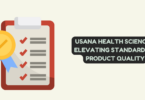
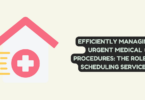
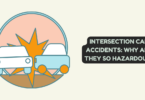
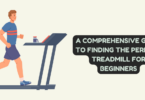
You must be logged in to post a comment.