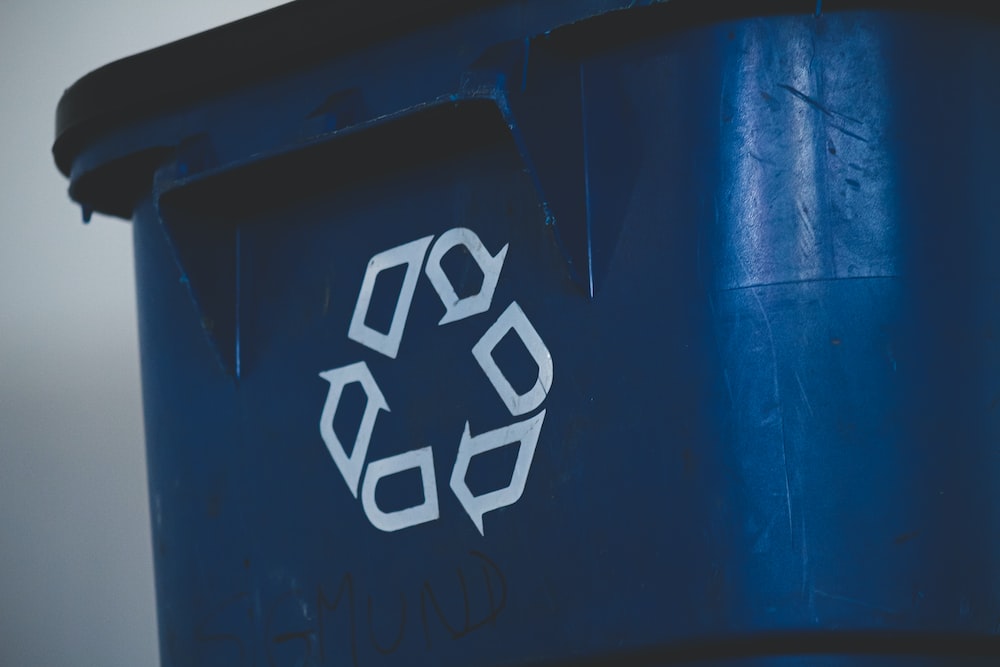
In our daily life, digital photos have become an essential part of our life. We use smartphones, digital cameras, and other devices to take pictures daily to create various memories. But image loss can also occur at any time. Many reasons may lead to this result, cannot get them back. It could be that you deleted the photos to make more space for other content or something objective, like a power outage, a wrong drive format, etc. . Whatever the reason, it can be very frustrating when you need to get your precious photos back. So, do you know how to recover deleted pictures?
If you need to find your photos urgently, don’t worry. Try these four methods first. This comprehensive guide will show you how to restore deleted images on Windows, Mac, Android, and iPhone. Before formally introducing our approach, this article does not include the easiest way to recover files from the recycling bin. If necessary, please check the recycle bin (Windows) or trash (Mac) to see if there is a chance to recover your pictures there.
In this article, you will find the following:
- How to Recover Deleted Pictures on Windows?
- How to Retrieve Deleted Photos on Mac?
- Bonus: How to Get Photos back from iPhone and Android
- Bottom Line
How to Recover Deleted Pictures on Windows
The first method we will give you is to restore deleted pictures on Windows. What a disappointment it would be if you were to look for a precious photo on your hard drives that were stored long ago and find it accidentally lost. It just so happens that you don’t have a backup to restore. This is where you need a handy photo recovery tool to help you. So with so many good and bad data recovery software on the market, how do you find one that’s both convenient and free? In order to save you the most time and energy, we recommend you WorkinTool Data Recovery.
WorkinTool Data Recovery Software
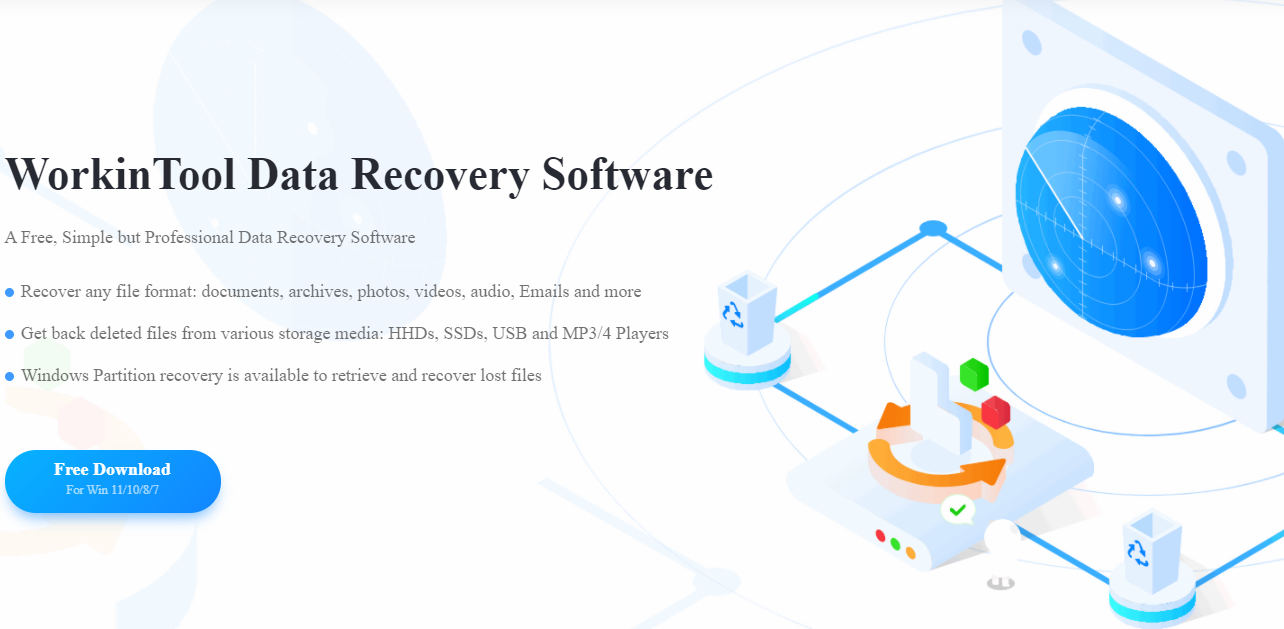
WorkinTool Data Recovery Software
Suppose you cannot recover lost photos from the recycle bin or backup. In that case, the WorkinTool data recovery software is the best solution to the how to recover deleted pictures problem.
This is a full-featured data recovery tool to help users recover any lost data. It takes only three steps to scan your computer and recover lost images back to where they belong. Whether you’ve lost an image on your computer’s hard drive or want to recover data from a flash drive, this image recovery software does the job with ease.
You can do more than restore images, videos, audio, and working documents. Simple design navigation and an intuitive interface can help users find any missing files safely. Whether it is due to virus infection, system crashes, delete errors, disk formatting, or other factors, it can efficiently deal with data loss recovery. More importantly, the WorkinTool data recovery software is free to recover files up to 500MB without any restrictions. You can even make all data recovery in batches.
How to use it to recover deleted pictures:
1. Launch WorkinTool Data Recovery Software and pick the mode where you lost your photos.
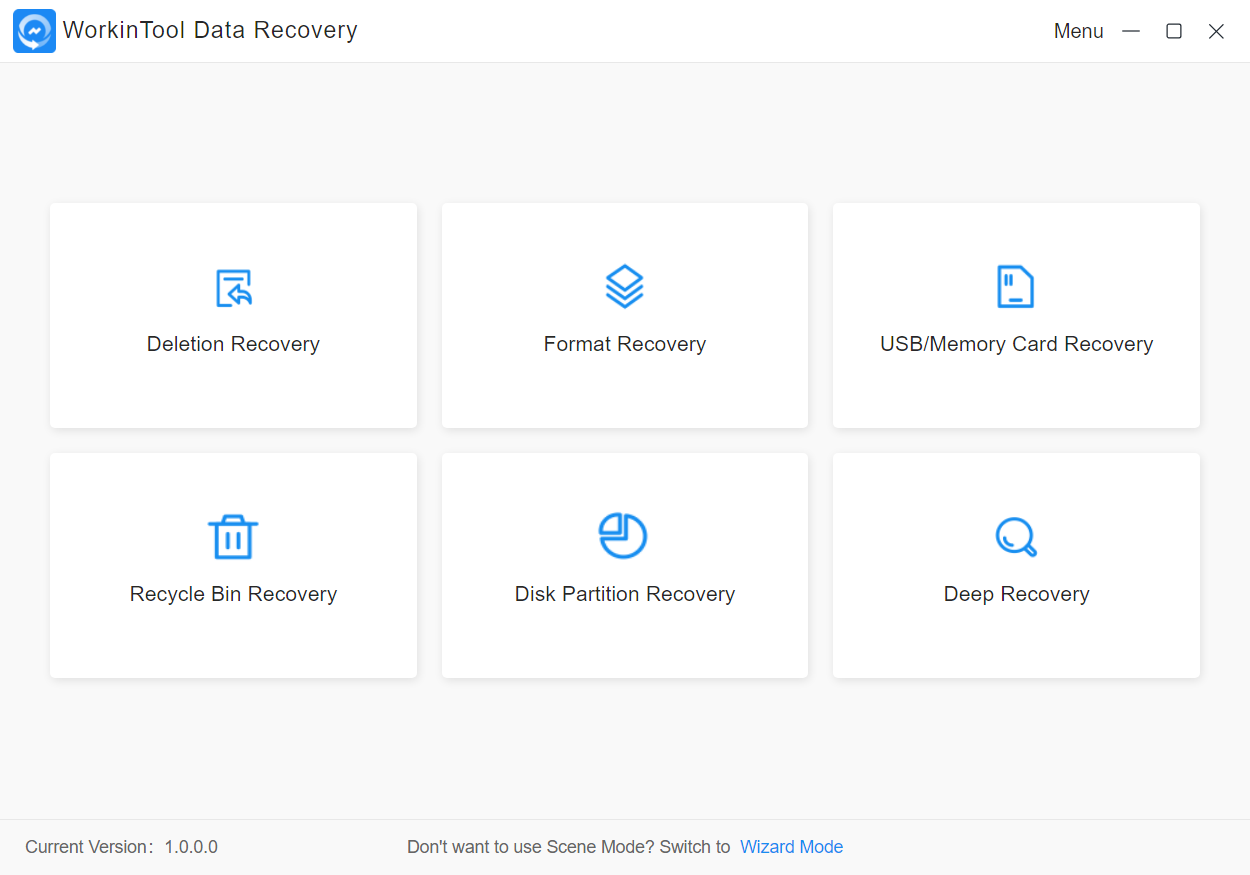
WorkinTool Data Recovery Software
2. Find the partition where you lost pictures and click Scan Now.
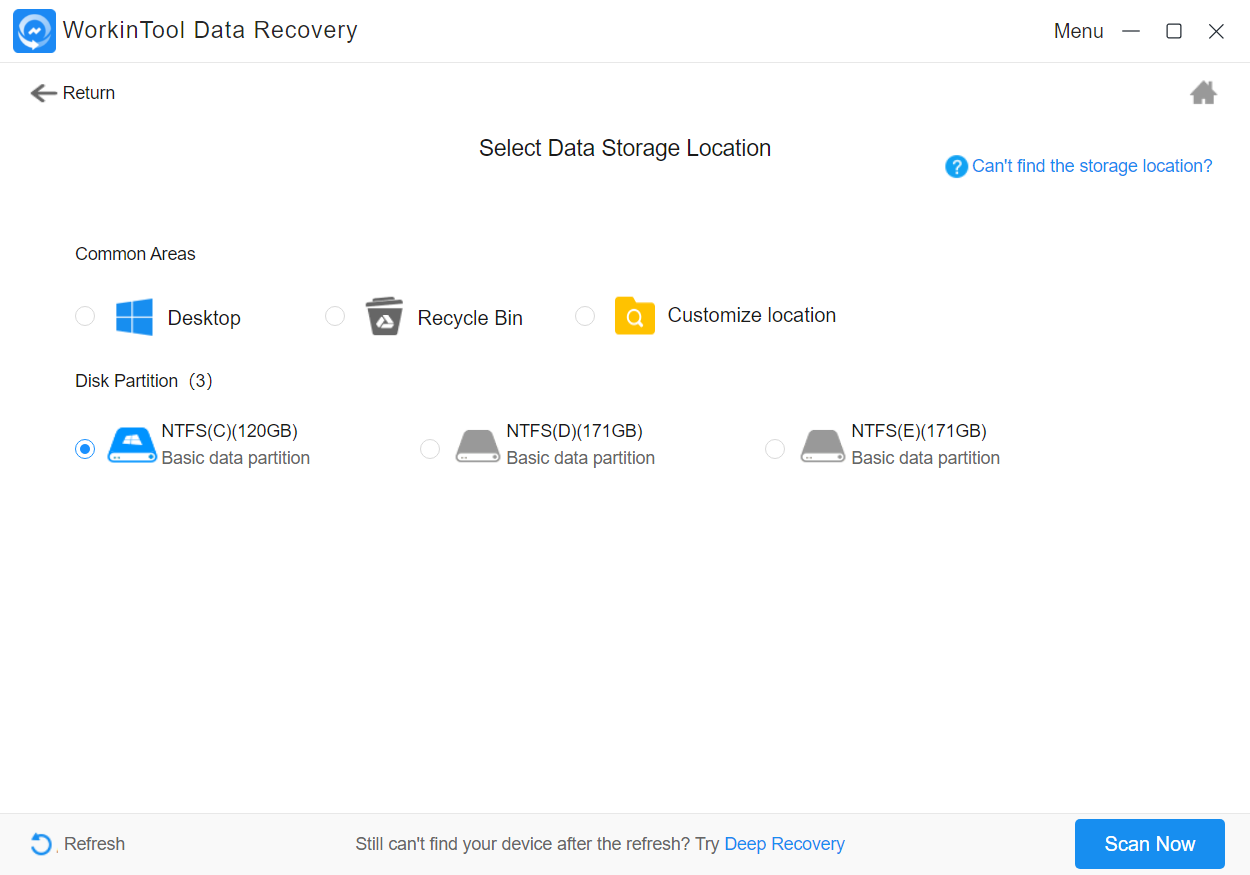
WorkinTool Data Recovery Software
3. Tap the Picture option in the File Type menu, then find your lost files and click Recover to get them back.
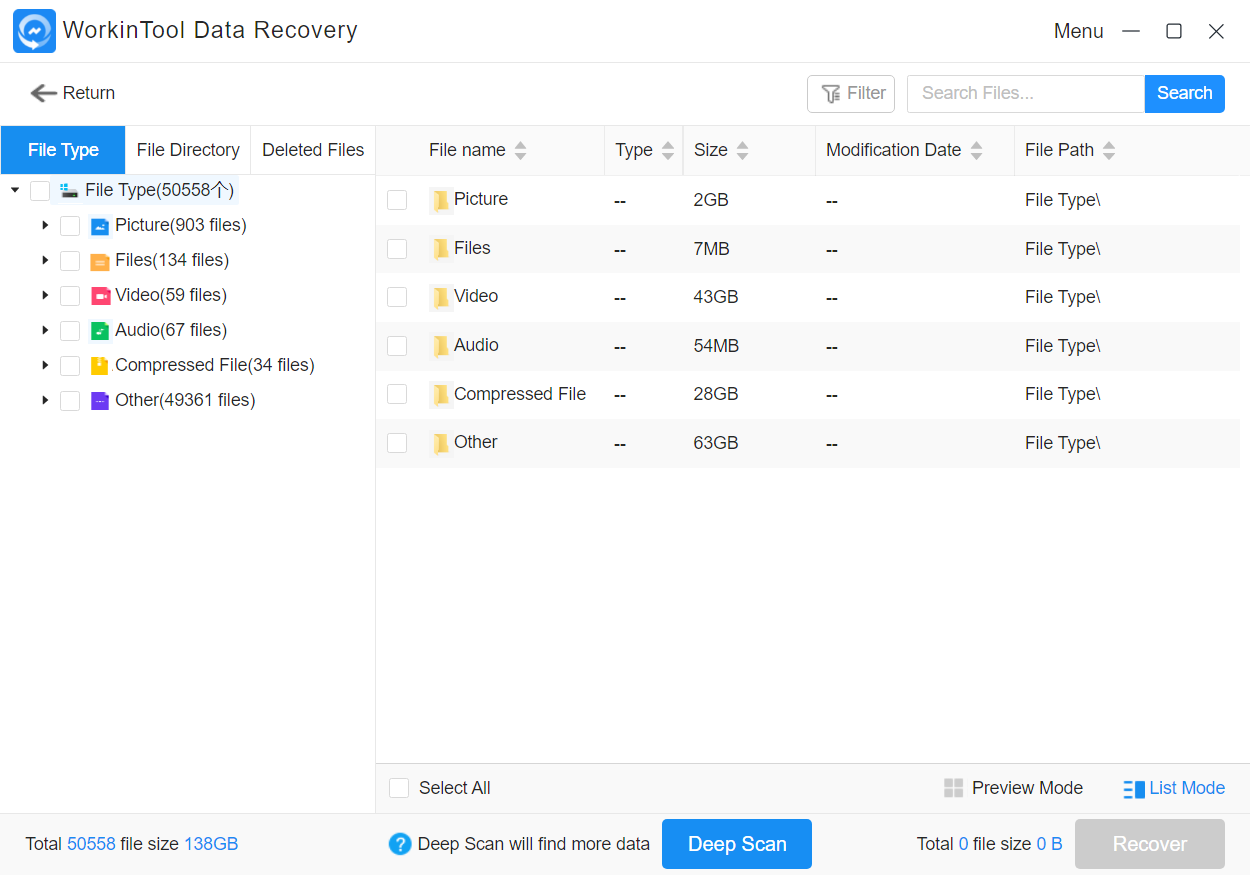
WorkinTool Data Recovery Software
📣 Notice:
If this is still not possible to find your missing picture, we recommend that you use the Deep Scan function. This feature allows you to store more deeply and see the required data loss. However, it will take you more time. Please be patient with the scan results so that you can recover your precious photos.
How to Retrieve Deleted Photos on Mac
The above method gives the user how to recover deleted pictures on Windows, so now it’s time to see how the MAC side of the operation. On the Mac, you can try using the Time Machine function to recover deleted images.
This Time Machine feature is built-in on the Mac, specifically for users to back up and restore data. If you’ve used it before to back up your files, you can still use it to recover lost photos.
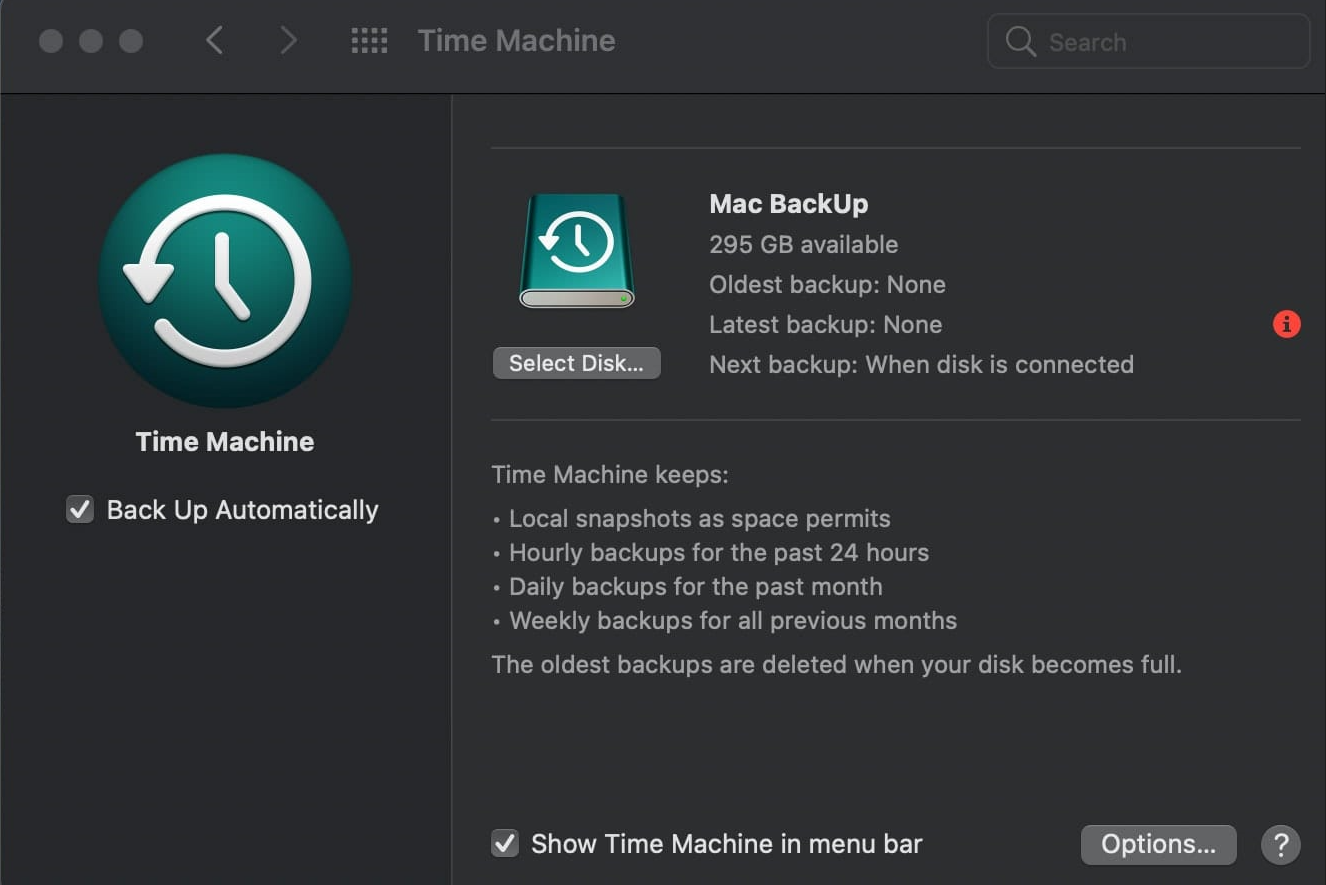
WorkinTool Data Recovery Software
Steps to recover photos using Time Machine:
- Open the Finder in the lost photos folder.
- Click on the clock icon on the menu bar and select Enter Time Machine.
- Go to the backup file you want to use for recovery.
- Tap Restore to restore the selected photos.
Bonus: How to Get Photos back from iPhone and Android
Besides computers, mobile phones are the most extended picture-processing device in modern times. Of course, the most accessible place to lose an image is also on mobile phones. Now let’s take a look at how to recover deleted pictures on mobile devices. In the following sections, we’ll explain the easiest and easiest ways to recover images for iPhone and Android phones.
For iPhone
If your device of choice is the iPhone, you can try one of iCloud’s features to do just that. iCloud is Apple’s cloud service allows users to store up to 5GB of data for free. iCloud will automatically store and access your files, including your photos, and push them wirelessly to all your settings. You can also use it to restore previously saved images.
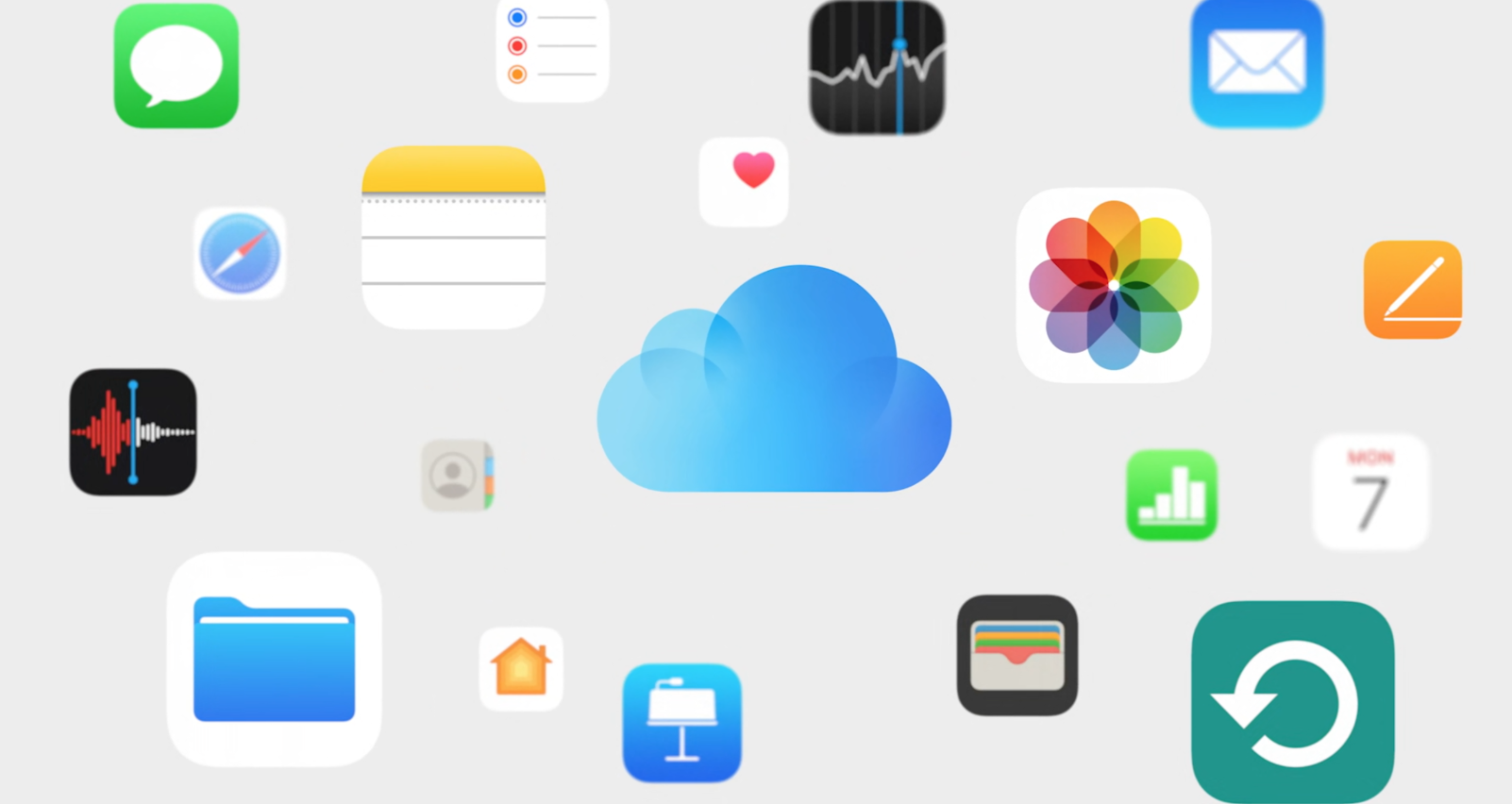
WorkinTool Data Recovery Software
Follow these steps to perform the operation:
- Follow Settings > General > Reset.
- Select Erase All Content and Settings > Erase iPhone.
- Set the setup screen and choose Restore from iCloud Backup.
For Android
Every Android phone made today comes with a feature that was Recently Deleted. It is very similar to the desktop recycle bin. It will temporarily store the user’s deleted pictures so that users can back out and restore them. But generally, there is a time limit to convert. Once time has passed, the temporary preservation of the picture here may be permanently deleted.
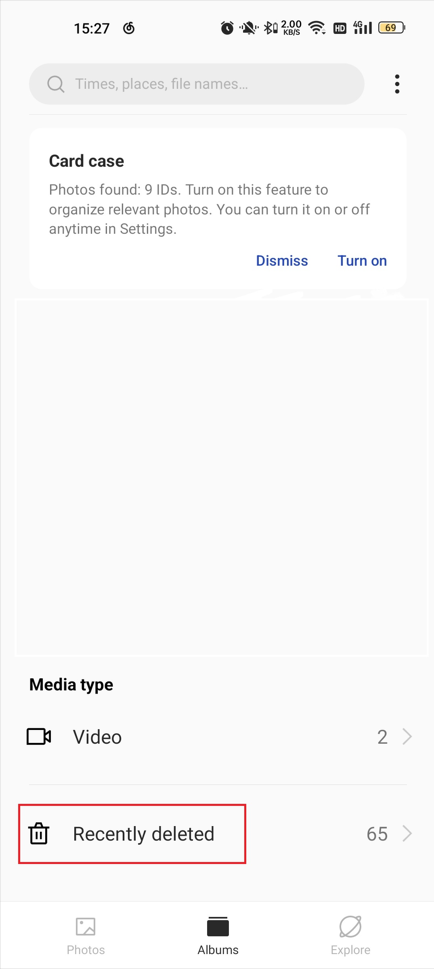
WorkinTool Data Recovery Software
Follow the instruction to recover your pictures.
- Launch the Photos app.
- Go to the Album and click on the Recently Deleted option.
- Select the pictures you want to restore, and click Recover.
Bottom Line
So far, we’ve covered four ways to help you solve the problem of how to recover deleted pictures on other devices, including Windows, Mac, Android, and Mac. Most of the methods and tools we mentioned above are free of charge and are only available if they have passed our tests and are proven to be viable. For Windows users who want to recover photos as quickly as possible, we strongly recommend the WorkinTool Data Recovery Software. Last but not least, the sooner you process and restore your photos, the more likely you are to do so.

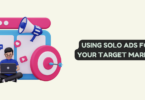
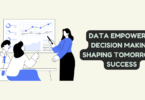
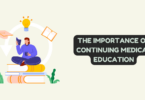
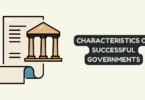
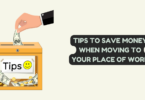
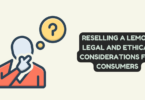
You must be logged in to post a comment.