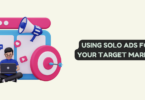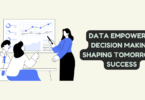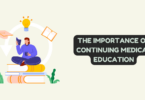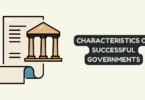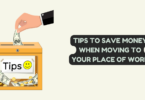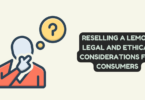VPN
VPNs have become popular because of their beautiful services. In our world today, with the government monitoring our activities, online privacy has become a key topic to address. VPNs have made it impossible for any other person to access your leave alone share it. It has offered maximum protection by allowing some level of anonymity as you carry out your online activities. The best news is that you do not have to go for top VPNs or rely on commercial ones since you can create your VPN server at home and enjoy your privacy.
The big question is, why create your own VPN? Creating your own VPN is cheap as you do not have to pay any fee, and you will have even better privacy. Here is a guide on how to create your own VPN. You can also elaborate guide by Vpnetic.
Creating your own VPN
There are so many projects that allow you to create your own secure tunnel out there. The most popular is the Algo VPN. This is a set of concepts that help you set up an encrypted connection to a cloud server. It is designed to be easy and offers the security of high stands. One significant advantage of Algo VPN is that it can create a disposable VPN.
Algo VPN is not the only option since others such as Streisand may even allow you to set up an integrated Tor bridge among a few other privacy-focused features. In this guide, we will use Algo VPN as it is the most secure and accepted widely. Another thing you will need to make the project successful is a cloud server that you are going to install your VPN on.
There are many cloud servers, including; Digital Ocean, Amazon EC2, Amazon LightSail, Microsoft Azure, and Google Computer Engine. The cheapest to use is the Amazon EC2 which offers a free first year. We all love things that go for free, but it has quite a number of limitations like after your free year expires, you will be charged per hour. For this case, we will use Digital Ocean because it is the easiest to use and stable in pricing.
How to create your own VPN on the cloud
The first and most important thing to start with is creating your own VPN on the cloud. The Algo VPN automates the VPN installation process such that you will not have to inaugurate an SSH connection with a server. This prevents you from running complicated lines. Before venturing deeper into each step, here is an outline of creating your own VPN:
- Creating an Amazon Web Services free account. You may also opt to link your current Amazon account.
- Download Algo VPN on your computer and unzip it.
- Install the Algo VPN dependencies
- Run the installation wizard
- Set up your devices to connect to the VPN
Following the outline, we will look deeper into each step.
STEP 1: CREATING AN AMAZON WEB SERVICES ACCOUNT
Here is how you create an Amazon Web Services account:
- Click the link that says create a free account.
- Create an account and log in. Click service> I AM.
- Click the users’ tab on the left.
- Click add the user.
- Create a user name and click the box next to the Programmatic Access. After that, click Next
- Click Attach existing policies straight
- Type in admin to search across the policies. Find the Administrator Access and tick its checkbox. Click next, after that.
- Click the Download CSV button on the last screen.
- Click close, and you will be all set.
STEP 2: DOWNLOAD ALGO VPN ON YOUR COMPUTER AND UNZIP IT
Algo VPN installation is done through the command lines that are found on your
Windows, Mac, or Linux computer. For those using Windows, users will need to install
Windows Subsystem for Linux so that Algo can work, which can only be inserted on
Windows 10.
Here is a guideline on what perform next:
- After downloading Algo on either Mac or Linux, unzip the file and create a folder
called algo master.
- Open Terminal, then type in cd accompanied by algo master.
- For our case, we are going to use macOS. Type this for the next step: $ python -m ensurepip –user
$ python -m pip install –user –upgrade virtualenv
Install Algo’s remaining dependencies. For this step use the terminal window and run:
pr$ python -m virtualenv –python=`which python2` env &&
source env/bin/activate &&
python -m pip install -U pip virtualenv &&
python -m pip install -r requirements.txtevious step and run:
- List the users to create.
- Start the deployment.
- Open the CSV file you downloaded from Amazon, and grab your AWS Access Key
and your AWS Secret Key. Copy pastes when you are asked.
- Algo will ask you about VPN On Demand. Click yes if you want a VPN to connect
automatically.
STEP 3: CONFIGURE YOUR DEVICES FOR YOUR VPN
This is the last step of connecting your devices to your new VPN. You
will then set up a profile for each device you want to use with a VPN. These procedures will vary depending on the device you are using, but the good news is
that all the files you need are in the algo master directory interior of the configs folder.
Here is a guide on how to set up a VPN on your Apple device:
- Double click the configuration file, and it will install the profile on your Mac.
- Upload it to a cloud service and open it.
- Confirm the profile installation, and you will be connected.
- To disconnect, you have to delete the profile.
Conclusion
In conclusion, creating and managing your own VPN is such a wise thing to do. It rescues you a lot of money and secures you even much better because you have access to every bit of it. The process of creating your own VPN may be complicated, but the results are worth sweating for.