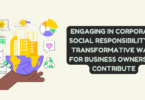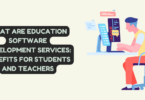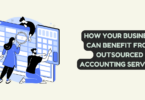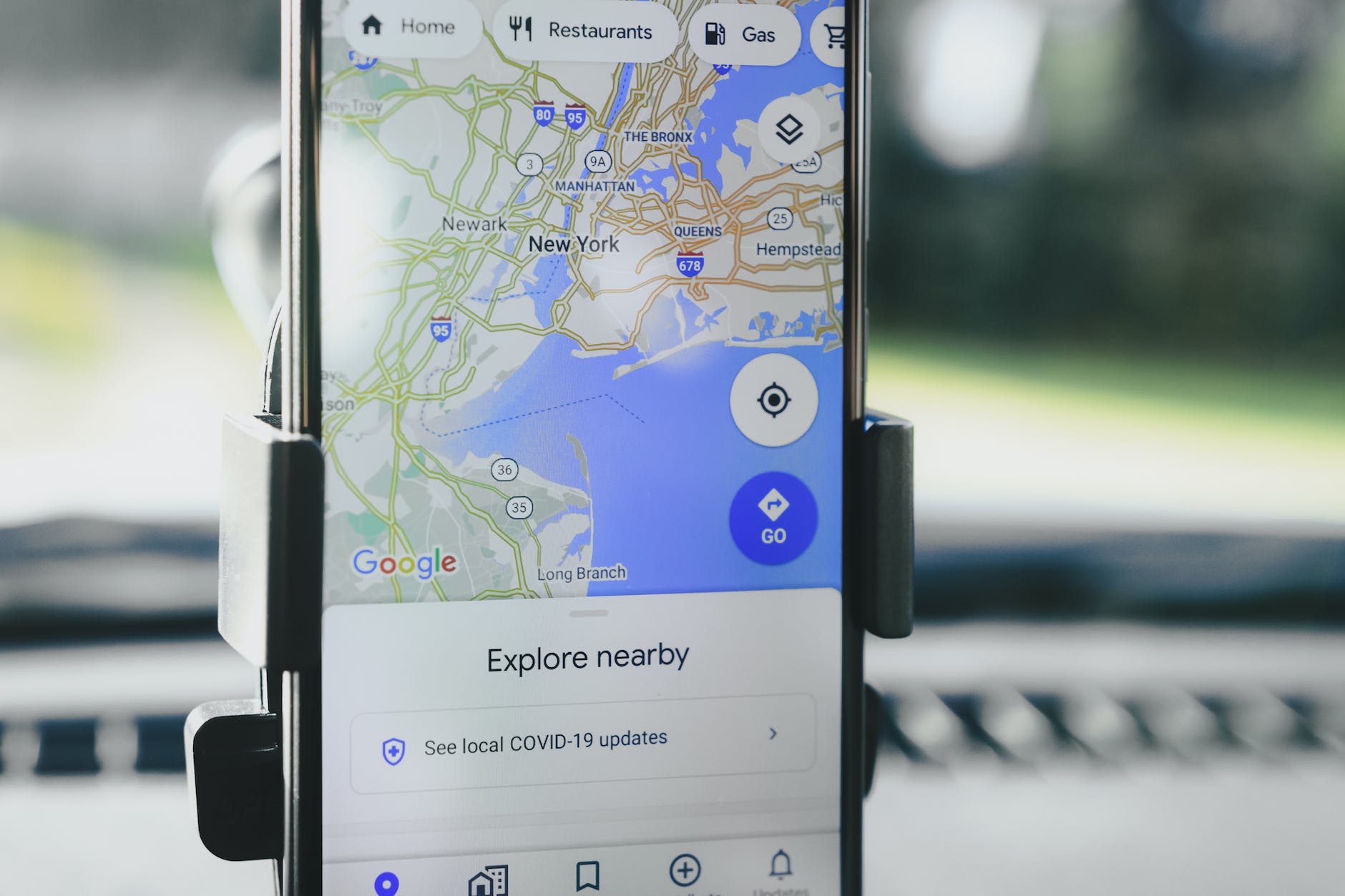
Geotagging in Google Maps
Geotagging has emerged as one of the most successful ways of search engine optimization. If you do it right, then you will be miles ahead of your business competitors. It offers a good way to track and monitor the performance of your online investments.
For instance, with geotagging, you can easily show your employees the location of your new business meeting, conference, and the like. Customers too will find it easy to locate your business and get the services or products they are seeking.
But can you create custom maps and add location data? If you are not able to do this then this article is for you. We have put together simple, but easy-to-understand instructions on geotagging in Google Maps.
Ways of Creating Custom Maps
You do not have to be a genius in IT and related technology to be able to create custom maps for geotagging. Here are three ways you can achieve this:
- The use of the Google Maps Website or App
- Using Google Maps Platform API
- Using custom mapping software
We will discuss each of these ways in quite detail. You will quickly notice that the method you choose depends on the nature of your project, needs, and experience.
Creating Custom Maps Using Google Maps
The official Google Map website lets you customize your maps by adding markets manually. You can also add them as a group. This is by far the simplest method. It is also free making it ideal if you are a newbie or you have limited experience in these matters.
Follow these steps to create custom maps
Step 1: Visit the Google My Maps Page
Step 2: Check your top left corner, click on the Menu icon
Step 3: In the Menu, click on the “Your Places” option
Step 4: On the top right corner, find the “MAPS” tab
Step 5: At the bottom of the Menu, find the “CREATE MAP” link and click it
Step 6: Now that you are on the map creation page, click on the Marker Icon to add your marker to the page.
Step 7: Look for a place on the map where you want to add the marker and click on that location on the map. Doing this will place a marker on the map and reveal a box where you can add your desired name, description as well as other attributes to the marker.
Step 8: You can repeat the previous 2 steps severally depending on the number of markers you need to add to your map.
Step 9: Once you are through with everything, you can proceed to customize your map details as follows
- Click on the location 1 designated “Untitled Map” to rename your map
- Locate three dots on location 2 to rename your layer
- On location 3 of the image click “Share” to share your map with those you wish
Step 10: You can finish by customizing the appearance of your map by changing the base style of the map. You can do this by clicking on the “Base map” and selecting your desired style.
Using Mapping Software like Geotagseo
Several software and SEO companies have ventured into helping people optimize their websites by geotagging. At the top of the league is GeoTagSEO, which can help you geotag your images and take advantage of the current Google analytics and algorithms.
Using the services of mapping software will give your business a lot of leverage in local investments. This can help you get the results because you will have new customers and more searchers on Google Maps. Geotagseo developed and continues to perfect features that help you to create custom maps and add location data.
You do not have to possess any skills to create custom maps using mapping software. All you need to do is visit the website and follow the prompts. You can find out more by visiting Geotagseo’s official website. Internet marketers and businesses have managed to have more customers on Google My Business and your website.
Geotagseo is made by SEO experts and is suitable for people who dream of being SEO experts. They claim lots of research has gone into it. You can take photos with your camera and start one to two images per week on Google My Business and wait for results.
The services are prime but very affordable and the results are simply magical. The good thing is that you can try it for free before you can decide on the appropriate plan for your needs.
Creating a Map with Google Maps API
Google Maps Platform offers you the ability to create an authentic custom map that works the way you desire. This method is incredibly flexible and you can access it free up to certain limits set by Google.
Unfortunately for some, it requires a certain level of programming knowledge to use. It can also be time-consuming and complicated to build all the features you want.
To be able to create more than just a basic map, you will need considerable knowledge and experience in JavaScript, HTLM, and programming languages. You can find a helpful tutorial on creating a basic map with a marker using Google Maps JavaScript API.
Final Thoughts
So, what’s the best way to create custom maps and add location data for geotagging? The best method depends on your specific needs. However, if you need an easy way to customize your map and various features, then we’d recommend you use a mapping website or software like Geotagseo.