
If you have a low-resolution image that demands enlargement for printing on a large paper or posting on a website, you’ll need photo enlarger software to upscale it. There are several cloud-based and downloadable tools that can take care of your upscaling requirements. Most of them are paid versions but also give a free trial.
With the help of such tools, you can enlarge your images within seconds without losing quality. This article talks about some such tools.
AI Image Enlarger- A Quick Overview
AI Image Enlarger aims to add pixels to your image not to become blurred when zoomed in. As a result, you’ll see a fine and crispness when zooming in. The software targets to preserve details and quality while upscaling any photo through artificial intelligence. Beyond that, you can increase the scaling by up to 800%, depending on the image’s original resolution.
The process carried out by AI Image Enlarger is mostly automatic that makes it user-friendly even for non-technical people. Once your image is upscaled, it’ll be available on the cloud server for 24 hours, and you can always come back to download unlimited times.
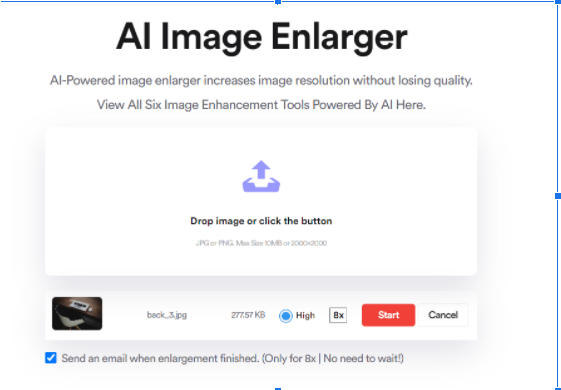
It offers paid and free services where free users are subjected to several limitations uplifted in the paid versions. If you’re a new user looking to try out the service, we suggest going for the free version first. In addition to image upscaling, this photo enlarger will reduce noise, remove JPG artifacts, and sharpen the image as required.
Users don’t have to stay on the webpage while the tool performs upscaling, as they will get an email notification once the job finishes. This online tool is convenient for people who don’t have a PC with high hardware configuration since it’ll utilize all the cloud server’s resources.
AI Image Enlarger allows processing ten images for free, and after that, you’ll need to buy a subscription plan that will cost you money.
Simple Steps For Using AI Image Enlarger
Follow the steps below to use AI Image Enlarger efficiently:
- Visit the official website https://imglarger.com/
- Register and log into your account.
- There are two methods to upload your image: either drag and drop or browse your computer. Ensure that the image is PNG or JPG only, is within 5MB in size, and the height or width doesn’t exceed 1200px.
- If the photo uploads successfully, you’ll see its details.
- Select the upscale value such as 2x, 4x, or 8x.
- Hit the “Start” button and let it complete the task.
- When done, click on the “download” button to save your upscaled photo on your computer.
- To upscale another image, follow the guide from the beginning.
Alternate Tools
There are a few alternate tools to AI Image Upscaler that you can try out. This section covers them.
Photo Refiner- Quick Steps
Follow the steps below to enlarge photo online using Photo Refiner, which is also called cre8iveai:
- Visit the official website https://cre8tiveai.com/
- Sign up and log into your account. Please note that you’ll be asked to verify your email when signing up.
- Once you’re logged in, reach out to this webpage https://cre8tiveai.com/pr
- Upload the image by clicking the “Select Files” button. Alternatively, drag and drop the picture there.
- A window will pop up. Select an option as follows:
- If your image is a cartoon, anime, or drawing, please select “Illustration.”
- Otherwise, choose “photo” if your image contains real-world objects.
- Set the noise settings. Select no noise.
- Click on “REFINE IMAGE” and let the software take care of the rest.
- The tool will generate the results, but you’ll see a watermark if you’re a free user. By default, the image is upscaled by a factor of 4x.
- Clicking on the “Download” button will take you to the payment gateway. You can download your image if you’ve paid for it. Otherwise, you can merely view the results.
- Enter your payment details, complete the payment and download the image to your PC.
Smart Upscaler By Icons 8- Quick Steps
Icons 8 refactors images by 2x per processing. You cannot directly refactor them to 4x or 8x. Moreover, there’s no need to sign up or sign in to get started. Visit the website, and you’re good to proceed. To enlarge photo online using Smart Upscaler By Icons 8 photo enlarger, follow these steps:
- Visit the official website https://icons8.com/upscaler
- Either drag and drop the image or hit the “Browse” button. Make sure that the image fulfills the following criteria:
- File format: PNG or JPG only
- Maximum file size: 5MB
- Any given image can be upscaled to not more than 3000px in width or height.
- Once your image uploads, upscaling will begin automatically. By default, it’ll scale your image with a factor of 2x.
- When the processing finishes, you’ll see the results on the webpage. If you’re okay with the output, click on the “Download” button to save it on your PC.
- Alternatively, you can further enlarge the photo to 4x by clicking the “Enlarge to 4x” button.
- The processing will begin automatically. If you’re still unsatisfied, click on the “Enlarge to 8x” button.
- If scaling to a higher factor such as 8x, the processing might take a while.
Conclusion
By the end of this article, you learned how to enlarge the photo without decreasing the quality using various tools. It’s mandatory to note that all of these tools are cloud-based. Photo Refiner doesn’t allow downloading images without a watermark unless you spend money on a paid subscription. Icons 8, on the other hand, allows enhancing three images for free, and after that, you’ll have to spend money.
Upscaling an image too much can introduce noise in them, resulting in a loss of quality. To keep the quality, we suggest upscale your photos to not more than 4x or perhaps 8x when you are using AI Image Enlarger. Moreover, images of cartoons and anime are best upscaled to up to 8x, while real world images are best scaled up to 4x.

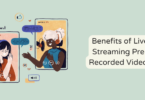
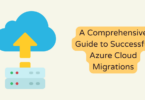
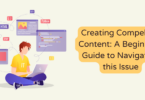



You must be logged in to post a comment.